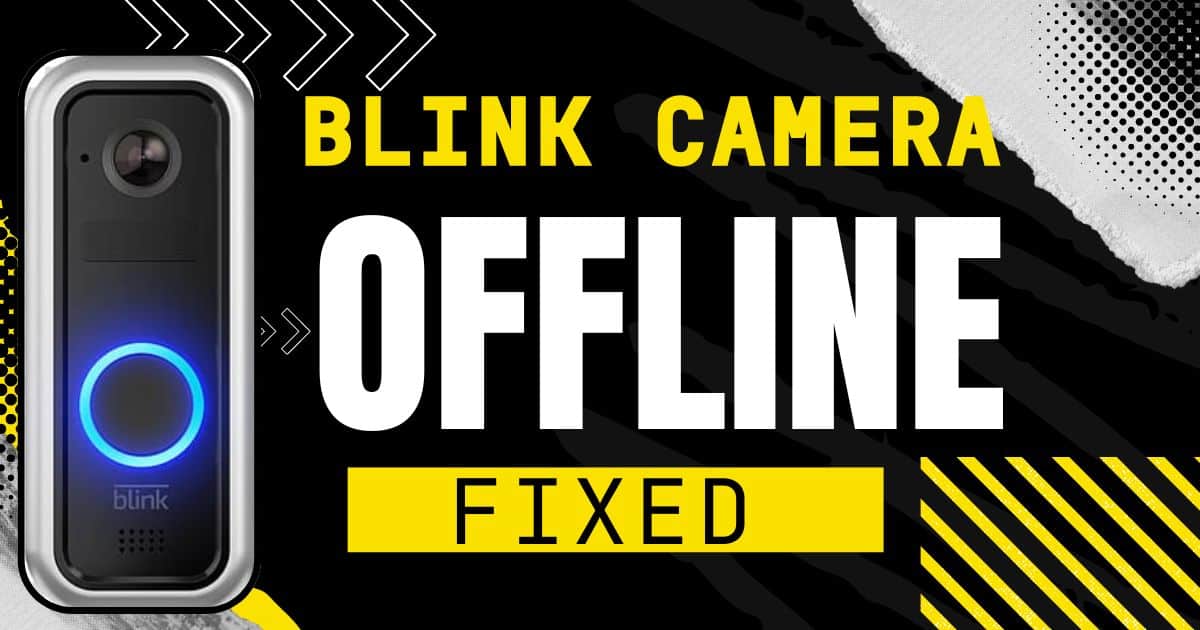Arlo cameras (wire-free or Ultra/Pro 3) need syncing with the base station to work. This pairing lets them send footage and receive commands. the methods for both (wire-free or Ultra/Pro 3) are different.

Here’s how to sync Arlo cameras
1. Wire-Free Cameras (Arlo, Arlo Pro, Arlo Pro) Syncing:

This is the most common type of Arlo camera and uses a straightforward button-press method for syncing.
Preparation:
- Batteries: Before starting, ensure your cameras have fresh batteries installed. Refer to your camera’s manual for specific battery types and installation instructions.
- Location: Decide on the placement for each camera. Ideally, choose locations with a clear view of the area you want to monitor and ensure they have strong Wi-Fi signal strength.
Syncing Steps:
- Locate Sync Buttons: Identify the sync buttons on both your Arlo base station and camera. The base station button might be located on the side or back, while the camera button is typically found on the top.
- Base Station Sync: Press and hold the sync button on the base station for approximately two seconds. Release the button once the LED light starts blinking green. This indicates the base station is ready to pair with a camera.
- Camera Sync: Within 60 seconds of initiating the base station sync, press and hold the sync button on the camera for two seconds. Release the button when the camera’s LED light starts blinking rapidly in blue. This signifies the camera is attempting to connect with the base station.
- Sync Confirmation: Observe the LED lights on both devices.
- Success: If the syncing process is successful, the LED on the camera will turn solid green, and the corresponding camera LED on the base station will also turn solid green.
- Failure: If the camera’s LED continues to blink amber after a few seconds, the syncing process is unsuccessful. Repeat steps 2 and 3 to attempt syncing again.
Wire-Free Camera Specific:
- Sync Button Presses: Double-check that you’re following the correct button press duration (holding for 2 seconds) on both the camera and base station during syncing.
2. Syncing Arlo Ultra/Pro 3 Cameras
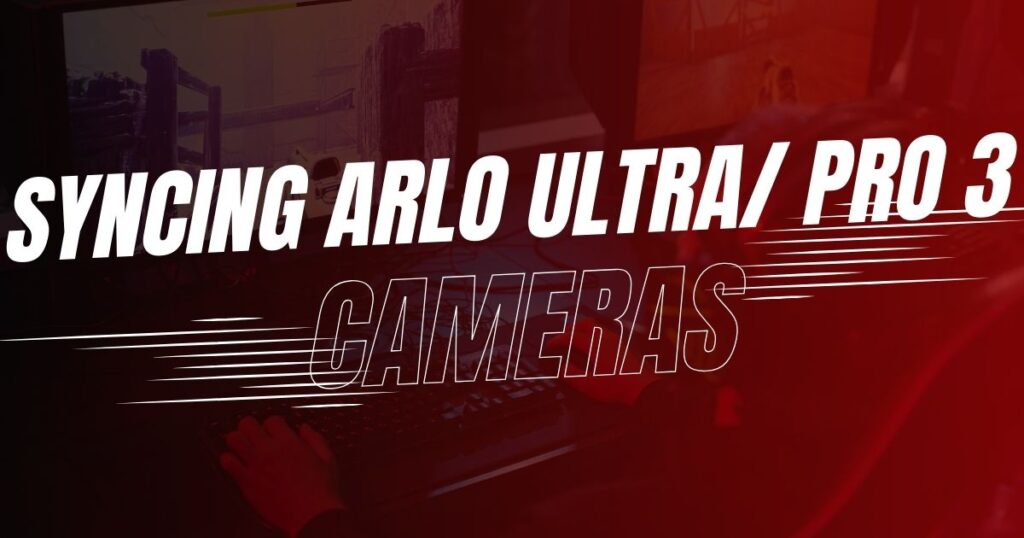
Here’s how you can sync Arlo Ultra/pro 3 cameras:
Accessing the Sync Button:
- Camera Location: Unlike wire-free cameras, Ultra/Pro 3 models might be mounted on a wall or other structure. You’ll likely need to remove the camera from its housing to access the sync button.
- Charging Port Access: Locate the charging port on the back of the camera. Depending on the mount type, you might need to completely remove the camera or simply loosen it to access the charging port.
Initiating the Sync:
- Charging Port Button: Identify the small button located on the charging port itself. Press this button once to activate the camera for syncing. You might hear a clicking sound, and the camera might partially slide out of its housing.
- Sync Button Press: Locate the dedicated sync button situated underneath the camera body. This button might be recessed and require a pointed object like a pen to press it. For a few seconds, press and hold the sync button.
Sync Confirmation:
- Look at the LED light on the front of the camera. If the syncing process is successful, the LED will start blinking rapidly in blue.
- Refer to the troubleshooting tips mentioned below for any syncing issues encountered with your Ultra/Pro 3 camera.
Ultra/Pro 3 Camera Specific:
- Camera Placement: Verify that you’ve removed the camera from its housing and accessed the dedicated sync button located underneath the camera body.
- Charging Port Button: Ensure you’ve pressed the small button located on the charging port itself to activate the camera for syncing.
Troubleshooting Arlo Camera Syncing Issues:

Even though syncing your Arlo cameras is usually straightforward, problems can arise occasionally. Here are some troubleshooting tips to address common syncing issues for both Wire-Free and Ultra/Pro 3 cameras:
General Troubleshooting:
- Restart Devices: Power cycle both your Arlo camera and base station. You must turn them off completely, wait a few seconds, and then power them back on again. This can often resolve temporary glitches that might be hindering the syncing process.
- Wi-Fi Check: Ensure your Arlo base station has a strong and stable Wi-Fi connection. Weak signal strength can disrupt the syncing process. If possible, move the base station closer to your router.
- Distance Matters: Make sure your camera is within a reasonable distance of the base station during syncing. Ideally, keep them within 6 feet (2 meters) for the initial pairing. You can gradually increase the distance once the camera is successfully synced.
Additional Tips:
- Sync One at a Time: When adding multiple cameras, sync them one at a time to avoid any confusion or conflicts during the pairing process.
- Fresh Batteries: For Wire-Free cameras, ensure the batteries are fresh and properly installed. A low battery can prevent successful syncing.
If you’ve tried these troubleshooting steps and are still facing syncing issues, consider contacting Arlo support for further assistance. They might be able to diagnose the problem and provide more specific solutions based on your situation.
FAQ’s:
Why is my Arlo camera not syncing?
There are several reasons why your Arlo camera might not be syncing with the base station. Here are the most common culprits:
Distance: Ensure the camera is within 6 feet (2 meters) of the base station during syncing.
Weak Wi-Fi: Verify the base station has a strong and stable Wi-Fi connection.
Sync Button Presses: Double-check you’re holding the sync buttons on both the camera and base station for 2 seconds each. (For Ultra/Pro 3, remember the button on the charging port too.)
Device Restart: Sometimes a simple power cycle of both the camera and base station can resolve temporary glitches.
If none of these work, refer to Arlo’s official documentation for your specific camera model or contact their support for further assistance.
How do I sync my Arlo to my phone?
Arlo cameras don’t directly sync with your phone. They connect to the Arlo base station, which then communicates with your phone through the Arlo app.
Here’s how to set up your Arlo system and connect it to your phone:
Download the Arlo App: Search for “Arlo” in your phone’s app store and download the official app.
Create an Arlo Account: If you don’t have one already, create an Arlo account within the app.
Follow In-App Instructions: The Arlo app will guide you through the setup process, including syncing your cameras with the base station. This typically involves pressing buttons on both devices.
For detailed instructions specific to your Arlo model, refer to the official Arlo documentation or the in-app guidance provided during setup.
Conclusion:
Syncing your Arlo cameras is essential for them to function properly. The process is straightforward for Wire-Free cameras, involving pressing buttons on both the camera and base station. For Ultra/Pro 3 cameras, you might need to remove them from their housing and press an additional button on the charging port.
Remember, ensure a strong Wi-Fi connection, keep the camera close to the base station during syncing, and follow the correct button press duration. If you encounter issues, restarting devices or referring to Arlo’s resources can help. For further assistance, contacting Arlo support is recommended.
Related posts: