Facing Ring doorbell delay notification problem worry not. we have find some proven ways to fix it under few minutes. “usually this delay is 10 seconds from ring doorbell to chime as users have reported”.
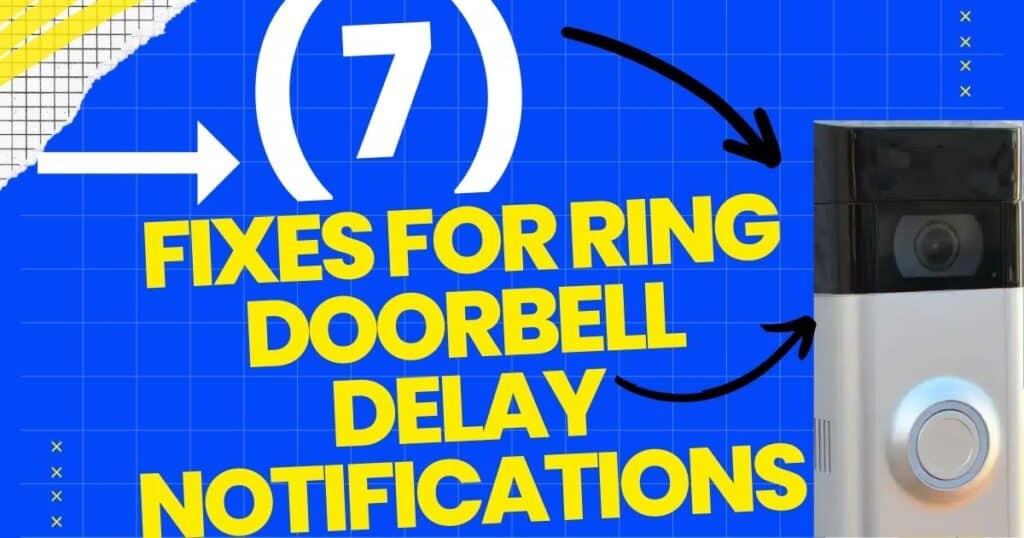
First lets find out why Ring doorbell delay notification and then how to fix it.
Why My Ring Doorbell Delay Notification?
Here are some common reasons behind the delay notifications of ring doorbell.
WIFI issues
Ring doorbell can’t function without WIFI. a weak WIFI can significantly delay your ring doorbell notifications. ring doorbell relays on WIFI to send notification to the ring app.
motion settings
sometime we mistakenly do setting in our android or iPhone which leads to no or delay ring doorbell notification’s. Check your phone settings and allow ring app to send you notifications and make sure your device is not on “silent” or “do not disturb” mode.
Battery Life
keep good battery life of your battery powered ring devices. Also keep a check or your plugin or wired devices a low powered battery can cause problems in your notifications. you can check the battery life on your ring app.
Motion Sensitivity
Check your motion sensitivity if your motion sensitivity is too high or low it can definitely cause delays in your ring doorbell notifications. you can adjust the sensitivity in your Ring app.
Firmware and App Updates
Out dated ring doorbell can potentially disturb your notifications.
Fixing All You Ring Doorbell Delay Notification Issues:
By Follow these proven and tested steps you can easily fix your ring doorbell delay notifications easily under few minutes:
1. Wi-Fi Connection
A strong and stable Wi-Fi signal is crucial for receiving real-time notifications. fix this in two steps
SIGNAL STRENGTH: Make sure to keep a good signal strength. it plays a vital role in the proper functioning of your ring doorbell. Keep your ring doorbell within a good range of the router. If necessary, consider adding a Wi-Fi extender to amplify the signal strength. also check your RSSI if it lower then -40 its considered ideal for ring doorbell performance but if the RSSI is below -60 it can cause noticeable delays in notifications.
Restart Your Router: Restart your router, sometimes a simple restart of your router can often clear up any temporary glitches that might affecting notifications.
2. Motion Detection
Sometimes this problem is caused by motion detection like:
App Notification Settings: Double-check that the Ring app itself is allowed to send notifications on your phone. You might need to adjust your phone’s notification settings for the Ring app.
Silent mode: If your phone is in “Do Not Disturb” or “Silent” mode, this could block Ring notifications from reaching your phone.
Chime: If you have a Ring Chime or Chime Pro, check that if it’s connected to the same Wi-Fi network as your doorbell and the Ring app. This helps to improve notification delivery.
Motion Sensitivity: make sure your Ring Doorbell’s motion sensitivity is not too low or too high. The Ring app allows you to adjust these settings. Find a balance that captures relevant movement around your door but avoids unnecessary alerts for things like wind or animals. if you want more about motion detection CLICK HERE!
3. Motion Snooze:
Motion Snooze is a Ring Doorbell feature that allows you to temporarily silence motion alerts. But if you forget to disable Motion Snooze it can lead to delayed notification.
Here’s How to Disable Motion Snooze and Get Alerts:
- Open Menu: launch the Ring app and tap the menu icon.
- Check for Ring Doorbell: Navigate to the “Devices” section and select your specific Ring Doorbell from the list.
- Disable it: Look for the “Motion Snooze” option and tap it. tap “Disable Motion Snooze” to ensure your doorbell is back to sending real-time alerts.
When Motion Snooze is disabled, your Ring Doorbell will resume sending notifications for all motion events, keeping you in the loop about what’s happening at your doorstep.
4. Uninstall and Reinstall the Ring App
Here’s how to give your Ring app a refresh:
Uninstall the App: Go ahead and uninstall the Ring app from your smartphone. This removes any potential bugs or a full cache that might be causing the slowdown.
Reinstall the App: Go to your app store and reinstall the Ring app. This ensures you have the latest version with any bug fixes or improvements that might be relevant.
By reinstalling the app, it often resolves notification delays and ensures smooth communication between your Ring Doorbell and your phone.
5. Firmware update:
Open Settings: Launch the Ring app and navigate to your specific Ring Doorbell’s settings.
Firmware Update: Look for a section related to “firmware” or “device updates.”
Follow the App’s Instructions: The Ring app will provide clear on-screen instructions to guide you through the firmware update process. It’s usually a straightforward procedure, but always follow the app’s guidance for a smooth update.
By updating your Ring Doorbell’s firmware, you’re ensuring it has the latest tools to function optimally. This often translates to lightning-fast notifications, keeping you in the loop about everything happening at your doorstep.
6. Disable VPNs and Hotspot:
Disable VPNs: When using the Ring app, temporarily switch off your VPN. This allows your Ring Doorbell to communicate more directly with Ring’s servers, streamlining the process and minimizing delays.
Disconnect from Hotspots: If you’re using a mobile hotspot, connect directly to your Wi-Fi network instead. This removes the extra layer of communication and gets those notifications flowing smoothly.
This ensures you get alerts quickly and stay informed about what’s happening at your doorstep.
7. Check for Physical Obstructions:
A quick and easy check to keep your Ring Doorbell’s sensor’s clear:
- look around your doorbell: Take a moment to look around your doorbell. Are there any spiderwebs, leaves, or other clutter hanging around the motion sensor?
- Clear the Way: If you spot anything blocking the sensor, gently remove it. A simple brush or a quick wipe with a cloth should do the trick.
By keeping the motion sensor clear, you’re ensuring your Ring Doorbell has a clean view of what’s happening at your doorstep. This translates to faster and more accurate notifications.
NOTE: If you are experiencing ring delay notification in iPhone or android these fixes work for both.
Contact Ring Support:
If you’ve tried all the above solutions and are still experiencing notification delays, it’s time to contact Ring support. Their representatives can help diagnose the issue and provide further troubleshooting steps.
FAQ’s
Why is there a delay in my Ring doorbell notifications?
There are a few reasons you might experience a delay in Ring doorbell notifications. The most common culprit is a weak Wi-Fi signal to your doorbell. Click Here to know how to fix it.
How can I reduce the delay in my Ring doorbell notifications?
To minimize Ring notification delays, prioritize strengthening the Wi-Fi signal reaching your doorbell. You can achieve this by:
Optimizing router settings: Try changing Wi-Fi channels or restarting your router.
Improving signal strength: Consider a Chime Pro or a Wi-Fi extender.
Checking app settings: Ensure the Ring app is up-to-date and phone notifications are enabled.
Is there a way to get real-time notifications from my Ring doorbell?
While Ring notifications aim for near real-time, there can always be slight delays. However, optimizing your Wi-Fi signal and enabling mobile data for the Ring app can significantly reduce these delays.
CONCLUSION:
Experiencing Ring Doorbell delay notification? Don’t worry! Strengthen your Wi-Fi signal, adjust motion detection settings, disable Motion Snooze, reinstall the Ring app, update firmware, and clear obstructions. If the problem persists, contact Ring Support. These fixes work for both iPhone and Android devices. Enjoy real-time notifications again!

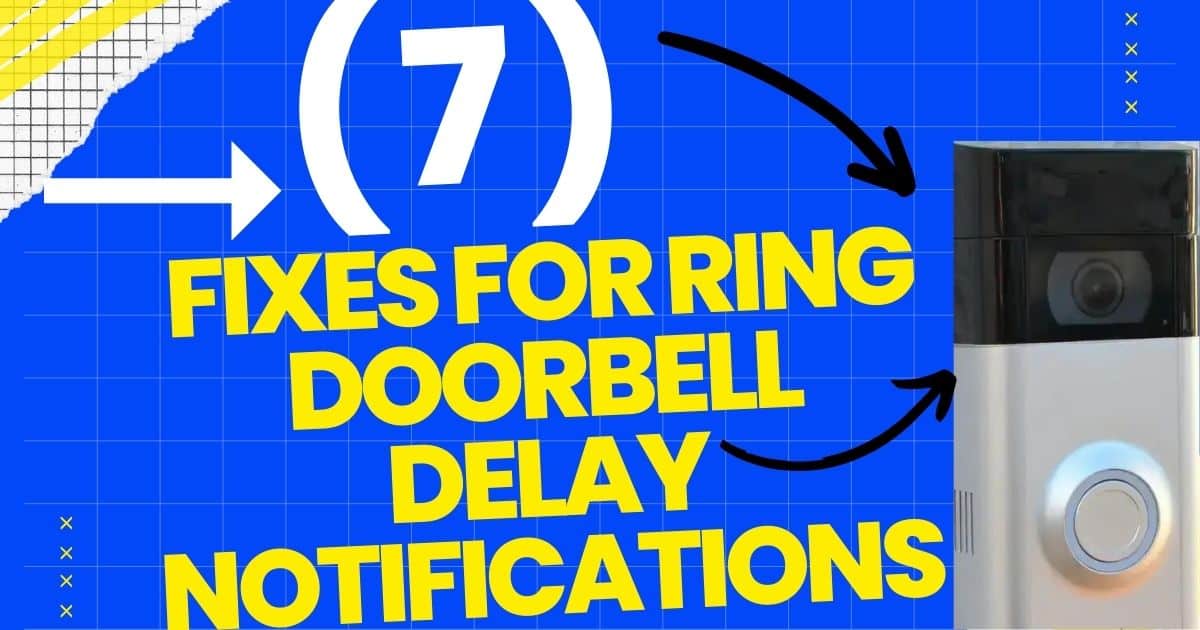
Very interesting points you have observed, thank you for posting.Blog money