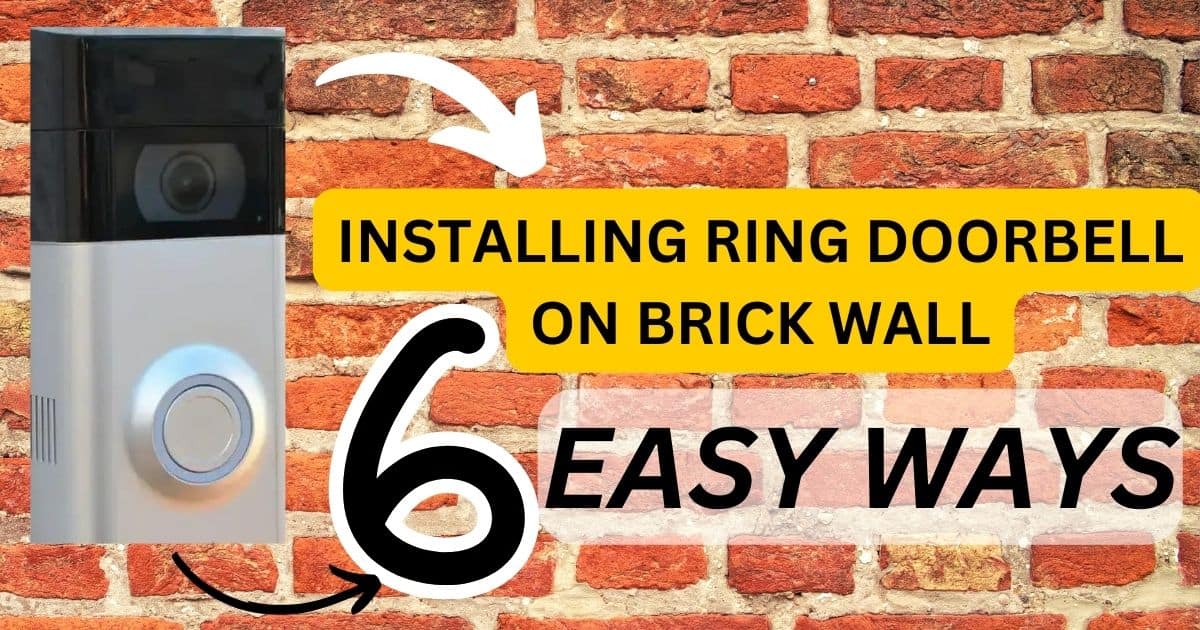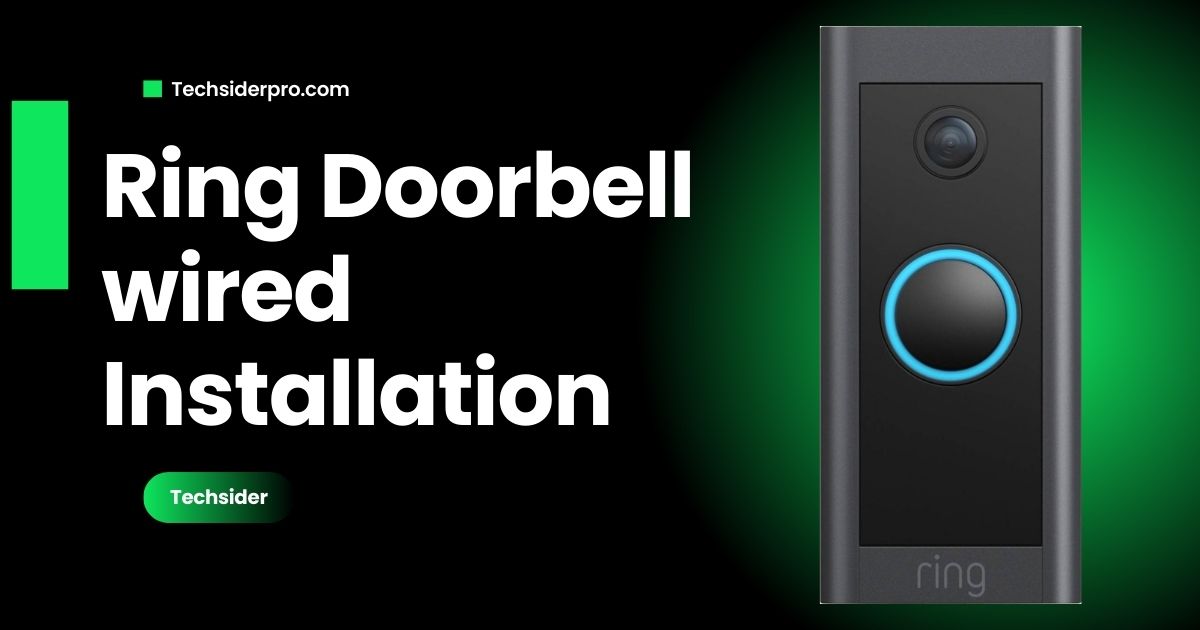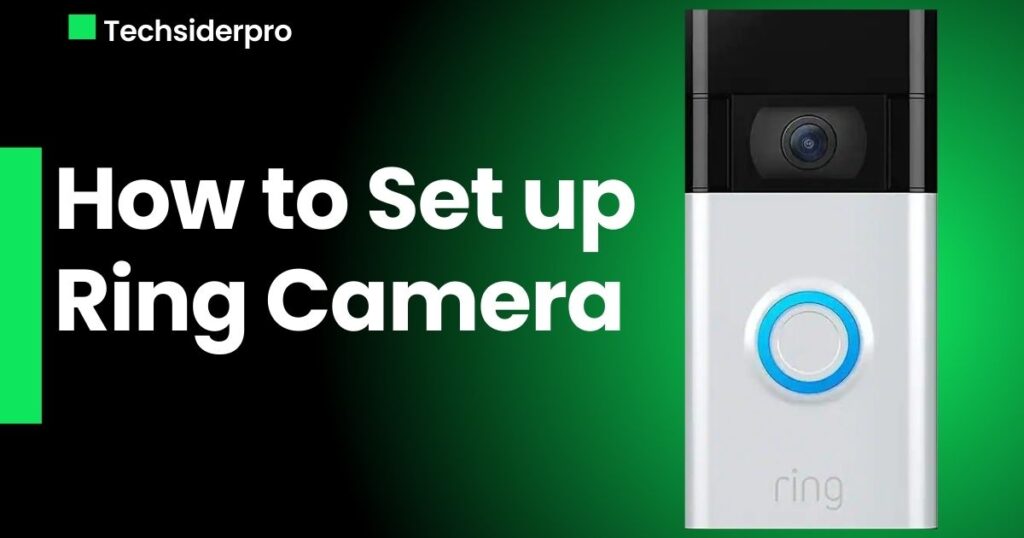
Installing a Ring camera is a crucial step toward enhancing the security of your home. Whether you’re installing a Ring Video Doorbell or a security camera, following a structured approach ensures a smooth setup process. This comprehensive guide will walk you through each step in detail, from preparation to testing, to help you get your Ring camera up and running quickly and efficiently.
Preparation and Planning
Before starting the installation process, it is essential to prepare thoroughly:
- Check Compatibility: Ensure your door and internet connection are compatible with your chosen Ring camera model. Some older homes or unique door setups may require additional accessories or adjustments.
- Enhance WiFi Connection: A stable WiFi connection is crucial for uninterrupted functionality. You may want to place your WiFi router closer to the installation area or utilize a WiFi extender to boost the signal strength.
- Gather Tools and Materials: You’ll need a few basic tools and materials for the installation process:
- Screwdriver (typically Phillips head)
- Screws (included in the Ring camera packaging)
- Charging cable (if applicable, for cameras with rechargeable batteries)
- Installation instructions provided by Ring
- Charge the Ring Camera Battery: If your Ring camera model features a rechargeable battery, ensure it is fully charged before beginning the installation. Please use the supplied charging cable and connect it to a standard power outlet.
Connecting Your Ring Camera to Your Ring Account
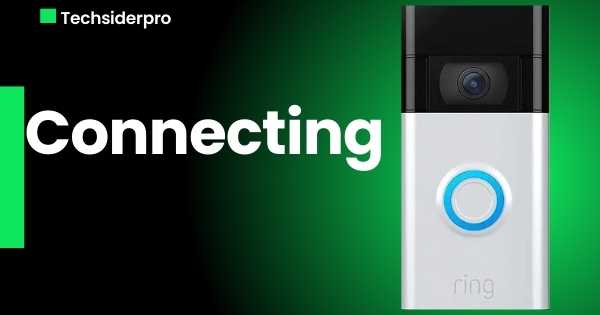
Before mounting your Ring camera and drilling holes, it’s crucial to connect it to your Ring account. This step allows you to assess its final position by checking the live feed on the app after it’s connected. Adjusting the camera’s position post-drilling can be challenging, as you’ll need to conceal the holes effectively.
Follow these specific steps to link your Ring camera to your Ring account:
- Open the Ring App: Start the Ring app on your smartphone.
- Navigate to Devices: Tap on the menu icon located in the upper-right corner of the app.
- Add a Device: Tap on “Devices,” then tap the + icon in the lower-right corner.
- Select Security Cams: Choose “Security Cams” from the list of available devices.
- Scan the QR Code: To scan the QR code, select “I’m Ready to Scan” and use your smartphone to scan the QR code located on the back of your camera.
- Confirm Location: Confirm the location where you intend to install the camera and tap the blue “Continue” button.
- Name Your Camera: Give your camera a name to easily identify it within the app.
- Follow On-Screen Instructions: Proceed with the setup process as guided by the app. It’s advisable to review the mounting instructions provided. For optimal installation, wait until the end of the setup process before physically mounting the camera.
- Connect to WiFi: When prompted, enter your WiFi password into the app. Make sure you are near the camera during this step.
- Pairing Mode: To initiate pairing mode, move nearer to the camera and select “I am near the device” in the app. Afterward, allow a brief moment for the camera to enter pairing mode.
- Complete Setup: Follow any remaining on-screen instructions to finalize the setup process.
Connecting your Ring camera to your Ring account ensures seamless integration with the Ring ecosystem, allowing you to monitor your home’s security effortlessly. Once connected, you can adjust settings, review live feeds, and manage alerts directly from the Ring app.
Maximizing Your Camera’s Potential
With your Ring security camera installed, there are several features you can explore to maximize its utility:
- Customizable Motion Zones: Use the Ring app to define specific areas where you want your camera to detect motion. This helps avoid unnecessary notifications from movements in less critical areas.
- Integration with Alexa Routines: Leverage Alexa Routines to create advanced automations triggered by your Ring camera’s motion detection. For example, you can set routines to turn on lights or play audio announcements when motion is detected, enhancing your home security measures.
- DIY Home Security System: Combine Ring products with Alexa and IFTTT (If This Then That) for enhanced functionality. Create routines that trigger notifications or activate devices like sprinklers if motion is sensed while you’re away, adding an extra layer of security to your home.
Ring products offer nearly limitless possibilities for customization and integration, thanks to their compatibility with Amazon Alexa and other smart home platforms. Take advantage of these features to tailor your home security setup to meet your specific needs effectively.
Physical Installation

Now that your Ring camera is connected to your Ring account, you can proceed with the physical installation:
- Choose the Right Mounting Option: Depending on your specific setup (e.g., front door, back door, garage), select the appropriate mounting option for your Ring camera. Ring provides various mounting brackets and accessories to accommodate different installation scenarios.
- Attach the Mounting Bracket and Camera: To securely mount the bracket, use the provided screws to attach it to your chosen location. Ensure the bracket is level to achieve optimal camera positioning. Once the bracket is secure, attach the Ring camera to the bracket as per the manufacturer’s instructions.
- Connect to Existing Doorbell Wires (if applicable): For Ring Video Doorbells that utilize existing doorbell wiring, carefully follow the wiring instructions provided. This step may involve identifying and connecting two doorbell wires to the designated terminals on your Ring device.
Final Check and Testing
Before concluding the installation process, perform a final check and test to ensure everything is functioning correctly:
- Restore Power to Your Ring Camera: If you disconnected power during the installation (e.g., for wired installations), restore power by flipping the corresponding breaker switch or reconnecting power cables.
- Test Your Ring Camera: Verify that your camera is operational by testing its features. Activate the doorbell function to ensure it rings correctly and test the motion detection capabilities by triggering motion near the camera’s field of view.
- Adjust Settings as Needed: Fine-tune settings within the Ring app based on your initial tests. Make adjustments to motion detection sensitivity, notification preferences, and any other customizable features to optimize performance.
Conclusion
Setting up a Ring camera can be straightforward with the proper guidance. By following this detailed step-by-step guide, you can confidently install and configure your Ring camera to bolster your home security. Remember to refer back to this guide for troubleshooting tips or additional setup advice as needed. Now that you’ve learned how to set up a Ring camera, you’re equipped to enjoy the peace of mind that comes with enhanced home monitoring capabilities.
RELATED POSTS:
How To Turn Blue Light off on Ring camera? Proven Trick