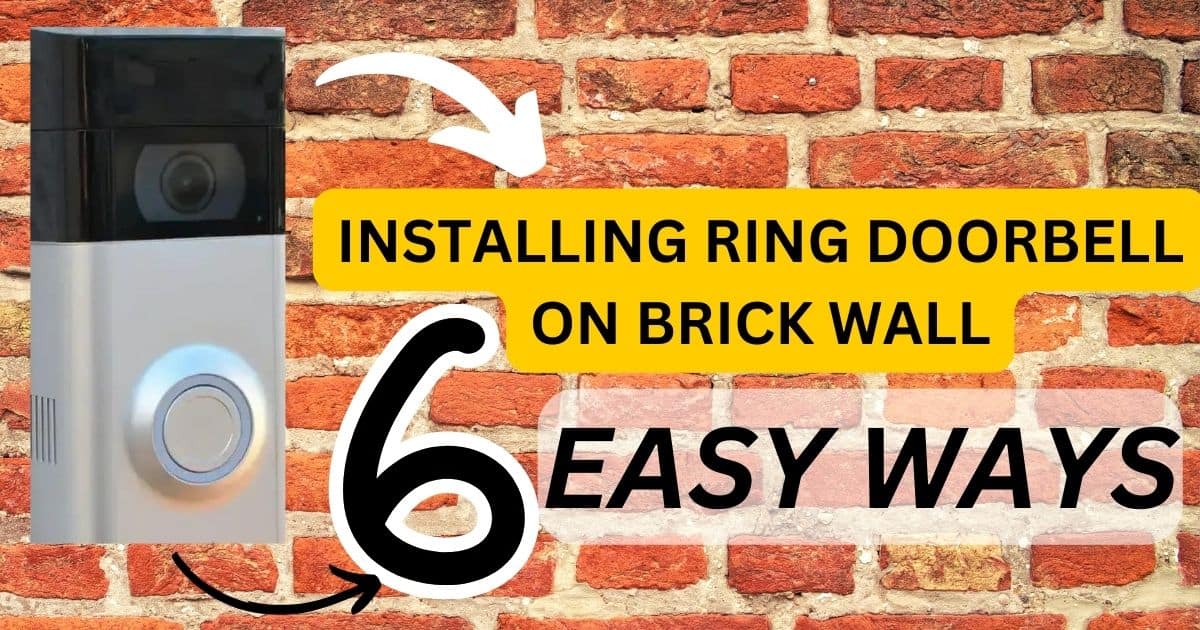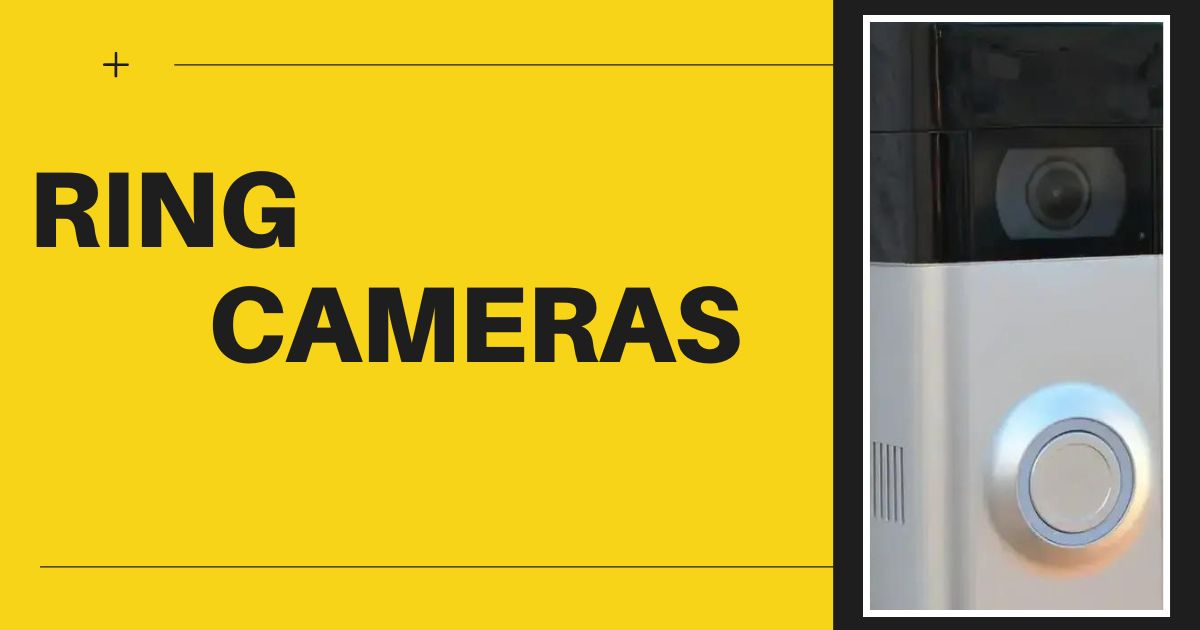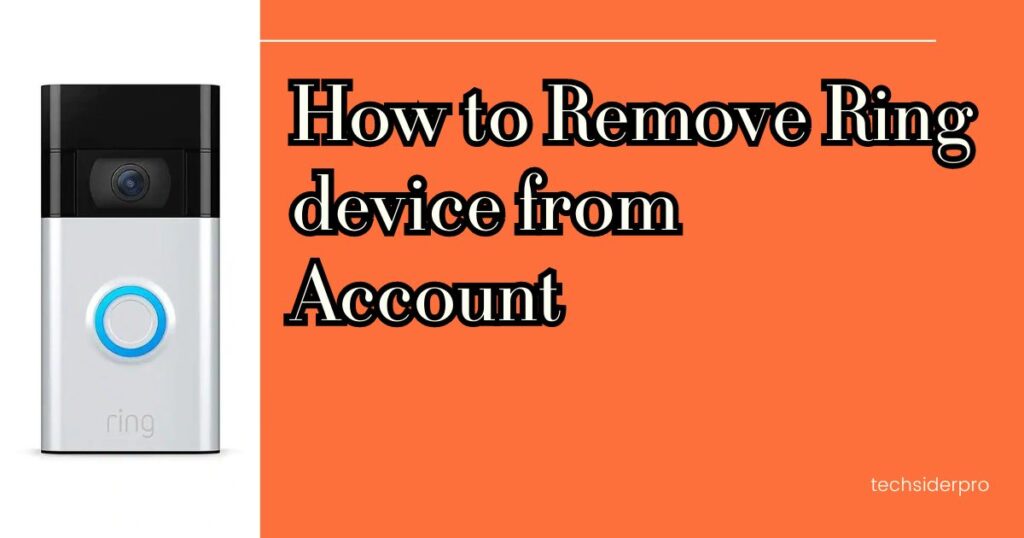
I love the peace of mind my Ring doorbell gives me. Being able to see who’s at the door from anywhere is a game-changer, but there are times when you might need to remove a Ring device from your account. Maybe you’re selling your house, moving to a new apartment, or just giving your old doorbell a new home. The good news is, removing a Ring device from your account is a breeze, and can be done entirely through the Ring app.
Here’s how I recently removed a Ring doorbell when I moved to a new place:
- Open the Ring App: This might seem obvious, but for those new to Ring, you can download the app for free from the App Store or Google Play.
- Find Your Device: Once you’re logged in, you’ll see your Ring devices listed on the main screen of the Ring app. Just tap on the specific device you want to remove.
- Dive into Device Settings: Tapping on your Ring device brings you to its dedicated screen. There, you’ll find a settings icon (it usually looks like a gear). Click on that to access the device’s settings menu and then general settings.
- Locate “Remove Device”: Within the settings menu, you should see an option labeled “Remove Device”.
Important Considerations Before removing Ring device
Before you hit that “Remove Device” button, there are a couple of things to keep in mind:
- Data Deletion: When you remove a Ring device from your account, all associated video recordings and event history for that device will also be deleted. If you have any important clips you want to save, be sure to download them before proceeding.
- Ring Protect Plan: If you have a Ring Protect plan, removing a device might affect your service. For details on how Ring Protect plans work with device removal, I recommend checking out Ring’s website (https://ring.com/protect-plans).
- Factory Reset (Optional): Once you’ve removed the device from your account, you can optionally factory reset it to completely wipe its data and prepare it for a new owner. Ring’s support website (https://ring.com/support) has easy-to-follow instructions for factory resetting different Ring device models.
Removing a Ring Device is a Snap
As I discovered during my recent move, removing a Ring device from your account is a straightforward process that takes just a few minutes. By following these steps and considering the important considerations, you can easily remove your Ring device and prepare it for its next chapter.
FAQ
How do I remove someone from my Ring account?
Here’s a simpler way to remove someone from your Ring account:
Open the Ring App.
Tap the menu icon (usually three horizontal lines).
Find “Account Settings” or similar.
Look for “Shared Users” or “Authorized Users”.
Select the user you want to remove and tap “Remove User” or similar.
Related Posts:
Ring Motion Alerts vs Motion Warning
Ring Motion Detection vs Motion Alerts
Is your Ring Doorbell Flashing Blue? Here’s a quick fix (2024)