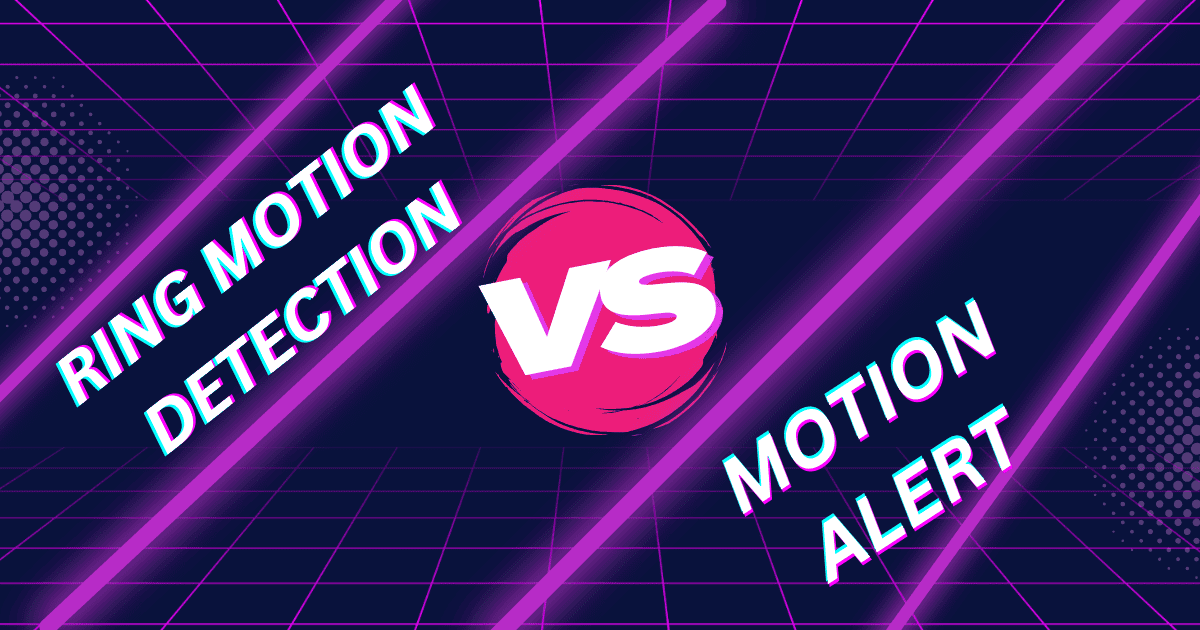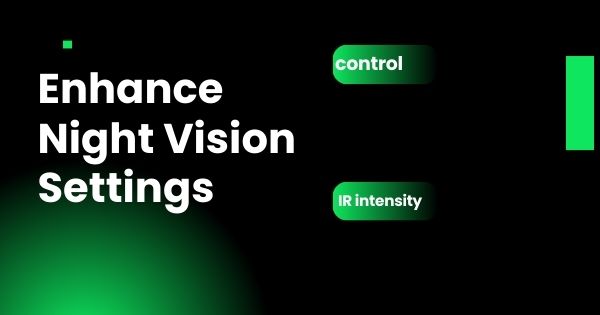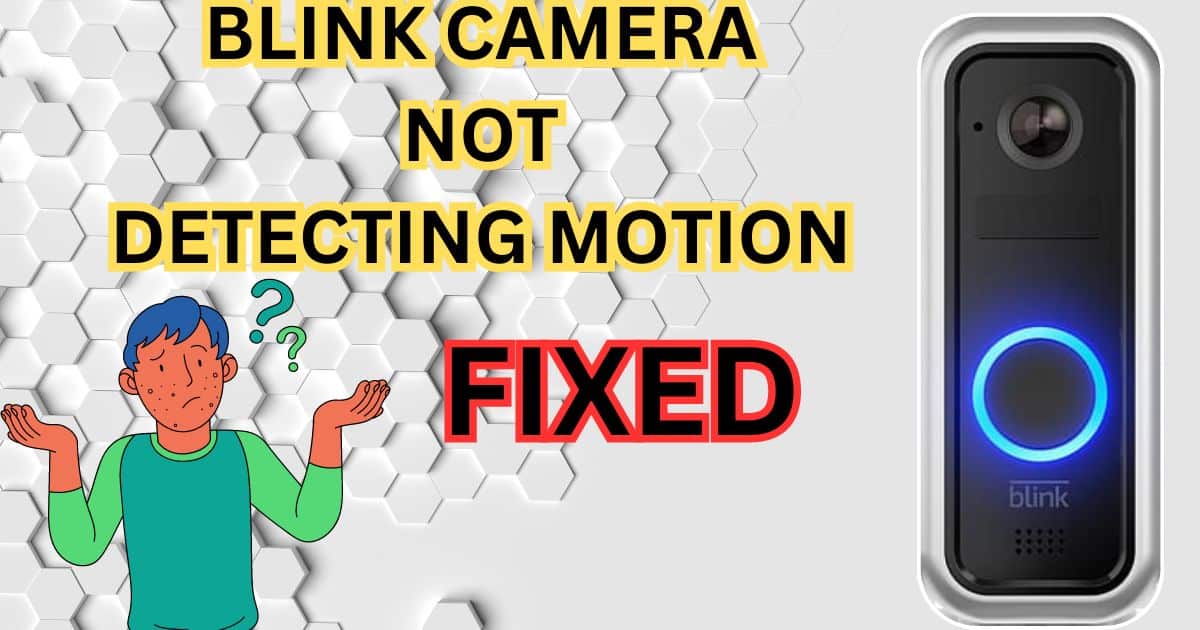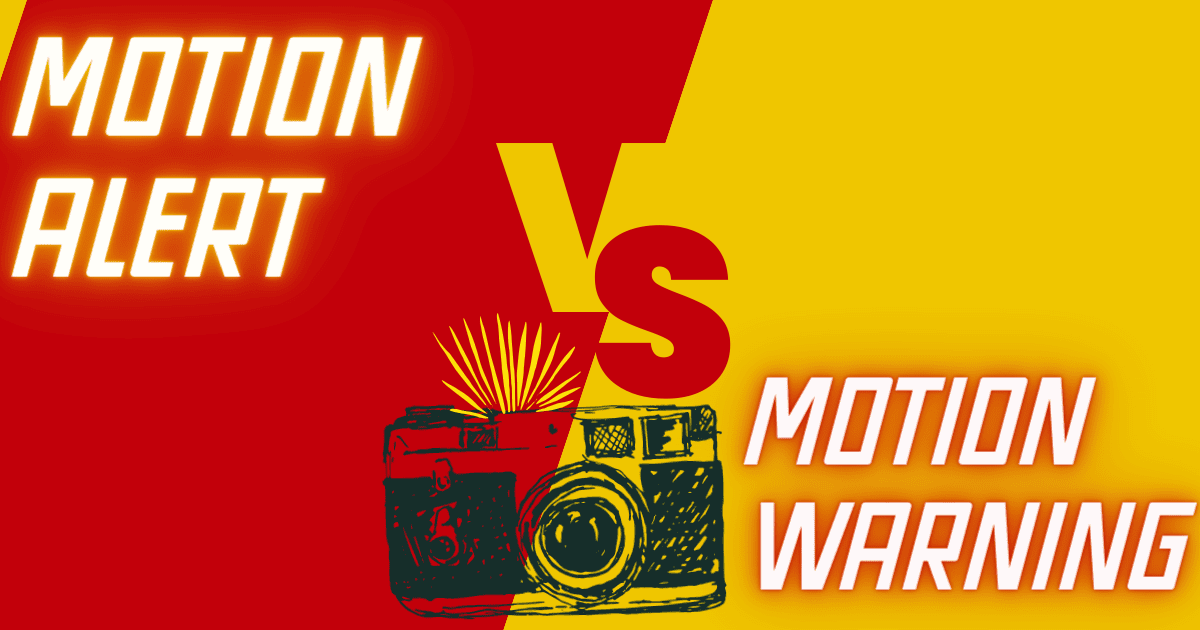When it comes to home security, understanding how to use your Blink camera system’s modes is essential for ensuring your property is well protected. Blink cameras offer two main modes: Armed and Disarmed, and knowing the right mode to use can significantly enhance your home’s security. In this guide, we’ll dive deep into Blink Armed and Disarmed modes, explore their key differences, and provide practical tips for using them effectively.
1. What is Blink Armed Mode?
Blink Armed mode is the active surveillance mode that ensures your Blink cameras are constantly monitoring for any motion. Once you set your Blink cameras to Armed mode, they rely on two key technologies for motion detection: Passive Infrared (PIR), which senses body heat, and Pixel Difference Analysis (PDA), which tracks changes in the visual field. This allows the cameras to capture motion and send instant alerts to your devices.
- Motion detection: The cameras detect movement in their field of view, automatically recording a short video clip.
- Instant notifications: You receive real-time alerts on your smartphone, so you’re always informed about what’s happening around your home.
- Video recording: Motion events are saved as video clips that are stored on Blink’s cloud, providing valuable evidence if needed.
2. What is Blink Disarmed Mode?
In contrast, Blink Disarmed mode is the inactive state of the system. In this mode, motion detection is disabled, so the camera does not record video, and notifications are not triggered.
- Focus on privacy: Disarmed mode is ideal when you want to ensure privacy and avoid unnecessary video recordings, such as when you’re at home with your family.
- Reduced system activity: With motion detection and alerts disabled, the system conserves power while still allowing access to the live feed.
3. Key Differences Between Blink Armed and Disarmed Modes
Understanding the differences between the two modes can help you determine the best option for different scenarios.
| Feature | Armed Mode | Disarmed Mode |
|---|---|---|
| Motion Detection | Enabled (PIR and PDA technology) | Disabled |
| Video Recording | Records and stores motion-triggered clips | No video recording |
| Notifications | Notifications provide real-time alerts for motion detection, but no alerts are sent when this feature is off. | No notifications |
| Battery Usage | Higher due to active monitoring | Lower due to inactive monitoring |
| Security | Active surveillance and protection | No surveillance or motion alerts |
In Armed mode, you benefit from constant monitoring, while Disarmed mode offers more privacy and system downtime.
4. How to Arm and Disarm Your Blink Camera System
Arming and disarming your Blink camera system is simple and can be done via the Blink Home Monitor App or through Alexa voice commands.
Using the Blink Home Monitor App:
- To begin, open the application and sign in to your account.
- Select the Sync Module associated with your cameras.
- Toggle the switch at the bottom of the screen to either Armed or Disarmed.
Using Alexa:
- Activate the Blink Smart Home Skill within the Alexa app.
- Control your system hands-free by using voice commands like “Alexa, arm Blink” or “Alexa, disarm Blink.”
5. Advantages and Disadvantages of Blink Armed Mode
Advantages:
- Continuous monitoring: Your cameras are always on the lookout for potential security threats.
- Real-time alerts: You’re immediately informed of any motion detected by your Blink cameras.
- Customizable settings: Adjust motion detection sensitivity and zones for better security.
Disadvantages:
- Increased battery consumption: More frequent motion detection can drain the camera’s battery faster.
- False alarms: Occasional triggers from non-threatening movements, like animals or tree branches, can lead to false alerts.
6. Advantages and Disadvantages of Blink Disarmed Mode
Advantages:
- Privacy: Disarmed mode allows you to maintain privacy without worrying about unnecessary recordings.
- Reduced false alarms: Avoid false notifications caused by everyday activities.
Disadvantages:
- Lack of monitoring: Without active surveillance, your home could be vulnerable to undetected security risks.
- No alerts or recordings: Disarmed mode completely disables motion-triggered notifications and video captures.
7. Customizing Blink Armed Mode for Maximum Security
To optimize Armed mode for security, you can adjust various settings to fit your environment:
- Motion detection zones: Set custom detection zones to reduce false alarms in high-traffic areas.
- Sensitivity settings: Fine-tune the sensitivity of the motion sensors to capture relevant events.
- Smart home integration: Connect Blink cameras with devices like Alexa or Google Assistant for enhanced control and automation.
- Battery management: Consider positioning your camera in a way that minimizes unnecessary motion detection to prolong battery life.
8. Best Practices for Using Blink Disarmed Mode
Although Disarmed mode disables monitoring, there are ways to maintain security:
- Temporary access codes: Create access codes for family members or trusted individuals when you’re away.
- Managing guest access: Ensure that temporary users only have access when necessary, and revoke access when it’s no longer needed.
- Scheduled arming/disarming: Set up schedules to automate switching between Armed and Disarmed modes.
9. Scheduling Arming and Disarming for Convenience
Scheduling arming and disarming your Blink system can be incredibly convenient, especially if you’re prone to forgetting to change modes manually. Here’s how to set it up:
- Open the Blink app and tap on System Settings.
- Select your Blink system and configure the appropriate time zone.
- Select Scheduling, and then tap the (+) icon to create a new schedule.
- Set the time for the system to switch between Armed and Disarmed modes.
FAQs: Common Questions About Blink Armed and Disarmed Modes
What’s the difference between Blink Armed and Disarmed modes?
Armed mode monitors and records motion, while Disarmed mode disables these features for privacy.
Does Blink record motion when disarmed?
No, the camera does not record or send notifications when in Disarmed mode.
How do I avoid false alarms in Armed mode?
Modify motion sensitivity and define detection zones to minimize false triggers.
Can I access Live View in both modes?
Yes, Live View is available in both Armed and Disarmed modes.
Conclusion
Choosing between Blink Armed and Disarmed modes depends on your security needs and privacy preferences. Armed mode offers enhanced security with real-time alerts, while Disarmed mode prioritizes privacy and reduces system activity. By understanding the strengths and limitations of each mode and customizing your system, you can ensure your Blink cameras work effectively to protect your home.