If you face issues connecting your Arlo camera to wifi don’t worry! This quick guide tackles the most likely reasons why Arlo won’t connect to wifi and provides simple solutions to fix and connect your Arlo camera to wifi.
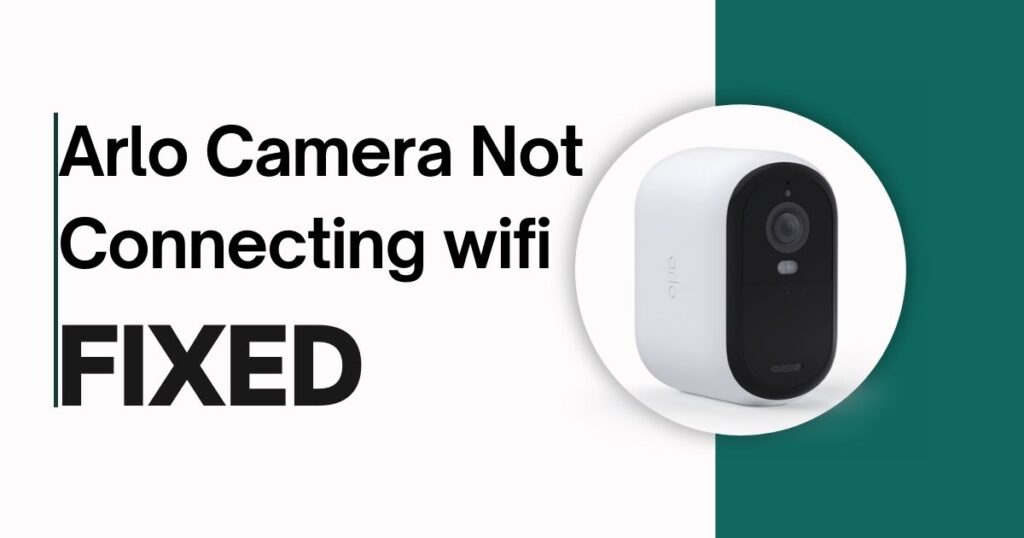
Fixing Arlo camera not connecting to wifi (Step-By-Step)
1. Network Issues:
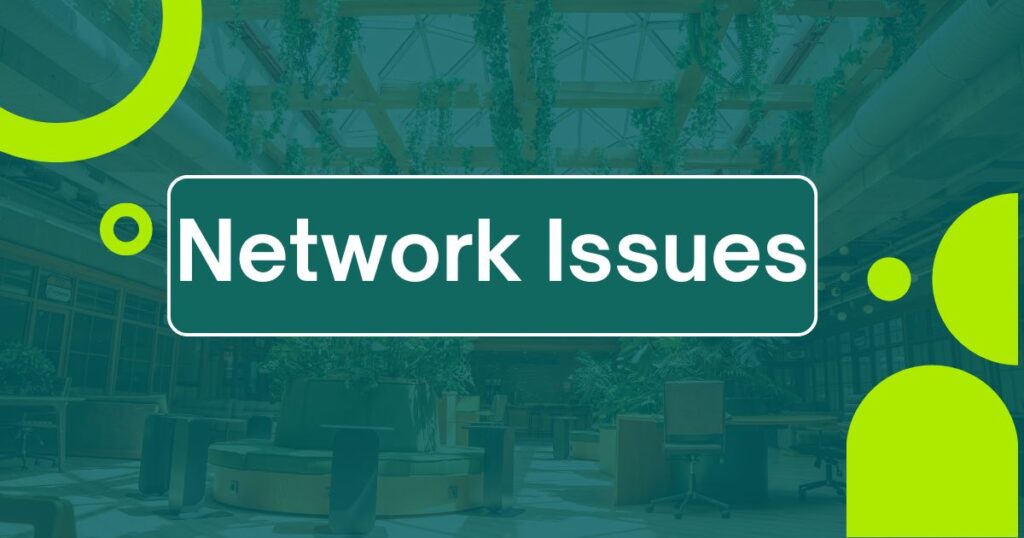
1. Network Band Mismatch:
Many Arlo cameras, unlike some newer devices, are particular about their Wi-Fi band. They typically require a 2.4 GHz connection, while some routers combine both 2.4 GHz and 5 GHz bands under one name.
The Fix:
- Separate the Bands: Check your router settings to see if you can separate the 2.4 GHz and 5 GHz bands into distinct network names (SSIDs). Choose the 2.4 GHz network during setup.
- Temporary Disablement: If separation isn’t possible, try temporarily disabling the 5 GHz band to see if that allows your camera to connect.
Click here to learn how you can change the wifi band.
2. Double-Check Wi-Fi Credentials:
Review the Wi-Fi name (SSID) and password you’re entering during the Arlo camera setup. Be mindful of uppercase/lowercase differences and avoid spaces or special characters in your password.
3. Signal Strength Matters:
Distance can be a signal killer! If your camera is far from your router, the signal might be weak.
The Fix:
- Strategic Placement: Try moving the camera closer to the router during setup. If the connection improves, you can relocate it later as long as the signal strength remains sufficient.
- Extend Your Reach: Consider a Wi-Fi extender if distance is a persistent issue. These handy devices amplify the signal strength in specific areas.
2. Device Issues:
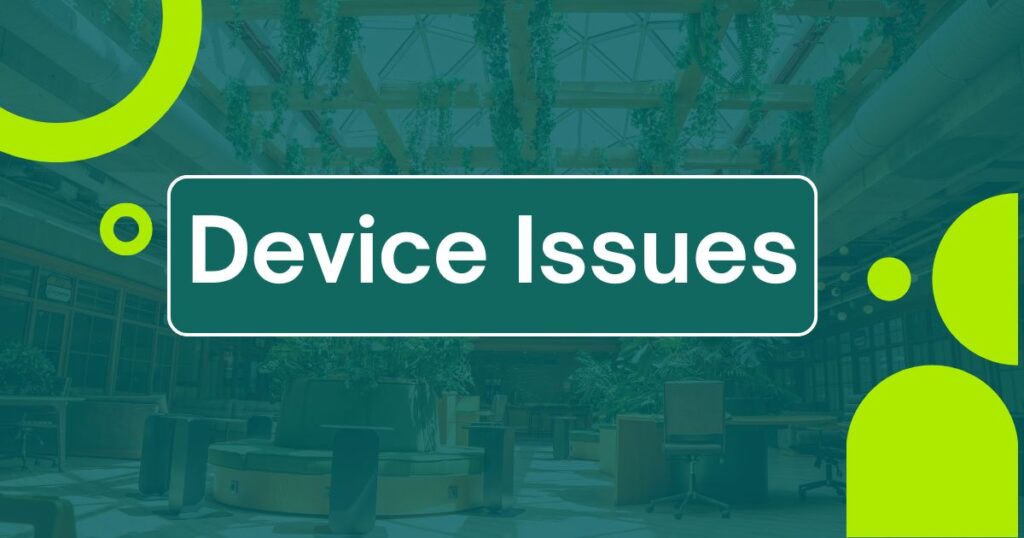
1. Outdated Arlo App:
Just like any software, the Arlo app needs to be kept up-to-date for optimal performance and bug fixes.
The Fix:
- Check for updates: Ensure you have the latest version of the Arlo app downloaded on your smartphone. Updates often address compatibility issues and fix bugs that might be causing connection problems.
- Clear the App Cache: If updating the app doesn’t solve the issue, try clearing the app cache. This can sometimes eliminate temporary data glitches within the app itself.
2. Camera Power Cycle:
Sometimes, a simple power cycle can refresh the camera and clear temporary glitches, just like rebooting your computer.
The Fix:
- Power Cycle the Camera: Remove the battery (or unplug it if wired) from your Arlo camera for 10 seconds. Then, reinsert the battery or plug it back in. This can often clear any minor software glitches that might be preventing a connection.
3. Advanced Troubleshooting
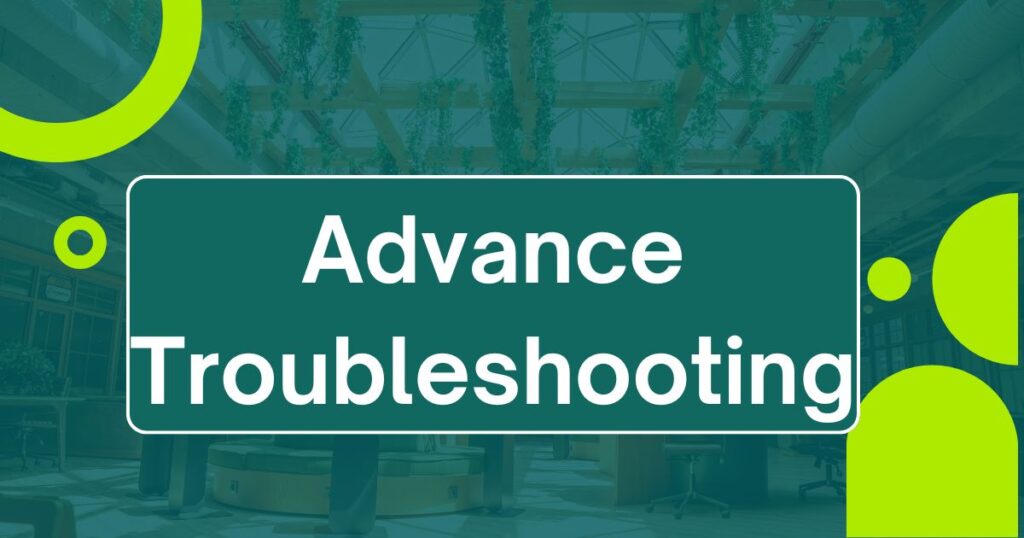
1. Software Interference:
Sometimes, background software on your phone can disrupt the connection process. Apps like VPNs or ad blockers might be the culprit.
The Fix:
- Temporary Disablement: During Arlo camera setup, try temporarily disabling any VPNs or ad blockers on your smartphone. See if this allows the connection to be established successfully. For optimal security, re-enable them afterward.
2. Router Security Settings:
Your router’s security settings, like firewalls, are designed to keep your network safe. However, they might occasionally block new device connections, including your Arlo camera.
The Fix:
- Security Review: Carefully review your router’s security settings. Look for an option that allows new device connections. Consult your router’s manual for specific instructions on navigating these settings. Remember, security is crucial, so only make temporary adjustments if necessary, and re-enable any disabled features afterward.
3. Camera Settings (Last Resort):
In rare instances, the internal settings within your Arlo camera might be corrupted, causing connection issues.
The Fix:
- Factory Reset (Caution!): Resetting the camera to factory settings will erase all saved configurations and settings.
Here’s how to reset an Arlo camera.
4. Considering a Faulty Camera:
If you’ve tried all the above solutions and your Arlo camera remains disconnected, there’s a chance the camera itself may be faulty.
The Fix:
- Contact Arlo Support: If none of the troubleshooting steps resolve the issue, it’s best to reach out to Arlo customer support. They can help diagnose the problem further and determine if a replacement camera is needed.
FAQ’s:
Why does my Arlo app say no internet connection?
There are two main possibilities for the “no internet connection” message in your Arlo app, even if your phone has internet access:
App Issue: The Arlo app itself might not be communicating properly with the internet. Try these steps:
Update the App: Ensure you have the latest version of the Arlo app downloaded. Updates often fix bugs related to internet connectivity.
Clear App Cache: Temporary app data can sometimes cause glitches. Try clearing the Arlo app cache on your phone.
Phone Internet Issue: While your phone might have general internet access, it could be experiencing connectivity problems specific to the Arlo app. Try this:
Restart Phone: A simple phone reboot can often refresh network connections.
Conclusion:
By following these steps, you should be able to resolve most Arlo camera WiFi connection problems. Remember, most issues can be fixed with basic troubleshooting. If you do need help, don’t hesitate to utilize Arlo’s resources or contact their support team.
Related Posts:
Arlo camera battery not charging “FIXED 2024”
