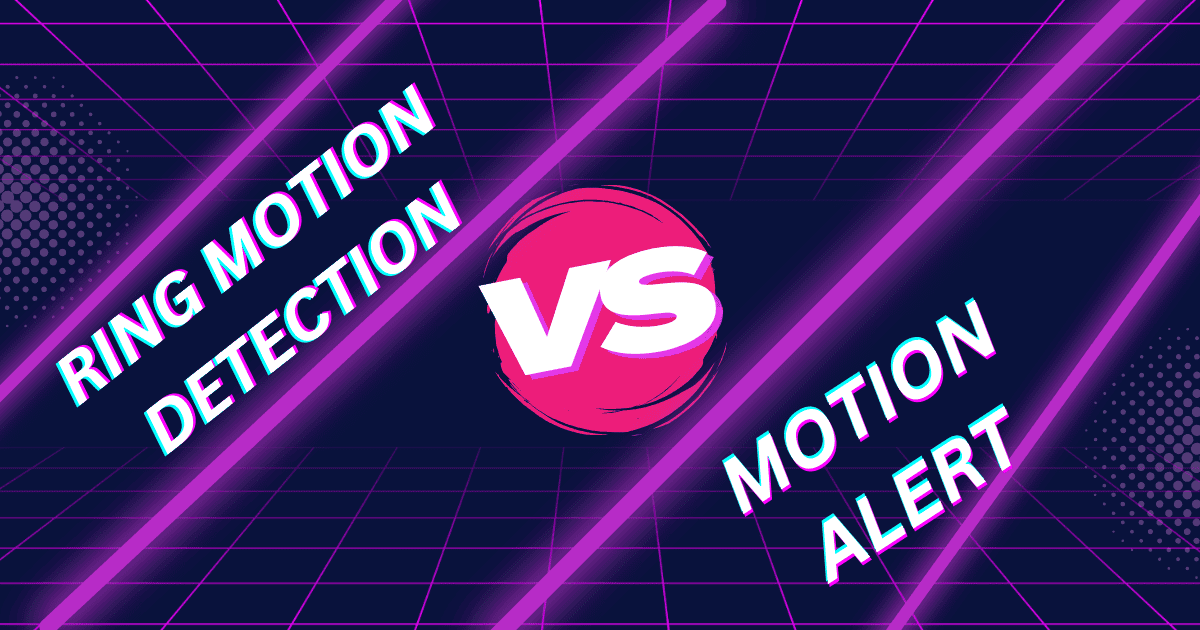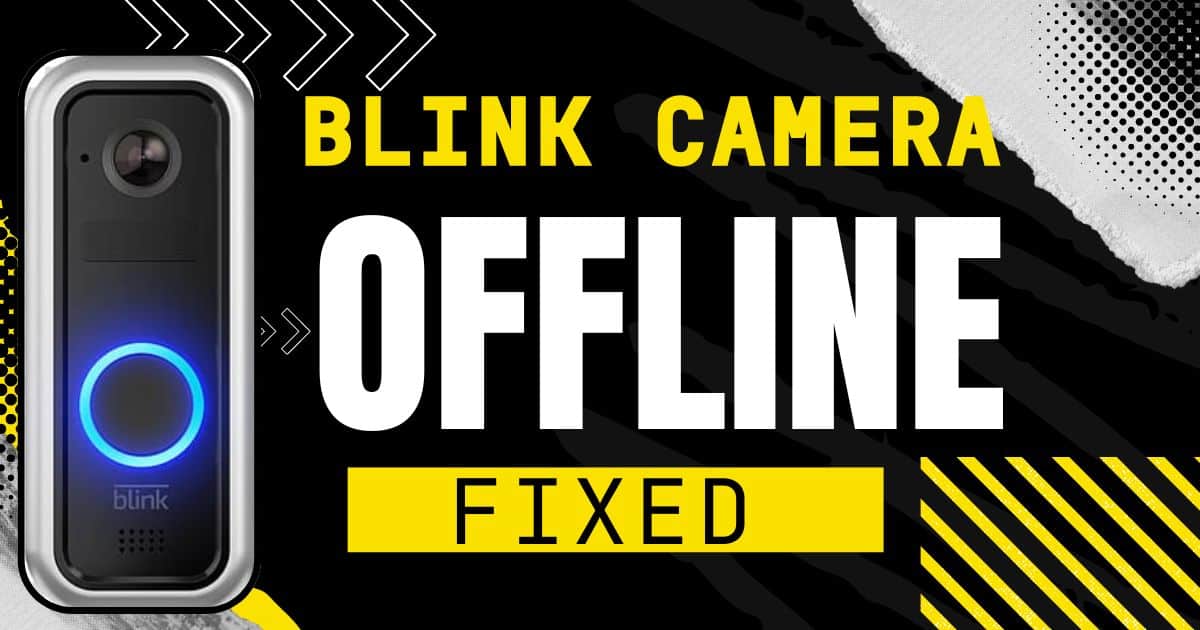Let’s talk about keeping your Arlo cameras in tip-top shape. Just like any wireless device, your Arlo cameras rely on a strong connection with their base station to function properly. This connection, established through syncing, is essential for everything from watching live streams to receiving motion alerts. Think of it as a two-way radio – the camera and base station need to be on the same frequency to communicate effectively.

Signs You Need to Resync Arlo Camera
Now, how do you know if your Arlo camera is out of sync? Here are some telltale signs:
- Can’t view live stream: This is a classic symptom. If you pull up the Arlo app and your camera feed isn’t loading, there’s a good chance the camera has lost its sync with the base station.
- Motion detection not working: Arlo cameras are known for their motion-activated recording, so if you’re not getting any notifications or recordings despite activity in front of the camera, a desync could be the culprit.
- Camera offline notification in the Arlo app: This one’s pretty straightforward. If the Arlo app is telling you your camera is offline, it’s definitely not in sync.
Before You Begin: Essential Preparations
Before we dive into the resync process, let’s get everything ready:
- Fresh Batteries: Low battery power can sometimes cause connection issues. Pop in fresh batteries to ensure your camera is operating at its best. To learn more about Arlo batteries Click Here!
- The Arlo App: Make sure you have the Arlo app downloaded on your smartphone or tablet and that you’re logged in to your account. This will be your command center for the resync process.
- Close Proximity is Key: When it comes time to resync, bring your Arlo camera within 1-3 feet of the base station. This close proximity helps establish a strong connection during the pairing process.
With this foundation set, we’ll be ready to jump into the steps to resync your Arlo cameras in the next section!
Resyncing Arlo Camera (Detailed Steps)

Keeping your Arlo cameras in sync ensures smooth operation and lets you enjoy all their security features. Here’s a step-by-step guide to resync your Arlo camera with the base station:
Finding Your Sync Buttons:
- Base Station: The sync button is typically located on the side or back of your Arlo base station. It might be a small button or labeled with a sync symbol. For reference, you can check out an image of an Arlo base station with the sync button highlighted
- Camera: The camera’s sync button can vary depending on the model. However, for most Arlo cameras, it’s a small button situated on the top or underneath the camera body. You can find an image of an Arlo camera with the sync button highlighted here.
The Resync Process:
- Power Up: Make sure your Arlo base station is plugged in and powered on.
- Activate Base Station Sync Mode: Press the sync button on your base station for a short two seconds and then release it. The LED light on the base station should start blinking green. This indicates the base station is in sync mode and ready to pair with your camera.
- Wake Up Your Camera: Press the sync button on your Arlo camera for two seconds as well. The camera’s LED light should begin blinking rapidly in blue. This signifies the camera is attempting to connect to the base station.
- Watch for Success: If the syncing process is successful, the LED light on your Arlo base station will turn solid green. This is your confirmation that the camera and base station are now communicating effectively!
- Repeat for Additional Cameras: If you have multiple Arlo cameras, simply repeat steps 2-4 for each camera one by one.
Remember: Throughout this process, ensure your Arlo camera is within close proximity (1-3 feet) of the base station for a strong signal.
By following these steps, you should be able to successfully resync your Arlo camera. However, if you encounter any issues, there are troubleshooting tips available in the next section.
Troubleshooting Tips for Unsuccessful Resync Attempts
- Address common syncing issues and solutions:
- Weak Batteries: Replace batteries with fresh ones.
- Camera Out of Range: Move the camera closer to the base station.
- Wi-Fi Network Issues: Restart your router and ensure a strong Wi-Fi signal.
- Outdated Firmware: Check for and install any available firmware updates for the camera and base station through the Arlo app.
Additional Resources for Arlo Camera Support
If you run into any difficulties while resyncing your Arlo camera, don’t worry! Here are some helpful resources:
- Arlo Support Website: Arlo’s official website offers a wealth of information and support articles on various topics, including troubleshooting syncing issues. You can visit their support page here: https://www.arlo.com/en-us/support/contact
- Arlo Community Forum: The Arlo community forum is a great platform to connect with other Arlo users. You can search for solutions to common problems, share your experiences, and get advice from other users. Check out the Arlo community forum here: https://community.arlo.com/
By following the steps outlined above and utilizing these helpful resources, you should be able to resync arlo camera properly in no time.
Conclusion
A properly synced Arlo camera is vital for ensuring your security system functions optimally. When your cameras are in sync, you can view live streams, receive motion detection alerts, and enjoy all the features your Arlo system has to offer.
By following the steps and resources provided in this guide, you should be able to effectively resync your Arlo cameras and regain peace of mind. However, if you’ve tried the troubleshooting tips and are still facing issues, don’t hesitate to reach out to Arlo support for further assistance. Their website and community forum are valuable resources for getting your Arlo cameras back up and running smoothly.