
If you’re encountering issues with live view not working on your Blink camera, it can be frustrating, but with some straightforward troubleshooting, you can often resolve these problems quickly. This guide will walk you through common issues and practical solutions to get your Blink camera’s live view functioning smoothly again.
Common Issues

Power Issues
Power-related problems are frequently the culprit behind live view not working on Blink camera. Whether your camera is battery-powered or wired, a stable power source is essential for uninterrupted performance. Here are some issues to inspect:
- Battery Capacity: Ensure your Blink camera’s batteries have sufficient charge. Low battery levels can prevent the camera from streaming live video.
- Power Supply: If your camera is wired, check the power cable and connections for any signs of damage or instability.
- Power Source: Ensure the power source supplying your Blink camera is reliable and not experiencing fluctuations.
Poor Signal Strength
Another common cause of live view not working on Blink camera is poor Wi-Fi signal strength. The quality of the connection between your Blink camera and either the router or Sync Module can greatly impact performance. Factors contributing to poor signal strength include:
- Distance from Router: Ensure your Blink camera is within a reasonable range of your Wi-Fi router. The signal strength decreases as the distance between the camera and the router increases.
- Physical Obstructions: Walls, furniture, and other obstacles can interfere with Wi-Fi signals. Position your camera where there are minimal obstructions.
- Interference: Other wireless devices operating on the same frequency can interfere with your Blink camera’s connection. Consider using Wi-Fi channels with less interference.
Sync Module Issues
Many Blink camera models require a Sync Module for connectivity and live view functionality. Issues with the Sync Module can disrupt the camera’s ability to stream live video. Here’s what to check:
- Check the status of the connection: Ensure that your Sync Module is correctly linked to your Wi-Fi network. A solid red light on the Sync Module indicates a connectivity issue.
- Perform a reset on the Sync Module: Occasionally, resetting the Sync Module can resolve connectivity problems. Press the reset button located on the Sync Module and allow it to restart.
Server Outage
Occasionally, Blink servers may experience outages or maintenance periods, resulting in temporary disruptions to device operations, including live view access. Signs of a server outage include error messages like “Blink System is busy” when attempting to view live footage. During such times, patience is necessary as these issues are typically resolved promptly.
Troubleshooting Steps
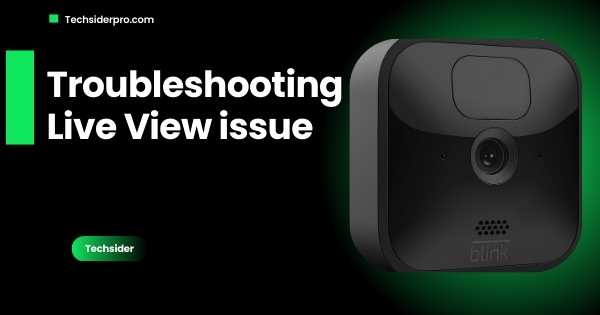
Check Camera Placement and Connections
Proper placement and secure connections are crucial for optimal Blink camera performance. Follow these steps:
- Positioning: Ensure your Blink camera is placed in an area with good Wi-Fi coverage and minimal interference.
- Orientation: Check the camera’s positioning and ensure it’s facing the desired area for monitoring.
- Secure Connections: Verify all cables and connections are securely plugged in and not loose.
Check the power supply for your Blink device
Whether your Blink camera runs on batteries or is wired, a dependable power source is essential:
- Battery Health: Replace batteries if they are low or not holding charge effectively.
- Wired Cameras: Inspect the power cable and connections for any signs of wear or damage.
- Power Stability: Ensure the power source supplying your camera is stable and not prone to interruptions.
Check Your Wi-Fi Network
A stable Wi-Fi connection is crucial for reliable live view streaming. Here’s what to verify:
- Signal Strength: Verify the Wi-Fi signal strength in the vicinity of your Blink camera. Ensure there are at least two bars of signal strength for optimal performance.
- Network Settings: Verify that your Wi-Fi network is operating normally and not experiencing any issues that could affect connectivity.
Reset and Restart
Reset the Sync Module and restart the cameras
Resetting the Sync Module and power cycling your Blink camera can often resolve connectivity issues:
- Reset Sync Module: Press the reset button on the Sync Module and allow it to reboot. This action can address any transient problems.
- Power Cycle Camera: Turn your Blink camera off and on again to refresh its connection to the Sync Module and Wi-Fi network.
Lower the Camera’s Video Quality
Reducing the video quality of your Blink camera can alleviate bandwidth demands on your Wi-Fi network:
- Make adjustments: Utilize the Blink app to reduce the video quality settings. This reduces the amount of data being transmitted, which can improve live view performance, especially in areas with weaker Wi-Fi signals.
Wi-Fi and Internet Connectivity
Ensure Your Sync Module Wi-Fi Connection is Stable
Optimize your Sync Module’s Wi-Fi connection for better performance:
- Placement: Position the Sync Module close to your Wi-Fi router to minimize signal interference and maximize signal strength.
- Obstructions: Remove physical barriers like walls or large objects that could obstruct Wi-Fi signals between the Sync Module and router.
Check Your Router’s Range and Capacity
Ensure your router can handle the number of Blink cameras and other devices connected to it:
- Capacity: Check your router’s specifications to determine how many devices it can support simultaneously. Consider upgrading your router if necessary to accommodate additional devices.
Advanced Troubleshooting

Check for Firmware Updates
Regularly updating your Blink camera’s firmware can resolve bugs and improve performance:
- Update Firmware: Use the Blink app to check for and install any available firmware updates for your camera and Sync Module.
Contact Blink Support
If you’ve exhausted all troubleshooting steps and your Blink camera’s live view still isn’t working, reach out to Blink’s customer support for assistance:
- Provide Details: When contacting support, provide them with detailed information about the issue, steps you’ve already taken, and any error messages you’ve encountered. This helps expedite the troubleshooting process.
FAQ’s:
Why does live view not working on Blink camera?
Live view not working on Blink camera may be due to various factors, including power issues, poor Wi-Fi signal strength, or temporary server outages. Ensuring a stable power source and strong Wi-Fi connectivity can often resolve these issues.
How do I fix Blink live view not working?
To fix Blink live view not working, ensure your camera has adequate power, a stable Wi-Fi connection, and that all devices are updated to the latest firmware. Follow the troubleshooting steps outlined in this guide for specific solutions.
Can I view my Blink camera remotely?
Yes, you can view your Blink camera remotely using the Blink app from anywhere with an internet connection. Ensure your camera and Sync Module are connected to the internet for remote access.
Conclusion
By following these detailed troubleshooting steps, you should be able to diagnose and resolve most issues affecting the live view on your Blink camera. Implement these solutions systematically to enjoy uninterrupted live streaming and effective security monitoring from your Blink devices. If problems persist, don’t hesitate to seek further assistance from Blink’s support team.
RELATED POSTS:
Best Settings for Blink Outdoor Camera (Step-By-Step)
Remove Blink Doorbell Without Tools
