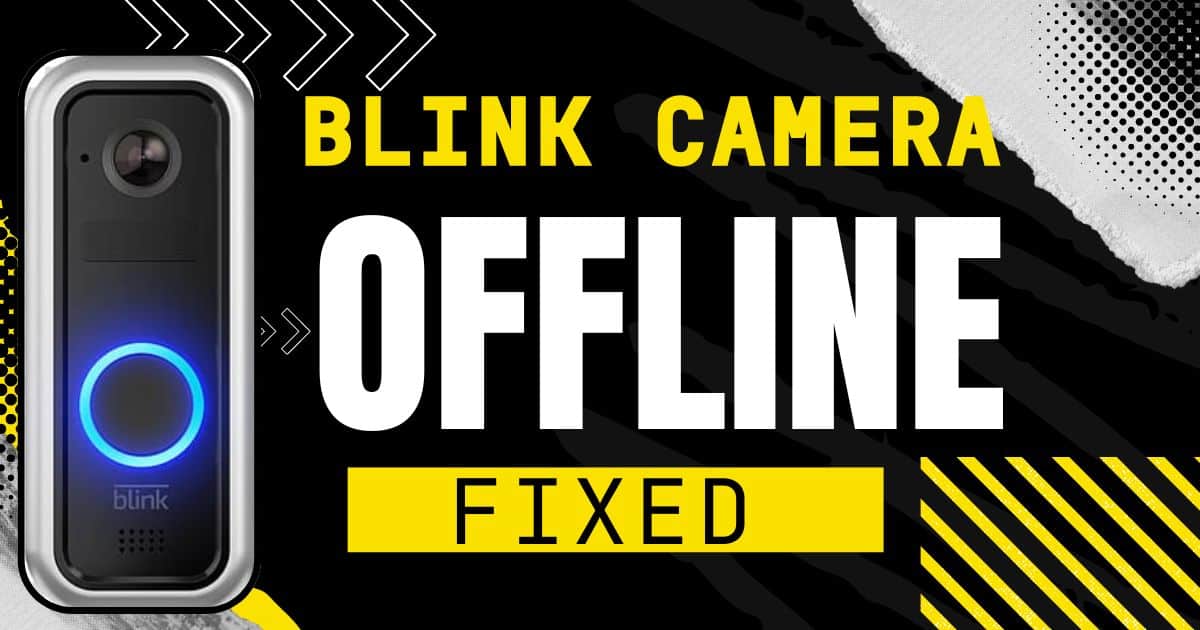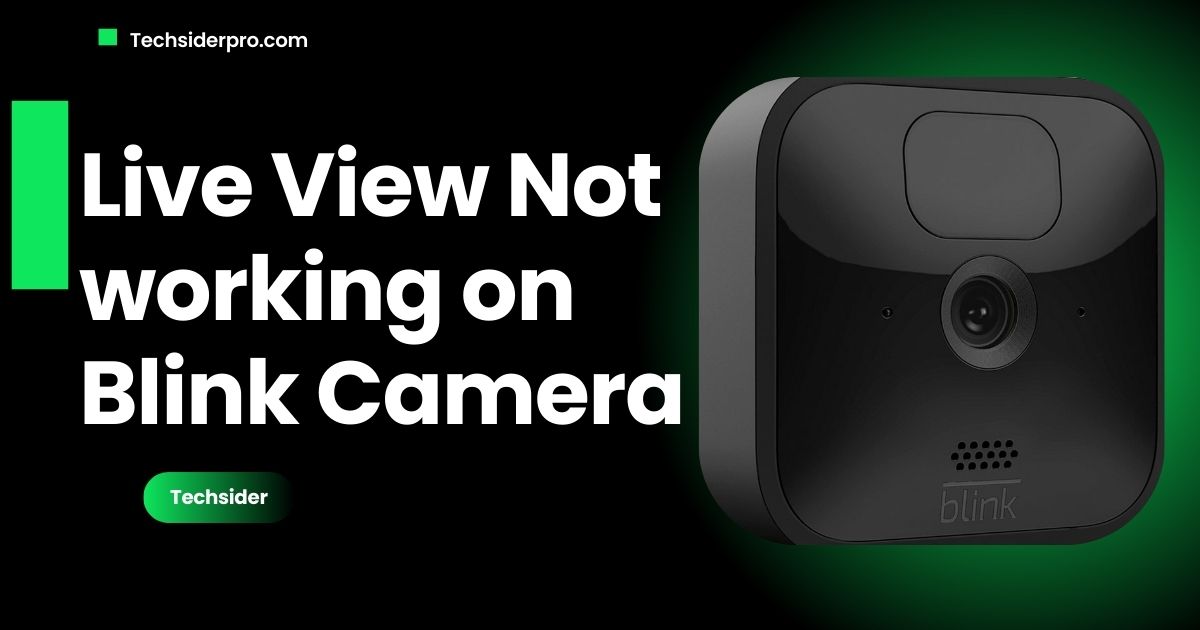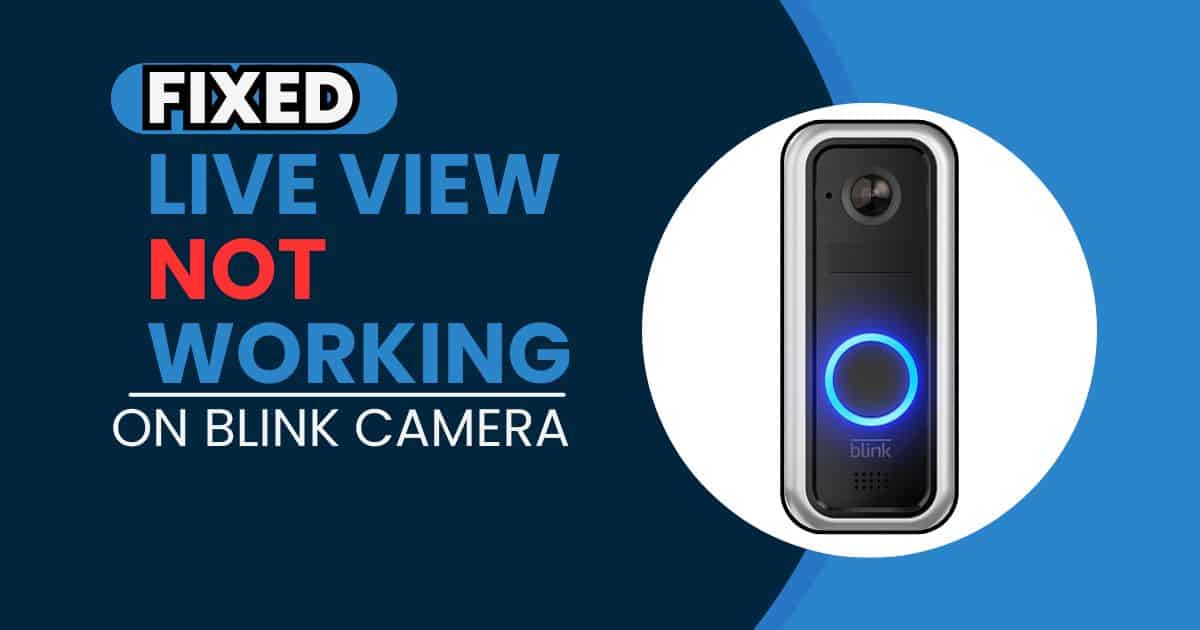Arlo cameras are one the best cameras for home security and you can remotely monitor your home security 24/7. Sometimes if any connectivity issue occurs or you’re selling the camera or for any reason you want to reset your Arlo camera then worry not in this article we have deeply explained how to reset an Arlo camera.
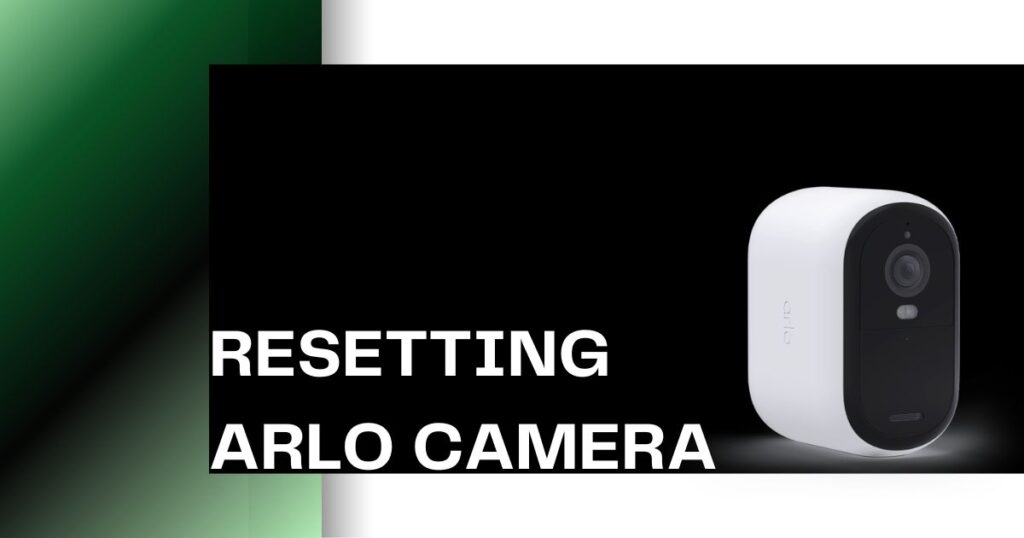
There are Two Methods To Reset the Arlo Camera:
- Method 1: Resetting via the Arlo App (For cameras with an internet connection)
- Method 2: Resetting Using the Sync Button (For all Arlo cameras)
we will cover both these methods in detail:
Method 1:
How to reset an Arlo camera Through the Arlo App:

This is a very easy and efficient method in this method you don’t have to physically touch the camera. You can easily reset it from the Arlo app:
1. Download and Launch the Arlo App (If Not Already Installed):
First, you have to download the Arlo app. You can easily download it from the App Store (for iPhone/iPad) or Google Play Store (for Android devices). Once it’s downloaded, open the app.
2. Arlo Account Login:
Log in with your Arlo username and password if you already have one. Arlo requires you to create an account if you’re a new user.
3. Select “Settings” and then “My Devices”:
When you log in to your Arlo app then find the specific camera you want to reset. Look for the “Settings” section within the Arlo app. It might be represented by a gear icon or referred to as “Settings.” Tap Settings and navigate to the section that displays “My Devices”.
4. Select the Arlo Camera You Want to Reset:
You will see all your Arlo cameras in the “My Devices” section. Choose the Arlo camera that you want to reset.
5. Choose “Remove Device”:
The settings menu will appear for your chosen camera, you will see an option labeled “Remove Device”. This function will remove the camera from your Arlo account and reset it back to factory settings. Before proceeding, make sure you’re absolutely sure you want to reset this camera. Once you tap “Remove Device,” you’ll likely be prompted to confirm your choice. To reset, select “Yes” or “Confirm”.
Pros and Cons of resetting an Arlo camera Through the Arlo App:
| Method | Pros | Cons |
| Arlo App | Convenient: Reset from anywhere with an internet connection. No Physical Access Required: No need to touch the camera | Requires Online Camera: The camera must be currently connected to Wi-Fi. |
Method 2
Resetting Your Arlo Camera with the Sync Button (Simple Hardware Reset)
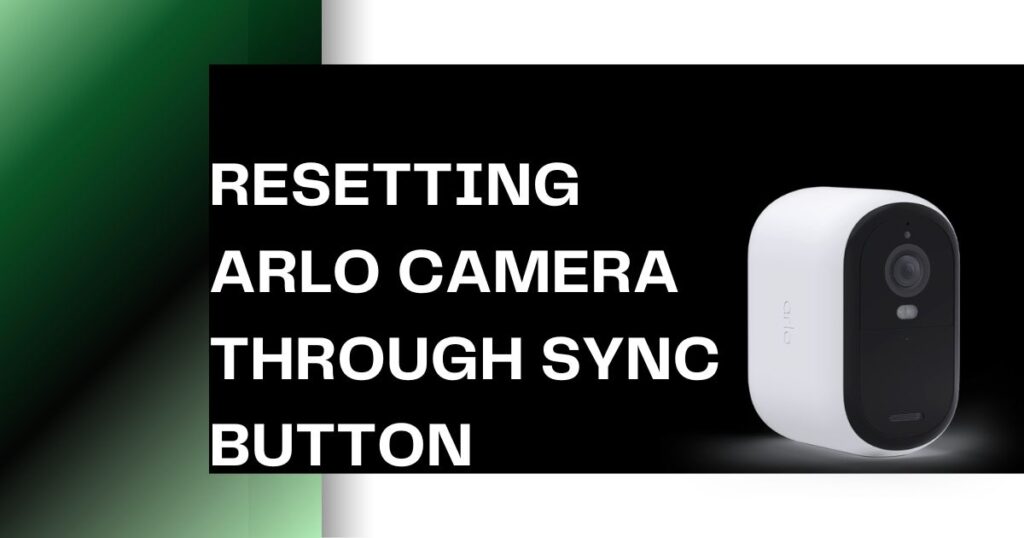
This method works for all Arlo camera models. it is done by using the sync button on the camera itself.
1. Finding the Sync Button on Your Arlo Camera:
The placement of the button depends on your specific Arlo camera model but this button is in a very convenient position and easy to find. In Arlo Ultra or Pro 3+ The button is usually located underneath the camera
2. Press Sync Button:
When you find the button press it and hold it for approximately 15 seconds.
3. Watch the LED Light on Your Camera:
While holding the button pay attention to the LED light on your Arlo camera. When the LED light starts blinking amber (orange) then release the button.
4. Wait for the Triple Amber Blink (Success!):
When you release the sync button the LED will turn amber, watch the light closely. If the reset is successful, the LED light on your Arlo camera will blink amber three times in a row.
Pros and Cons of Resetting Arlo Camera with the Syn Button:
| Method | Pros | Cons |
| Physical Button (on camera) | Universal method for all Arlo cameras | Requires Online Camera: The camera must be currently connected to Wi-Fi |
After the Reset: Re-adding Your Camera
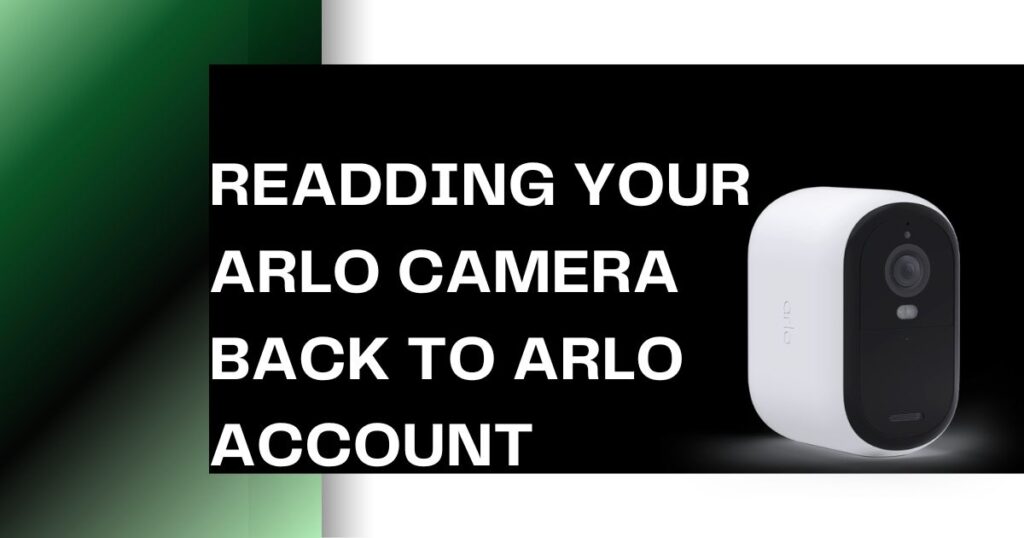
When you reset your Arlo camera, it will no longer be connected to your account. To get your camera back up and running, you’ll need to re-add it to your account following the setup process.
Here’s the standard process for re-adding your Arlo device:
- Open the Arlo app or log in to your Arlo account on a web browser.
- Tap or click on “Add New Device”.
- Select the specific model of your Arlo camera from the list.
- Follow the Arlo app instructions to complete the pairing process.
Resetting Arlo Go Cameras
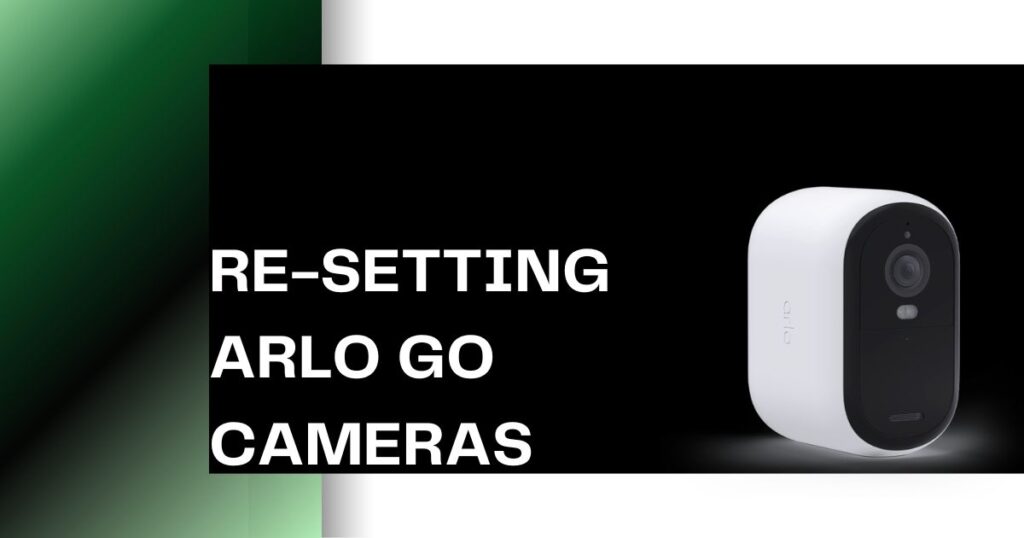
Arlo Go cameras are specifically designed for mobile use, you can reset them by two methods:
1. Internet-connected Arlo Go camera reset:
- Visit my.arlo.com or open the Arlo app on your phone.
- In Settings, tap “My Devices”.
- Find your Arlo Go camera on the list and select it.
- To confirm the removal, tap “Yes” after tapping “Remove Device.”
That’s it! Your Arlo Go camera will be reset to factory settings. It will need to be set up again after you reset it.
2. Unconnected Arlo go camera reset
- Find the small sync button on the top of your Arlo Go camera. Press it once and let go – you should hear a click.
- Grab your phone or another device with a camera. Point your camera directly at the QR code on the Arlo Go camera.
- Listen for a chime! Once you hear it, the reset process is complete.
Issues related to Arlo camera resets
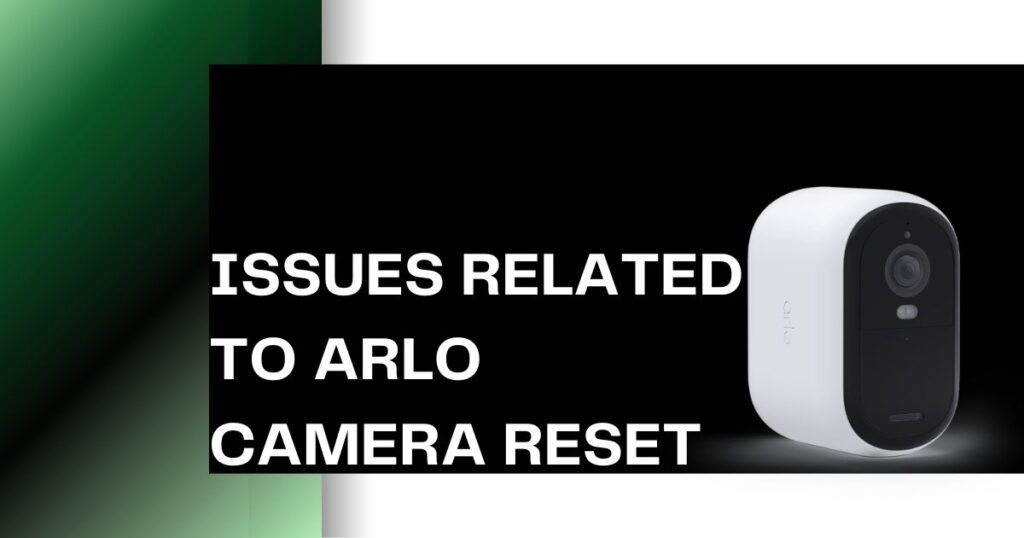
The following troubleshooting tips can help you if you encounter any issues during the reset process:
- EBattery Power: For battery-powered Arlo cameras, a weak battery can sometimes prevent reset. To reset your camera, you’ll need fresh batteries or a fully charged battery.
- Check Internet Connection (For App Reset): Make sure your Arlo camera has a stable internet connection when you use the Arlo app reset method. Wi-Fi signals that are weak or interrupted may hinder the reset process.
By following these tips, you will be able to successfully reset your Arlo camera.
If you face any issues during the reset process of your Arlo camera feel free to comment or Contact Arlo Support.
RELATED POSTS: