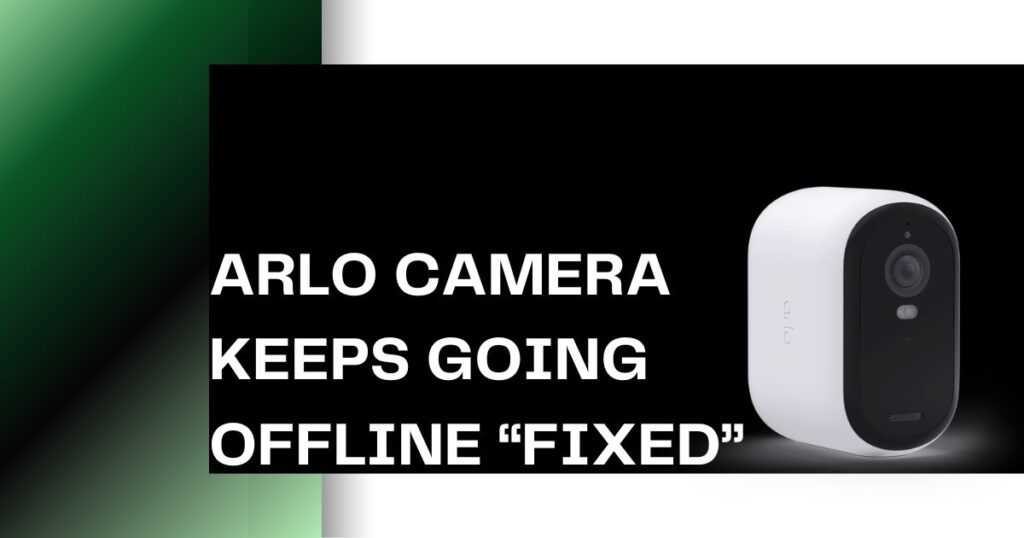
When Arlo camera keeps going offline it can compromise your home security system. Reliable camera access is crucial for monitoring your property and ensuring peace of mind. Fortunately, there are several common causes for offline Arlo cameras, and most fixes are straightforward. This guide will explore these causes and provide easy-to-follow solutions to get your camera back online within minutes.
Arlo Camera Keeps Going Offline (fixing it step by step)
1. Ensuring Your Arlo Camera is Charged
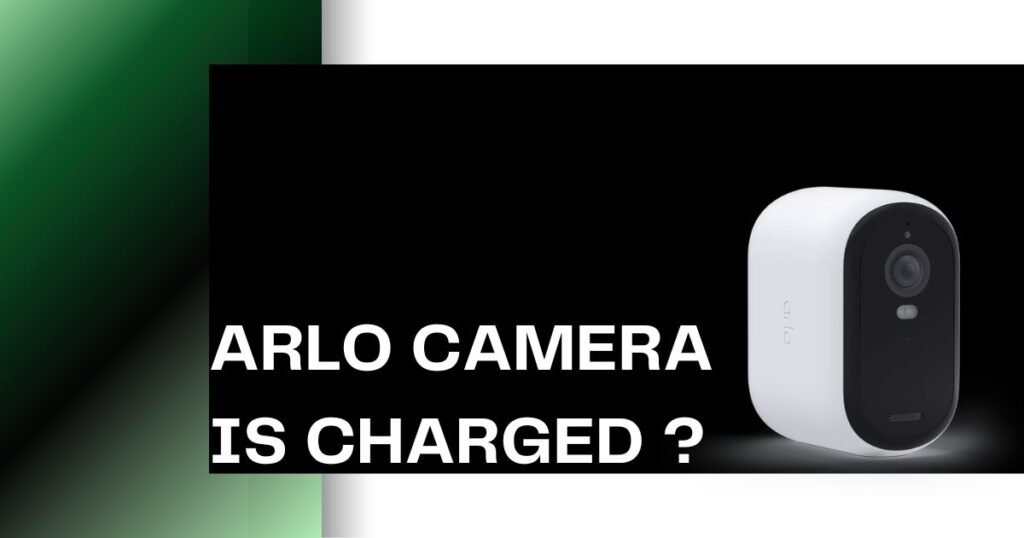
- Dead Battery: One of the main reasons is a weak or dead battery. Here’s how you can solve this:
- Diagnosis: The Arlo app typically displays battery levels for wireless cameras. Check the app to verify if a low battery is the culprit.
- Solution: Replace the depleted battery with a fully charged one. Maintaining a spare set of charged batteries ensures uninterrupted monitoring.
- Pro tip: Invest in rechargeable batteries for an eco-friendly and cost-effective solution.
- Low Battery Warnings:
- Prevention: Enable low battery notifications within the Arlo app. These timely alerts prevent unexpected outages and allow you to replace the battery before it dies.
For Wired Arlo Cameras:
- Power Cable Issues: A loose connection or damaged cable can disrupt the flow of electricity.
- Diagnosis: Visually inspect the power cable for any signs of physical damage like fraying or kinking. Ensure all connections at the camera and power source are secure.
- Solution: Test with a different power cable. If the camera functions with a new cable, replace the faulty one. This isolates the issue and facilitates a quick fix.
2. Wi-Fi Connectivity:

A fast Wi-Fi signal is very important for any wireless camera system. Let’s explore how to ensure your Arlo camera receives a clear and consistent signal.
- Weak Wi-Fi Signal:
- Diagnosis: Download a free Wi-Fi signal strength meter app. Use the app to check the signal strength at the camera’s location. A weak signal disrupts communication between the camera and your network.
- Solution 1: Relocation: If possible, consider relocating the camera closer to your router for a stronger signal. This is often the simplest solution.
- Solution 2: Amplifying the Signal: For cameras in remote locations, invest in a Wi-Fi extender. This device amplifies the existing Wi-Fi signal, ensuring your camera receives a strong connection.
- Wi-Fi Interference:
- Explanation: Many household devices operate on the 2.4 GHz frequency band, including cordless phones, baby monitors, and microwave ovens. These devices can potentially interfere with your Arlo camera’s Wi-Fi signal, causing connectivity issues.
- Solution: Identify any potential sources of interference near your camera. Try moving these devices away from the camera to see if the signal strength improves.
- Advanced Solution: Most routers allow you to change the Wi-Fi channel. Researching less congested channels and switching your router to one with less interference can also improve connectivity. Click here to learn how to change your wifi channel
- Router Issues:
- Explanation: Just like any electronic device, routers can experience temporary glitches that affect network connectivity.
- Solution: Perform a power cycle on your router. This simply involves unplugging the router from the power source for 30 seconds, then plugging it back in. Wait for the router to fully boot up and check if your Arlo camera reconnects automatically.
- Persistent Router Issues:
- Action: If restarting the router doesn’t resolve the issue, contact your internet service provider (ISP) for further assistance. They may be able to diagnose deeper network problems affecting your camera’s connection.
3. The Arlo Base Station:
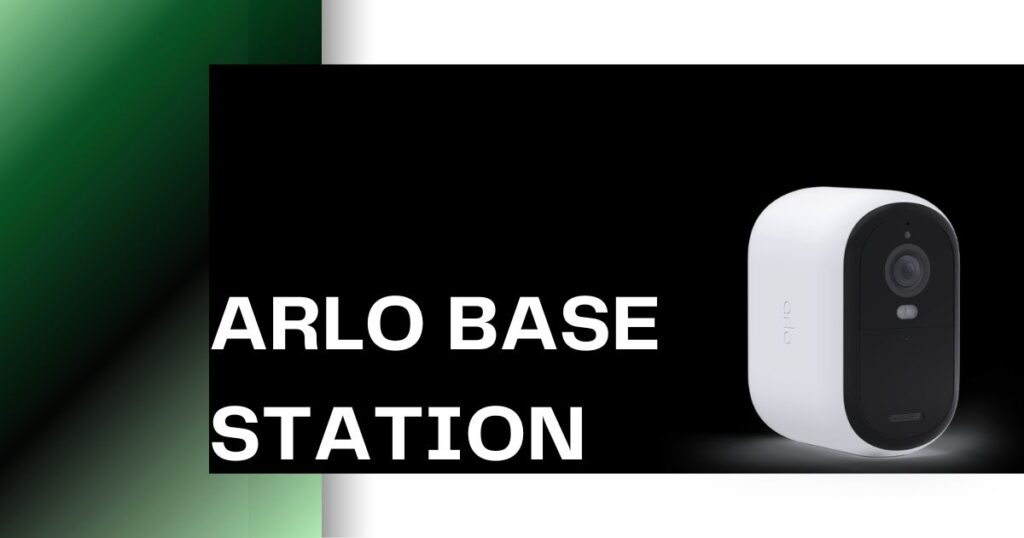
The Arlo base station acts as the central hub for your camera system. If the base station itself goes offline, all connected cameras will appear offline as well.
- Base Station Issues:
- Explanation: A disconnected power cable, a temporary glitch, or even a hardware issue can cause the base station to go offline.
- Solution: Restart the base station by unplugging it from the power source for 10 seconds and then plugging it back in. This step will resolve many connectivity issues.
4. Camera Malfunction:
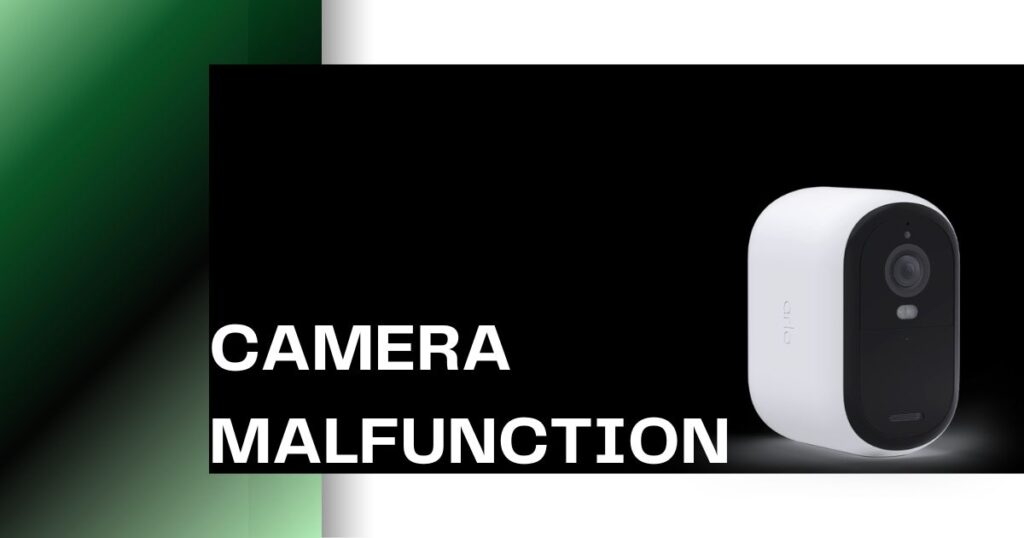
In rare instances, the camera itself might be malfunctioning.
- Power Cycle the Camera: For battery-powered cameras, remove and reinsert the battery. For wired cameras, unplug the power cable for 10 seconds and then plug it back in.
5. App and Account Issues: Keeping Your Software Up-to-Date
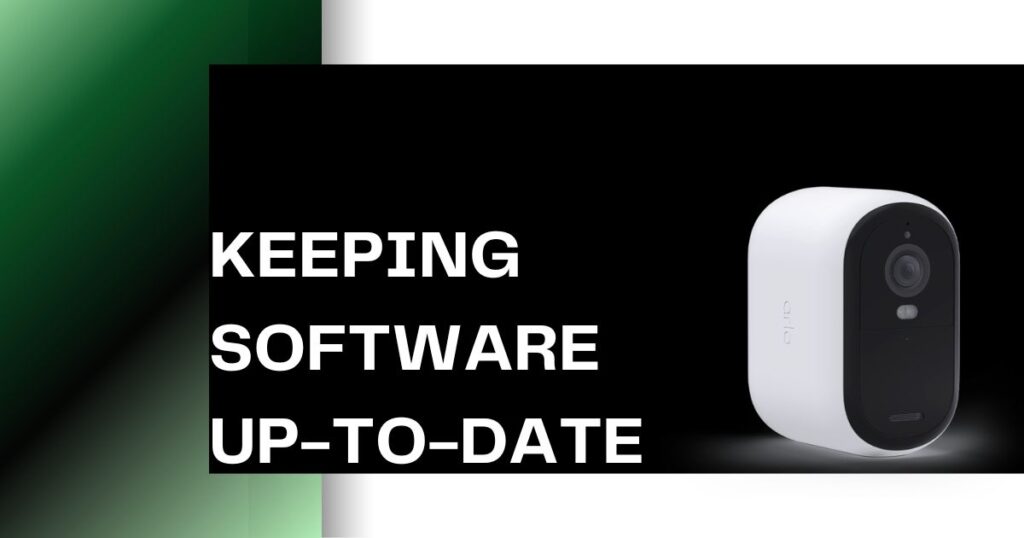
Sometimes, the problem might lie within the Arlo app or your account. Here’s how to ensure your software and account are functioning optimally:
- App Glitches: Technology isn’t perfect! A simple app glitch might be causing the issue. Try restarting the Arlo app, or force quitting and relaunching it.
- App Updates: Outdated apps can sometimes lead to compatibility issues. Make sure you’re running the latest version of the Arlo app by checking for updates in your app store.
Account Verification:
Double-check your Arlo account login credentials to ensure they are correct. Additionally, verify that your Arlo subscription is active. An inactive subscription will prevent your cameras from functioning properly.
Factory Reset:
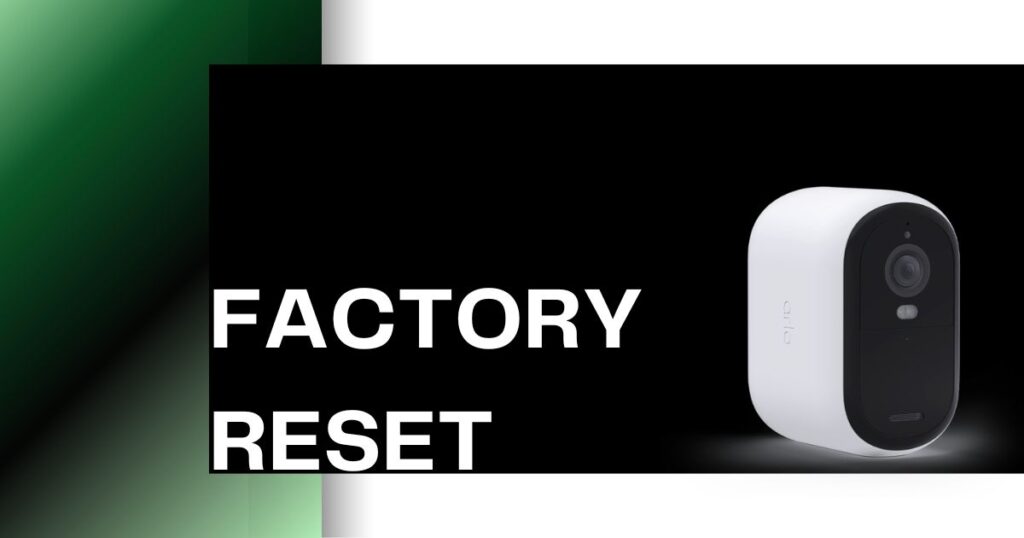
If the above solutions fail, a factory reset might be necessary.
Important Note: This erases all camera settings and requires you to re-sync the camera with the base station. Always refer to Arlo’s official instructions for the specific factory reset process for your camera model. Click here to learn how to reset your Arlo camera.
Seeking Professional Help:
If a factory reset doesn’t resolve the issue, contacting Arlo support is the next step. Their trained representatives can provide further assistance and diagnose any hardware problems that might require camera replacement.
CONCLUSION:
This comprehensive guide has equipped you with the knowledge and tools to tackle various Arlo camera offline issues. We’ve explored common culprits like power deficiencies, weak Wi-Fi signals, and even malfunctions within the base station or camera itself.
When your Arlo camera keeps going offline try these step-by-step troubleshooting procedure in this guide, you should be able to diagnose the problem and get your Arlo camera back online within minutes. This includes restarting the base station and camera, checking for app and account issues, and in some cases, performing a factory reset.
