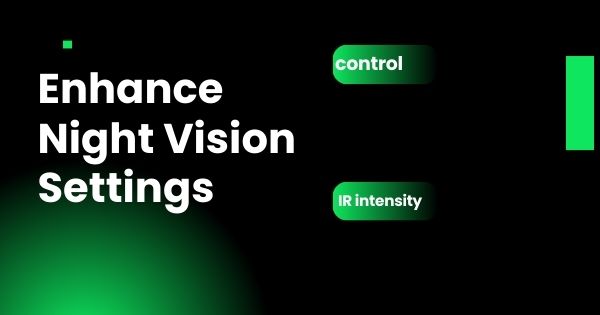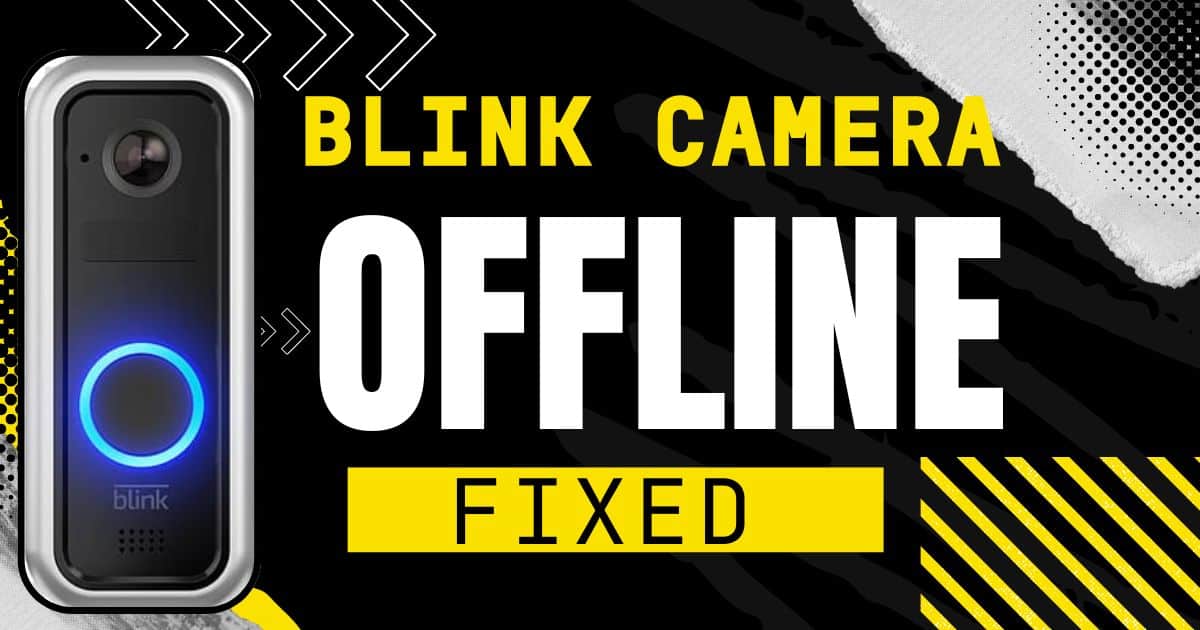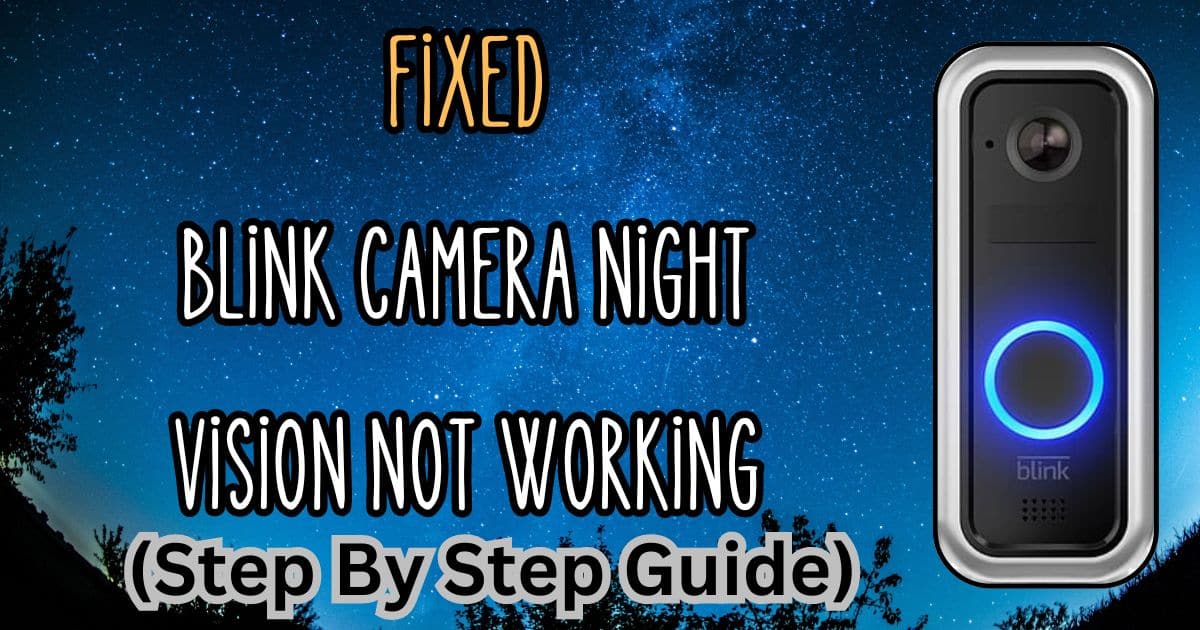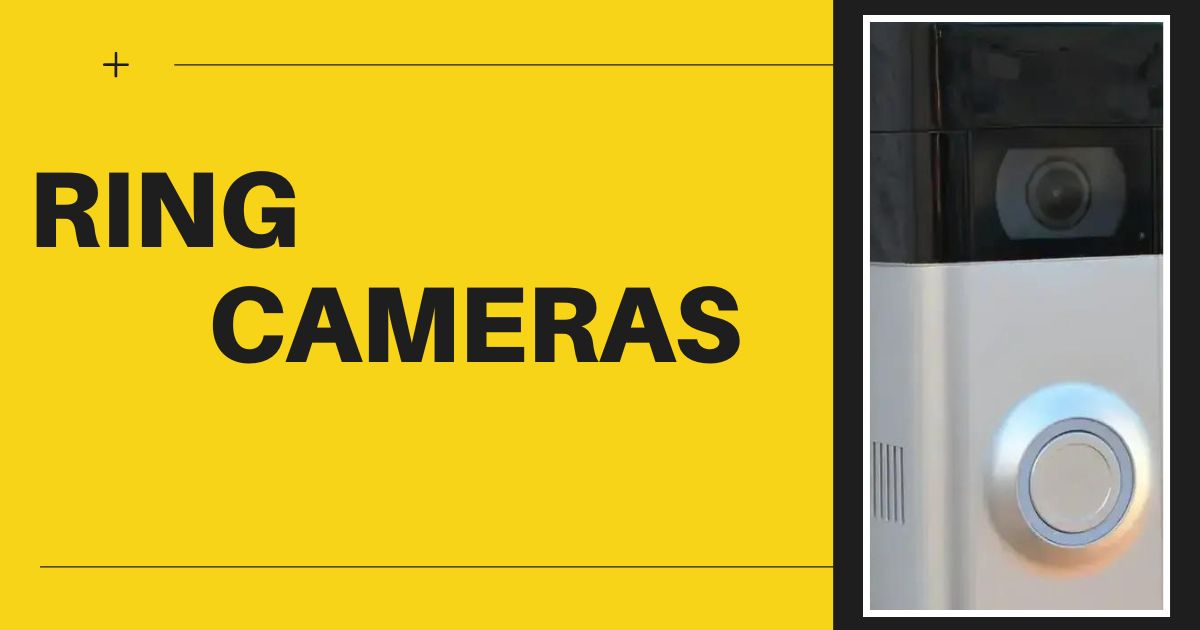Dealing with a Ring Spotlight Camera blurry issue can be incredibly frustrating, especially when you’re relying on your camera for home security. In this comprehensive guide, we’ll walk through the steps to diagnose and fix common video quality problems associated with Ring cameras, ensuring your footage is always clear and reliable.
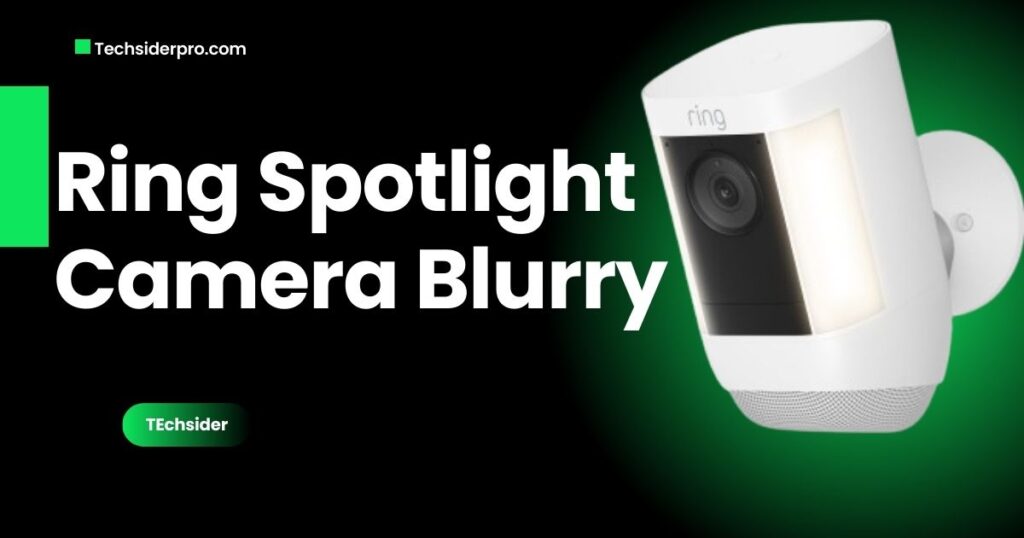
Identifying the Problem
Before diving into fixes, it’s crucial to identify the specific nature of the video quality issues you’re experiencing with your Ring Spotlight Camera. Blurriness can stem from various causes, and pinpointing the exact issue is the first step towards a solution.
Diagnose and Fix Common Video Issues
Start by closely observing the footage to understand the problem. Is it consistently blurry, or does the issue vary? Understanding the pattern can help in diagnosing the root cause. For instance, is the video blurry during certain times of the day or only in specific weather conditions? Documenting these patterns can provide critical clues.
Identify Types of Video Quality Issues
Different video quality issues include blurriness, overexposure, and washed-out visuals. Each type of issue may require a different troubleshooting approach. For example, a consistently blurry image might indicate a focus issue, whereas intermittent blurriness could point to connectivity problems.
Common Causes of Blurry Video

Several factors can contribute to the Ring Spotlight Camera blurry issue. Here are the most common ones:
Overexposure or Washed-Out Videos
Overexposure can cause videos to appear blurry. This happens when too much light hits the camera sensor, making the image look washed out and lacking in detail. This is often an issue during bright, sunny days when the sunlight directly hits the camera lens.
Poor WiFi Signal Strength
A weak WiFi signal can significantly impact video quality. If your camera isn’t receiving a strong and stable connection, the footage may appear blurry or pixelated. This is because the camera may not be able to transmit the full quality of the video to your device.
Obstructions or Interference
Physical obstructions or interference from other electronic devices can also cause blurry video. Make sure there’s a clear line of sight between your camera and the area it’s monitoring. Nearby walls, large metal objects, or even thick foliage can interfere with the signal.
Incorrect Camera Settings
Sometimes, the issue can be as simple as incorrect camera settings. Ensuring your camera is set to the optimal resolution and frame rate can make a big difference. If the settings are too low, the video quality will suffer.
Troubleshooting Steps
To resolve the Ring Spotlight Camera blurry issue, follow these troubleshooting steps:

Initial Checks
- Test Your WiFi Signal Strength: Use your smartphone or another device to test the signal strength near your camera. A weak signal might be causing the blurry video. Apps like WiFi Analyzer can help you determine the strength of your WiFi signal in different areas of your home.
- Run a WiFi Speed Test: Ensure your internet connection is fast enough to support high-quality video streaming. Websites like Speedtest.net can help you gauge your internet speed. A minimum upload speed of 2 Mbps is typically required for clear video streaming.
- Check Camera Settings: Verify that your camera settings are correct. Ensure it’s set to the appropriate resolution and frame rate for clear video. The settings can usually be adjusted through the Ring app.
Adjusting Camera Settings
- Proper Alignment and Focus: Ensure your camera is correctly aligned and focused on the intended area. Misalignment can lead to blurry footage. Adjust the camera’s angle to make sure it’s pointing directly at the desired area without any tilt.
- Remove Obstructions: Check for any physical obstructions or sources of interference. Clear any objects that might be blocking the camera’s view, such as branches, decorations, or other equipment.
- Reset to Default Settings: If adjustments don’t help, consider resetting the camera to its default settings. Contact Ring support for guidance if needed. Sometimes, a simple reset can resolve underlying software issues.
Overcoming Environmental Challenges
- Traveling Signal Strength Test: Move around with your phone to check signal strength at different locations. Identify any weak spots. This can help you understand where your WiFi signal drops off.
- Move the Ring Device Closer to the Router: Reducing the distance between your camera and router can improve signal strength and video quality. If moving the camera isn’t an option, consider relocating your router or adding a mesh network.
- Use a WiFi Extender: Devices like the Ring Chime Pro can boost your WiFi signal, helping eliminate areas with weak coverage. This is especially useful for larger homes or areas with thick walls.
Advanced Diagnostic Steps

- Check for Firmware Updates: Ensure your camera has the latest firmware installed. Updates can fix bugs and improve performance. The Ring app will usually notify you of available updates, but you can also manually check for them.
- Perform a Factory Reset: If all else fails, a factory reset can often resolve persistent issues. Follow the manufacturer’s instructions carefully. This will restore the camera to its original settings, potentially resolving software-related problems.
- Contact Ring Support: If the problem persists, reaching out to Ring support for expert assistance can help you find a solution. They can provide detailed troubleshooting steps and may identify issues you haven’t considered.
By following these steps, you should be able to address the Ring Spotlight Camera blurry issue effectively. Regular maintenance and prompt troubleshooting can keep your camera functioning optimally, ensuring you always have clear and reliable video footage. Investing time in these troubleshooting steps not only improves your camera’s performance but also enhances the overall security of your home.
RELATED POSTS:
Where is the 5 digit PIN Code On Ring doorbell?
How to install ring doorbell on brick without drilling: 6 Easy Hacks
If your issue is still not solved comment below!