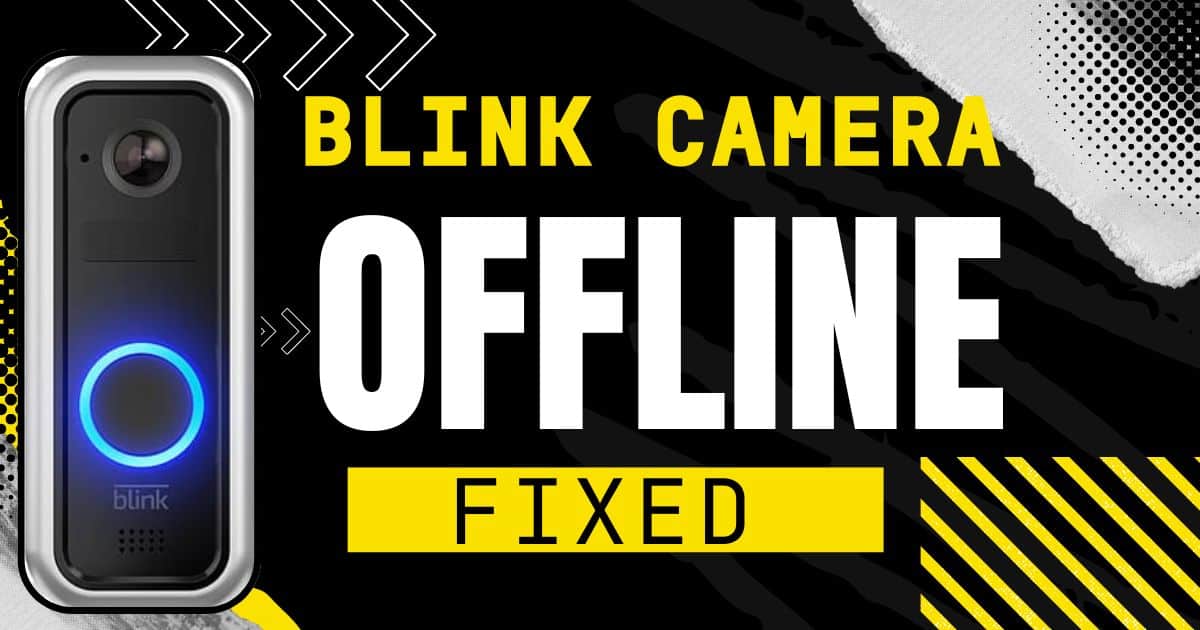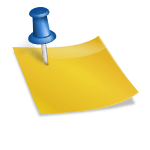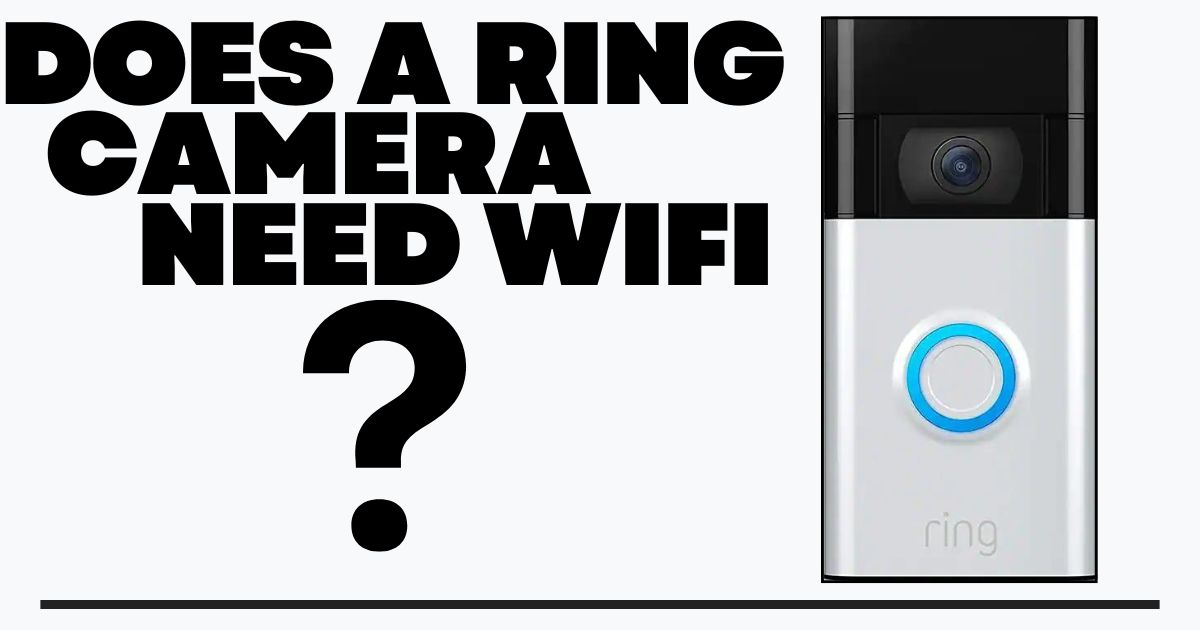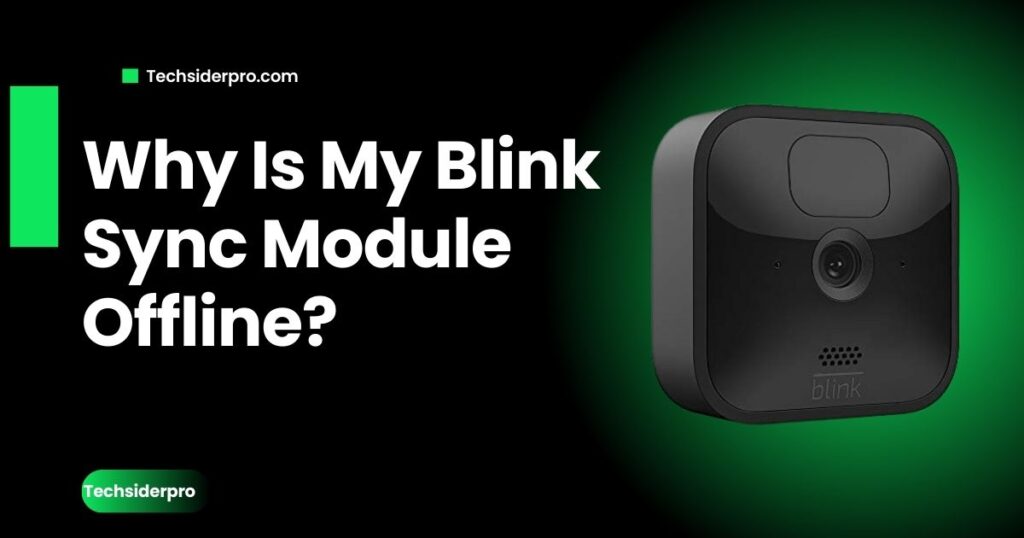
If your Blink Sync Module is offline, it can disrupt your entire security system, leaving your home unprotected. Fortunately, getting it back online is a simple process. In this guide, we’ll walk you through everything you need to know to resolve the issue quickly.
What Is the Blink Sync Module?
The Blink Sync Module acts as the central hub for your Blink cameras, connecting them to your home’s Wi-Fi and transmitting data to the cloud. It’s an essential component for real-time monitoring and video storage, requiring a stable connection to operate effectively.
Why the 2.4 GHz Wi-Fi Is Important
For optimal performance, the Blink Sync Module relies on a 2.4 GHz Wi-Fi connection. This frequency allows it to communicate efficiently with your cameras and other devices. Blink recommends a minimum download speed of 2 MB per second to keep everything running smoothly.
Additionally, with a Blink subscription, you can use a USB drive for local video storage, providing extra security and peace of mind.
Common Reasons Why Your Blink Sync Module Is Offline
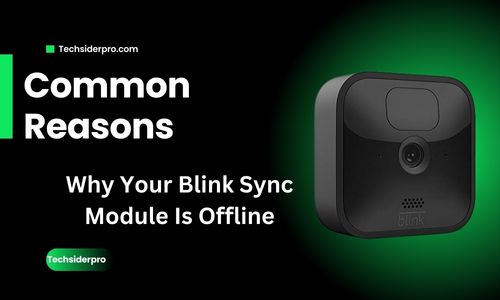
If your Blink Sync Module is offline, one of these common issues may be the culprit:
1. Wi-Fi Network Issues
- Poor signal strength: If the Sync Module is too far from your router or the signal is weak, the connection can drop.
- Unstable Wi-Fi connection: Frequent disconnections or slow speeds can also cause the module to go offline.
- Solution: Ensure your Wi-Fi network provides at least 2 MB per second download speed and confirm it’s a 2.4 GHz connection.
2. Power Supply Issues
- Lost power: If the Sync Module is unplugged or has lost power, it won’t be able to function.
- Solution: Verify that the power cord is firmly plugged into both the module and the power outlet.
3. Interference or Distance
- Too far from the router: If your Sync Module is placed too far from the router or is obstructed by walls or other devices, it can experience connectivity issues.
- Solution: Move the module closer to the router or reduce interference from other electronic devices.
4. Blink Server Downtime
- Server outages: Occasionally, Blink’s servers may experience downtime, affecting the connectivity of your Sync Module.
- Solution: Check the Blink system status to see if there are any ongoing server outages.
How to Fix a Blink Sync Module That Is Offline

Now that you know what might be causing your Blink Sync Module to go offline, let’s dive into solutions.
1. Check the Wi-Fi Connection
- Ensure your Sync Module is connected to a 2.4 GHz Wi-Fi network.
- Restart your router to refresh the network.
- Test your internet speed to make sure it meets Blink’s requirements of 2 MB per second download speed.
2. Reset the Sync Module
- Locate the reset button on the Sync Module (usually located on the side or back).
- Press and hold the reset button for 10-15 seconds until the LED turns off.
- Restart the module and check if it reconnects.
3. Move the Sync Module Closer to Your Cameras
If your Blink cameras are located far from the Sync Module, this could cause connectivity issues. Relocate the module to a position where it can better communicate with all cameras.
4. Check the Power Supply
- Ensure the power cable is securely connected.
- Try power cycling the Sync Module: unplug it for 10 seconds and then reconnect it.
5. Update the Firmware
Outdated firmware can lead to connectivity problems.
- Open the Blink app and check for available firmware updates for your Sync Module.
- Make sure your cameras and the Sync Module are updated with the latest firmware version.
Reconnecting Your Sync Module to the Internet
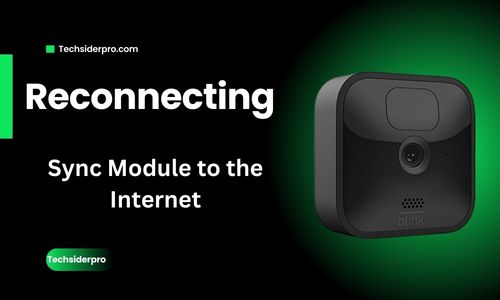
Follow these steps to reconnect your Blink Sync Module to the internet:
- Open the Blink app.
- Go to the Sync Module settings.
- Select the option to join a new network.
- Complete the setup by following the on-screen instructions.
Resetting to Factory Settings
If none of the above steps work, you may need to reset your Sync Module to factory settings:
- Hold down the reset button for 30 seconds to reset the device.
- Once the LED flashes blue, the module has been reset.
- Open the Blink app and follow the steps to set up the module from scratch.
Contacting Blink Support
If the issue persists after following these troubleshooting steps, it may be time to contact Blink Support. You can reach them through the Blink app or their official website for further assistance.
Common Blink Sync Module Issues and Solutions

Here’s a breakdown of what different Blink Sync Module LED lights indicate:
LED Color Meanings
- Blue Light: Your Sync Module is in setup mode.
- Red Light: An error has occurred.
- Green Light Blinking: Connectivity issues with your Wi-Fi network.
Battery-Related Issues
If your Blink cameras keep disconnecting or losing power, it may be a sign of battery issues. Replace the batteries in your cameras if needed to restore the connection.
Frequently Asked Questions
Why Do My Blink Cameras Keep Disconnecting from Wi-Fi?
This is often due to a weak Wi-Fi signal or interference from other devices.
What Does the ‘Sync Module Offline’ Notification Indicate?
It indicates that your Blink Sync Module has lost its connection to the internet.
How Do I Reset the Blink Sync Module?
Press and hold the reset button on the module for 10-15 seconds until the LED turns off.
What Should I Do If My Sync Module Blinks Green?
This usually means there’s a Wi-Fi connectivity issue. Restart your router and check your Wi-Fi settings.
How Do I Reconnect My Sync Module After a Power Outage?
Simply restart the Sync Module by unplugging it for 10 seconds and then reconnecting it.
Conclusion
Getting your Blink Sync Module back online is crucial for maintaining the functionality of your home security system. By following the troubleshooting steps—checking your Wi-Fi, resetting the module, and updating firmware—you should be able to resolve most issues. If the problem persists, don’t hesitate to contact Blink Support for further help.
With these steps, your Blink Sync Module will be back online, ensuring your home is safe and secure once again.