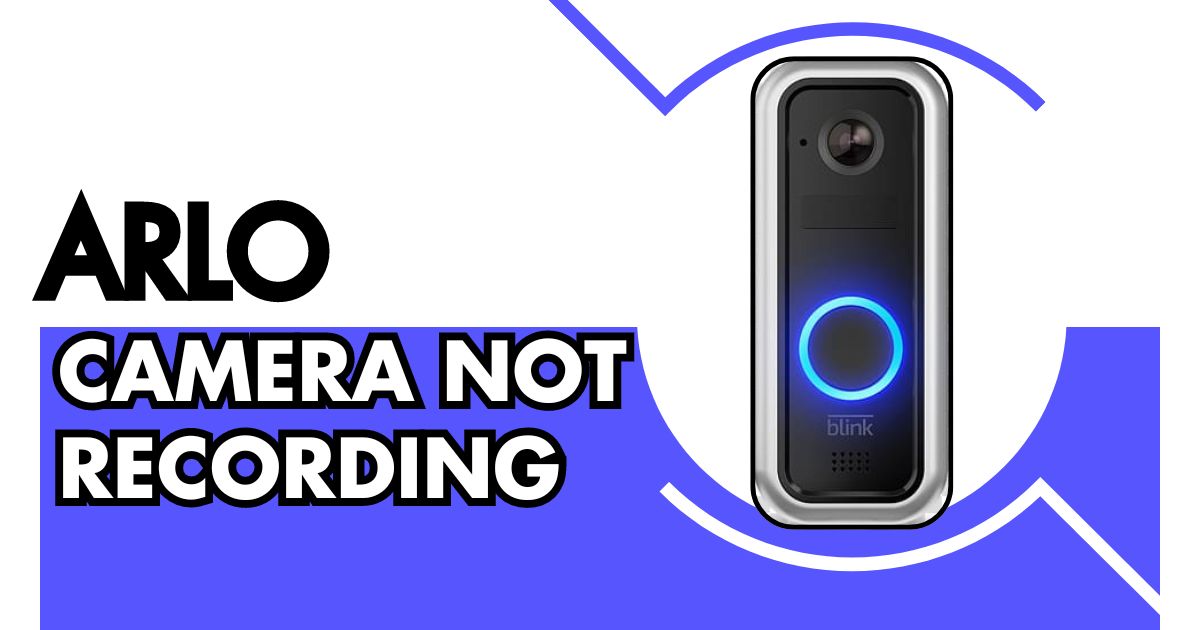Are you facing issues with your Arlo camera not recording when it should? This can be frustrating, especially when you rely on your security system for peace of mind. In this guide, we’ll delve into common reasons why your Arlo camera may not be recording and provide practical solutions to get it back on track.
Common Issues

Subscription Status and Device Settings
One of the first things to check is your Arlo subscription status and device settings. Make sure your subscription is current and that there is enough space in your cloud storage. Sometimes, cameras may stop recording if the storage limit has been reached. Double-check your camera’s settings in the Arlo app to confirm that it’s configured to record based on your preferences.
Internet Connectivity Issues
A stable internet connection is essential for your Arlo camera to operate effectively. Verify the stability of your internet connection and ensure your Wi-Fi router is functioning correctly. Additionally, confirm that your camera is within the network range to avoid connectivity issues that may hinder recordings from being uploaded to the cloud.
Outdated Firmware
Regularly updating your Arlo camera’s firmware is essential for optimal performance. Consult the Arlo Secure app or visit the Arlo website to check for any firmware updates available for your specific camera model. Updating the firmware can resolve recording issues and improve overall functionality, so don’t overlook this step.
Power Supply Problems
Make sure that your Arlo camera is receiving sufficient power. If your camera is battery-powered, check that the batteries are fully charged or consider replacing them if they are old or faulty. Insufficient power can cause intermittent recording problems.
Extreme Temperatures
Arlo cameras are optimized to function within specific temperature ranges. Ensure your camera is installed in an environment that adheres to these recommended temperature limits. Extreme heat or cold can affect the camera’s performance. If needed, you may want to relocate the camera or provide extra protection to ensure optimal performance.
Troubleshooting Steps

Power Cycle Your Arlo Camera
Power cycling can often resolve minor glitches and restore normal functionality to your Arlo camera. To perform a power cycle on your camera, disconnect it from the power source or remove the batteries, wait for a few seconds, and then reconnect the power source or reinstall the batteries.
Check Your Internet Connection
Confirm the stability of your internet connection by testing it with other devices. To prevent network overload from multiple devices, ensure that your Arlo camera can upload recordings without interruptions.
Update Your Camera’s Firmware
Always keep your camera’s firmware up to date to ensure you have the latest features and bug fixes. Check for updates in the Arlo app or on the Arlo website and follow the provided instructions to update your camera’s firmware.
Check and Adjust Mode and Rule Settings
Review the mode and rule settings in the Arlo app to ensure that your camera is set to record based on motion detection or other triggers. Adjust these settings as needed to ensure your camera records when it should.
Reset Your Arlo Device
As a last resort, consider resetting your Arlo camera to its default settings. Please note that resetting your camera will delete any customized settings, so you’ll have to reconfigure them afterward. Refer to the camera’s user manual or the Arlo website for reset instructions.
Motion Detection and Recording Issues

Bad Camera Positioning
Ensure that your camera is placed in a position that provides a clear view of the area you want to monitor. Avoid mounting it too high or too low, as this can affect motion detection accuracy.
Interfering Objects
Check for objects like plants or decorations that might obstruct the camera’s view. Adjust the camera’s position or remove these obstructions to improve motion detection.
Motion Detection Settings
Please verify the motion detection settings using either the Arlo app or the Arlo website. Ensure the sensitivity level is appropriate for the area you’re monitoring to avoid false alarms.
Troubleshooting 2K or 4K Recording Issues
If you have an Arlo camera capable of 2K or 4K recording and are experiencing issues, check the camera’s resolution settings, firmware status, and storage capacity. Restart the camera and check if the issue is resolved.
Additional Help
Contact Arlo Support for Further Assistance
If you’ve tried all the troubleshooting steps and your Arlo camera still isn’t recording, it may be time to contact Arlo support. They have trained professionals who can diagnose the issue and provide personalized assistance. Visit their website or contact their technical support directly for help.
FAQ’s:
Why is my Arlo camera not recording motion?
This issue could be due to settings not configured to detect motion properly. Check and adjust motion detection sensitivity in the Arlo app to ensure it captures motion events effectively.
My Arlo camera is fully charged, but it’s still not recording. What should I do?
Even if fully charged, check if the camera’s firmware is up to date. Outdated firmware can cause recording issues. Update it via the Arlo app or website to potentially resolve the problem.
How can I check if my Arlo subscription is affecting recording?
Verify your subscription status in the Arlo app or website. Ensure your subscription is active and that you have adequate cloud storage space available for recordings to be saved.
Why does my Arlo camera stop recording during extreme temperatures?
Arlo cameras have operating temperature limits. If placed in environments with temperatures beyond these limits, the camera may automatically stop recording to prevent damage. Ensure the camera is installed within recommended temperature ranges.
My Arlo camera records intermittently. What troubleshooting steps can I take?
Start by power cycling the camera—disconnect it from the power source or remove the batteries briefly, then reconnect. Check your internet connection stability and consider adjusting motion detection settings in the Arlo app to improve recording consistency.
Conclusion
In conclusion, issues with Arlo cameras not recording can often be resolved by checking subscription status, internet connectivity, firmware updates, power supply, and environmental factors. By following the troubleshooting steps outlined in this guide, you should be able to address most recording issues effectively. Ensure your camera’s settings are optimized for motion detection and consider contacting Arlo support if further assistance is needed.
Remember, proactive maintenance and timely updates can significantly enhance your Arlo camera’s performance and reliability. Keep monitoring and adjusting settings as needed to enjoy seamless recording functionality.
RELATED POSTS:
Arlo Camera Offline Problem “FIXED”