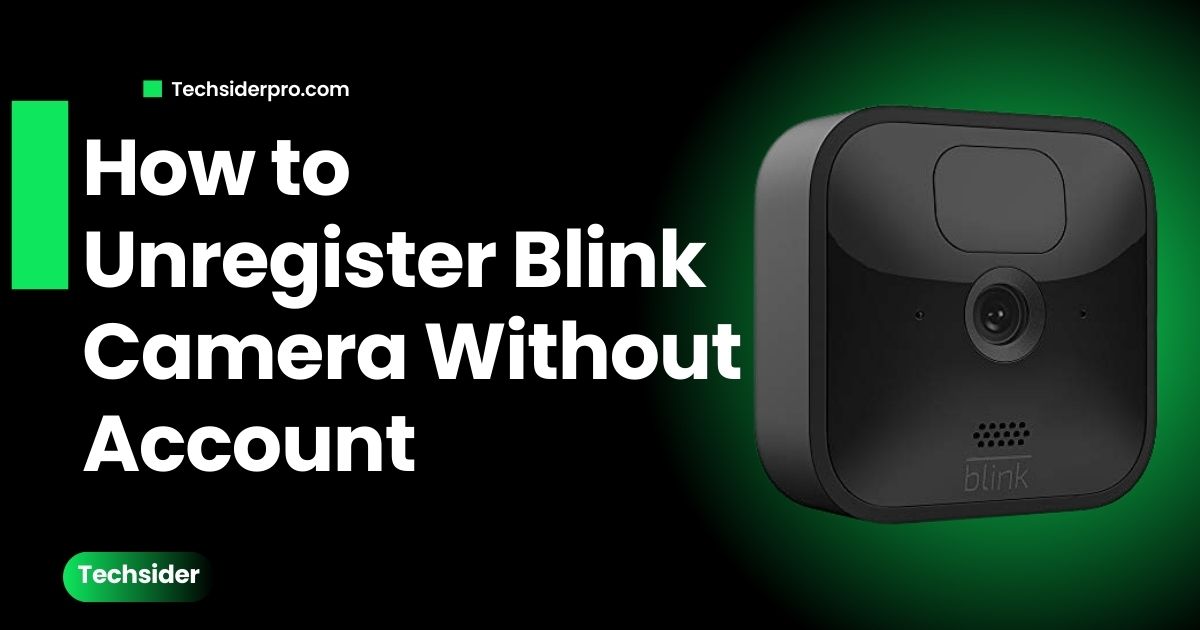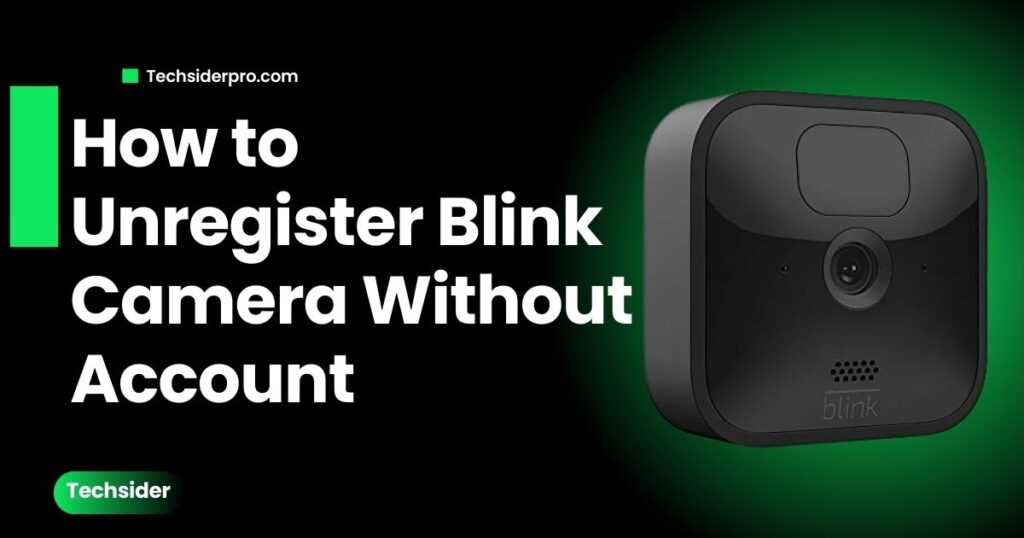
Blink cameras are an excellent way to monitor your home, but every camera is tied to a specific account for security purposes. When buying a second-hand camera or transferring ownership, unregistering the camera from the previous account is essential for ensuring privacy and security. This guide will walk you through how to unregister a Blink camera without an account, keeping your device secure and fully functional.
Understanding Blink Camera Registration
Why Blink Cameras Are Registered to an Account
Blink cameras require registration to a single account for enhanced security and privacy. This ensures that only authorized users can control the camera, view footage, and adjust settings. Account registration also adds a layer of protection, preventing unauthorized access to your home’s surveillance system.
Challenges of Using a Second-Hand Camera Without Access to the Previous Account
Buying a pre-owned Blink camera can sometimes lead to problems if it remains connected to the former owner’s account. Without unregistering the device, it can’t be linked to your account, leaving you without control and risking unauthorized access to your footage. Unregistering the camera is necessary to ensure privacy and regain full functionality.
Reasons for Unregistering a Blink Camera Without an Account
- Total Control & Privacy: By unregistering the camera, you guarantee that the former owner no longer has any access to the device or its recordings.
- Necessary for Reset: Unlinking the camera from the previous account allows you to reset it and link it to your account for full control and new settings.
Methods for Unregistering a Blink Camera Without Account
Contact the Previous Owner
The easiest method is to contact the previous owner and request they unregister the camera from their account. This involves:
- Reaching out: Politely ask them to remove the camera from their account via the Blink app.
- Documentation: You may need to provide proof of purchase or ownership to expedite the process.
- Clear instructions: Guide the previous owner on how to delete the camera from their Blink system.
How to Reset the Blink Camera
If contacting the previous owner isn’t an option, resetting the camera may be your best solution:
- Factory Reset: This will remove all stored data, including footage and settings. Keep in mind that this procedure is irreversible.
- Step-by-Step Reset:
- Locate the Sync Module connected to the camera.
- Press and hold the reset button on the Sync Module for 10 seconds using a paperclip or small tool.
- Wait for the module to reboot, confirming the reset.
Resetting will unlink the camera, allowing you to set it up on a new account. if you still have issue resetting your blink camera Click Here for a detailed guide.
Deleting the Camera from the Blink System
If you have access to the Blink app, you can manually delete the camera:
- Go to System Settings: Launch the Blink app, tap on the gear icon, and head to “System Settings.”
- Remove the Camera: Choose the camera you wish to remove, scroll down, and select “Delete Camera.”
- Remove Sync Module: If needed, delete the Sync Module by selecting it and confirming its removal.
Contact Blink Support
If all else fails, reach out to Blink Support for help:
- How to Reach Them: Contact Blink through their official support channels.
- Documentation Needed: Be prepared with proof of ownership and purchase details.
- Blink’s Assistance Steps: They may provide a more tailored solution to unregister the camera.
Frequently Asked Questions (FAQ)
What should I do if my Blink camera is already registered to a different account?
Reach out to the previous owner to deregister the camera, or reset the device to disconnect it from the current account.
How can I reset my Blink camera for a new owner?
Hold down the reset button on the Sync Module to reset the camera and disconnect it from the previous account.
Can I transfer ownership of Blink cameras?
Yes, ownership can be transferred by deregistering the device from one account and registering it to another.
Is it possible to link one Blink camera to two different accounts?
No, Blink cameras can only be registered to one account at a time, ensuring full control and privacy.
What steps do I need to take to unlink my Amazon account from my Blink account?
Go to the Blink app, navigate to account settings, and follow the prompts to unlink the two accounts.
After Unregistering Your Blink Camera
Setting Up the Camera with a New Account
After successfully unregistering, the next step is to create a new account or add the camera to your existing Blink account. Follow the app’s setup guide to link the camera and test its functionality.
Data Backup and Reset Considerations
Before unregistering, ensure you’ve backed up any important footage or data. Once the camera is reset, all previous recordings will be lost.
Restarting the Device
After unregistering, restarting your camera helps clear any leftover configurations. This also resolves any common issues such as motion detection errors.
Conclusion
Unregistering a Blink camera without access to an account may seem challenging, but with the right approach, it’s manageable. Whether by contacting the previous owner, resetting the camera, or seeking help from Blink Support, taking these steps will safeguard your privacy and restore full control over your Blink camera system. Security and peace of mind for your home monitoring are worth the effort.