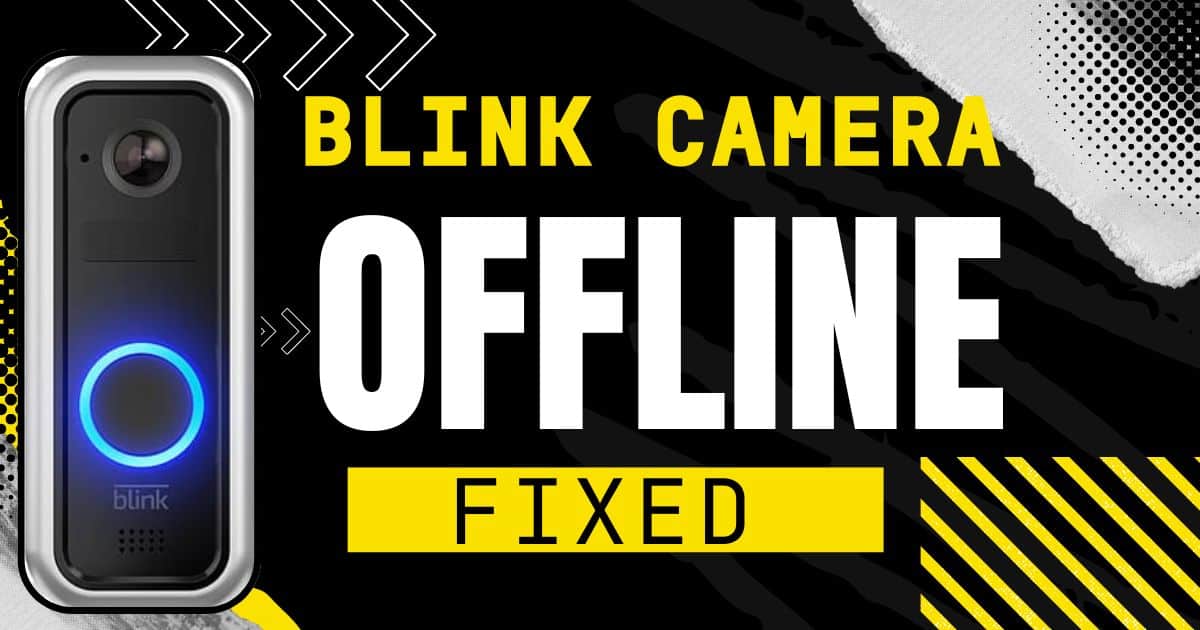Blink cameras offer excellent home security, but an offline camera disrupts that protection. Luckily, there’s no need to panic! This guide provides proven methods to get your camera back online in just a few steps.
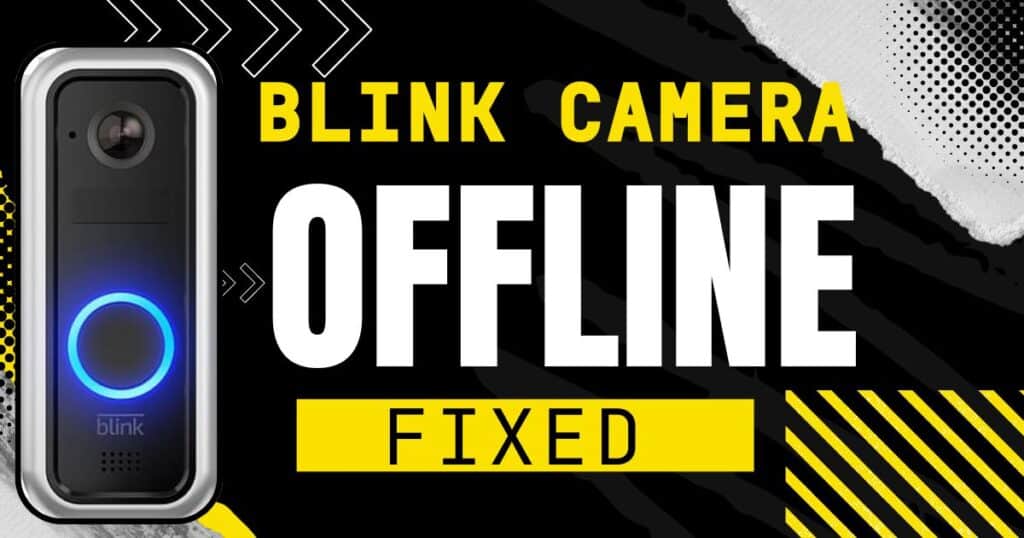
Why is My Blink Camera Offline “REASONS”
Here are some common reasons behind the offline blink camera.
1. Power Issues:
- If you have a battery-powered blink camera, then your batteries might be depleted and require replacement.
2. Wi-Fi Network Issues:
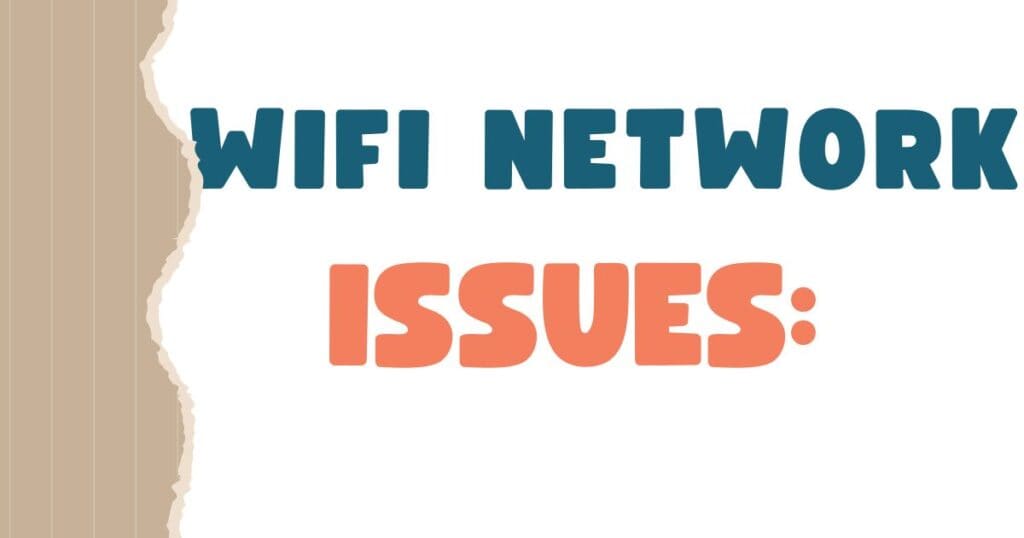
- Weak signals: If the camera is too far from your router or experiencing obstacles that weaken the Wi-Fi signal.
- Network congestion: If your Wi-Fi network is overloaded with devices, it could struggle to maintain a connection with the camera or it will be very slow.
- Incorrect Wi-Fi information: The camera might be programmed to the wrong Wi-Fi network or have incorrect login credentials.
- Router malfunction: In some cases, the issue might lie with your router itself experiencing problems.
3. Distance Issues:
- Out of range: Blink cameras have a limited Wi-Fi range. If the camera is positioned too far away from the Sync Module, it might lose connection.
4. Sync Module Offline:
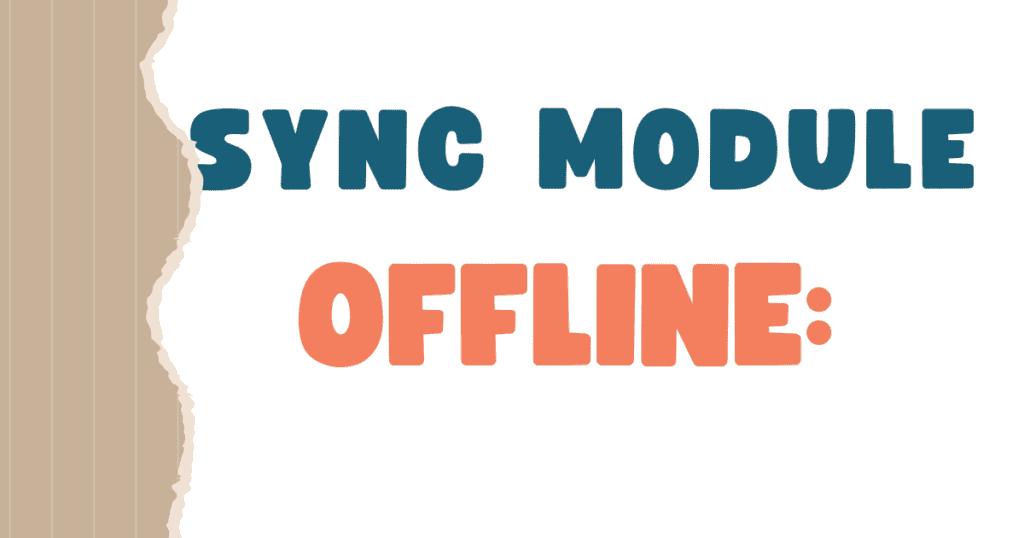
- Sync Module not receiving power: Ensure the Sync Module is properly plugged in and receiving power.
- Sync Module malfunction: There’s a possibility the Sync Module itself might be experiencing technical difficulties
5. App and Software Issues:
- App outdated: An outdated Blink app might have bugs that prevent it from communicating with the camera.
- Camera firmware is outdated: Outdated camera firmware could also lead to connectivity issues.
The above were the main reasons behind the offline of your blink camera. Now we will proceed to the troubleshooting process.
Fixing Offline Blink Camera Step-By-Step:
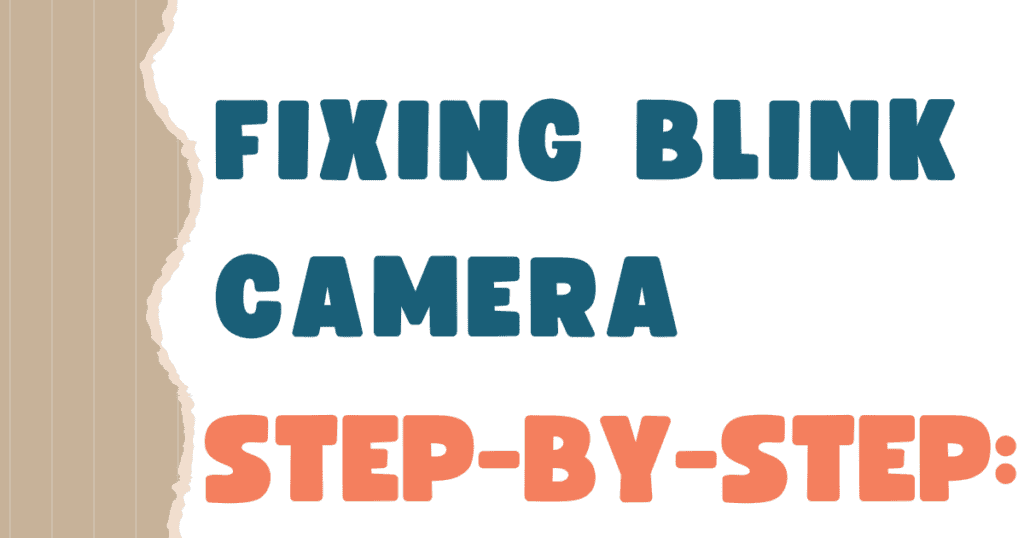
First, we will start from some basic checks and then we will proceed to more advanced steps to bring back your blink camera online.
1. Basic Checks First:
- Power Cycle Reboot: Sometimes, all your electronic devices need is a good refresh. Unplug both the Blink camera and the Sync Module from their power sources. Once you’ve waited at least 10 seconds, plug them in again.. Give them a minute or two to restart completely before checking the Blink app to see if the camera has reconnected.
- App Restart: Close the Blink app completely on your smartphone by swiping it away from the app switcher (the method for this will vary depending on your phone model). Then, restart your phone altogether. Once your phone is back up and running, relaunch the Blink app and see if the camera has reconnected.
- Wi-Fi Check: Double-check that your smartphone and the Blink app are connected to the same Wi-Fi network that the camera and Sync Module are on.
2. Battery issues:
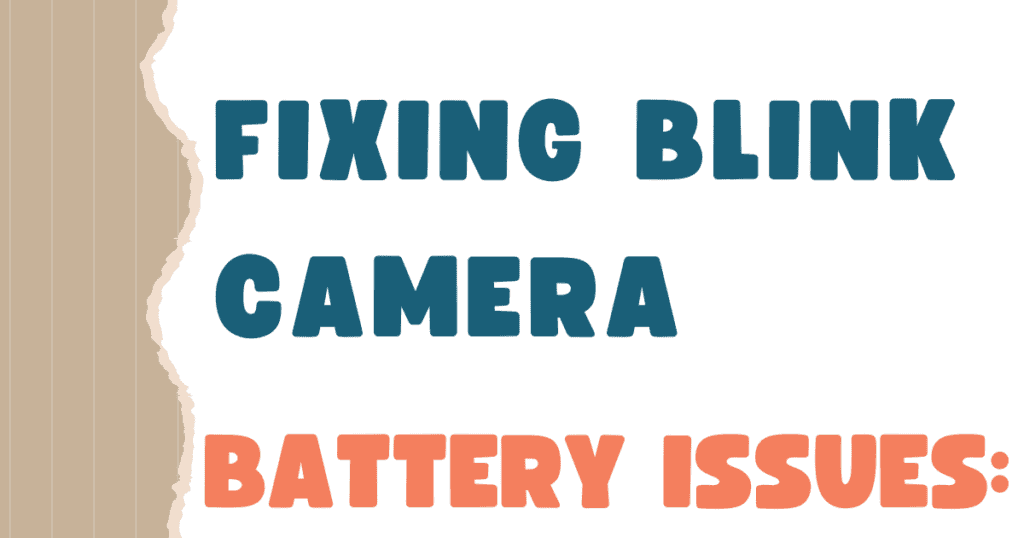
If your Blink camera runs on batteries, a weak battery could be the culprit behind its offline status. Here’s how to address this:
- Replace the Batteries: Replace your old batteries with new batteries. “Energizer Ultimate Lithium AA Batteries” are very suitable for it. and it can work for up to 2 years.
- Monitor Battery Life: Consider enabling low-battery notifications in the Blink app so you can be alerted when the batteries are running low in the future. This will help prevent unexpected camera outages.
- For monitoring battery life:
- Tap device settings in the Blink app
- Then tap general settings.
If you want to know more about blink camera batteries Click Here!
3. Wi-Fi issues:
A weak Wi-Fi signal or congested channels can disrupt your camera’s connection. Here’s how to fix these issues:
- Signal Strength Check: If your camera seems far away from your router, consider moving it closer for a stronger Wi-Fi signal. Walls, thick doors, and other obstacles can weaken the signal, so keep that in mind when positioning your camera.
- WI-Fi extender: You can use wifi extender. It enhances your wifi network coverage area. so make sure to use wifi extender to expand the area of your wifi coverage.
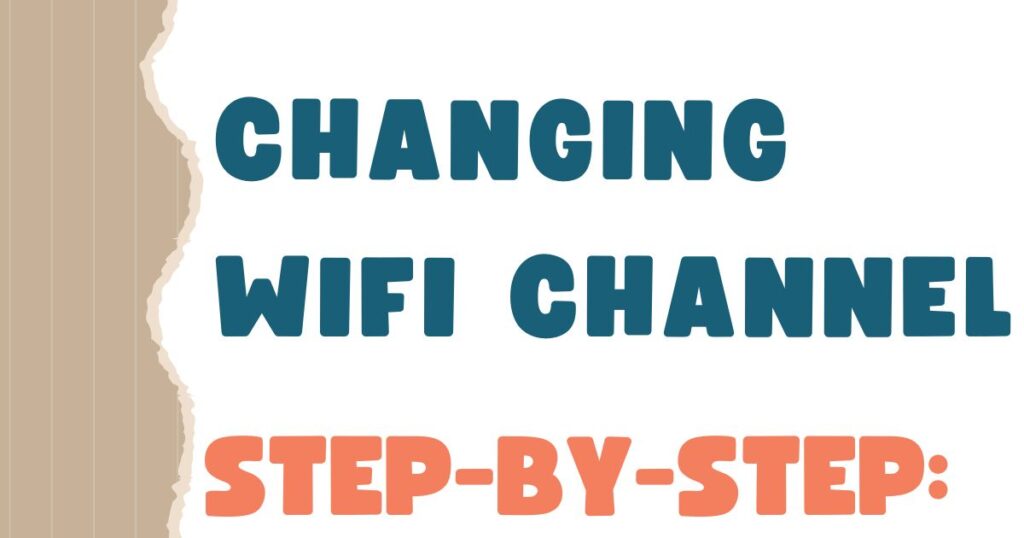
- Changing wifi channel: Many devices in your home use Wi-Fi, and sometimes they can crowd the same channel, causing connection issues for your Blink camera. If your router’s Wi-Fi channel isn’t working, try changing it. here’s how you can change it:
- 1. Locate Router Login Details:
- Check a sticker on your router for its IP address (looks like
http://123.456.1.1) and login credentials (username and password). - If no sticker is present, refer to your router’s manual or contact the manufacturer.
- Check a sticker on your router for its IP address (looks like
- 2. Access Router Settings:
- Open a web browser (Chrome, Firefox, Safari).
- Press Enter after typing the router’s IP address.
- Enter the username and password (case-sensitive) when prompted.
- 3. Find Wireless Settings:
- Look for “Wireless Settings” or a similar option. It might be under “Advanced Settings” for some routers. Consult your manual if needed.
- Look for “Wireless Settings” or a similar option. It might be under “Advanced Settings” for some routers. Consult your manual if needed.
- 4. Disable Auto-Connect (if present):
- This is usually found under “Wireless Settings.” Turn it off to manually set the channel.
- This is usually found under “Wireless Settings.” Turn it off to manually set the channel.
- 5. Choose Your Wi-Fi Band (if applicable):
- You might have separate settings for 2.4 GHz and 5 GHz bands. Follow these steps for each band you want to adjust.
- You might have separate settings for 2.4 GHz and 5 GHz bands. Follow these steps for each band you want to adjust.
- 6. Select Wi-Fi Channel:
- Look for a “Channel” option. Choose channel 1, 6, or 11 as they typically experience less interference.
- If your router is already on one of these channels, pick a different one from the available options.
- 7. Save Changes:
- Click “Save” or “Apply” to confirm your selection. The router might reboot briefly.
- Click “Save” or “Apply” to confirm your selection. The router might reboot briefly.
- 8. Reconnect Devices:
- Once the router restarts, your devices will need to reconnect to the Wi-Fi network using the same SSID and password.
Advanced Troubleshooting:
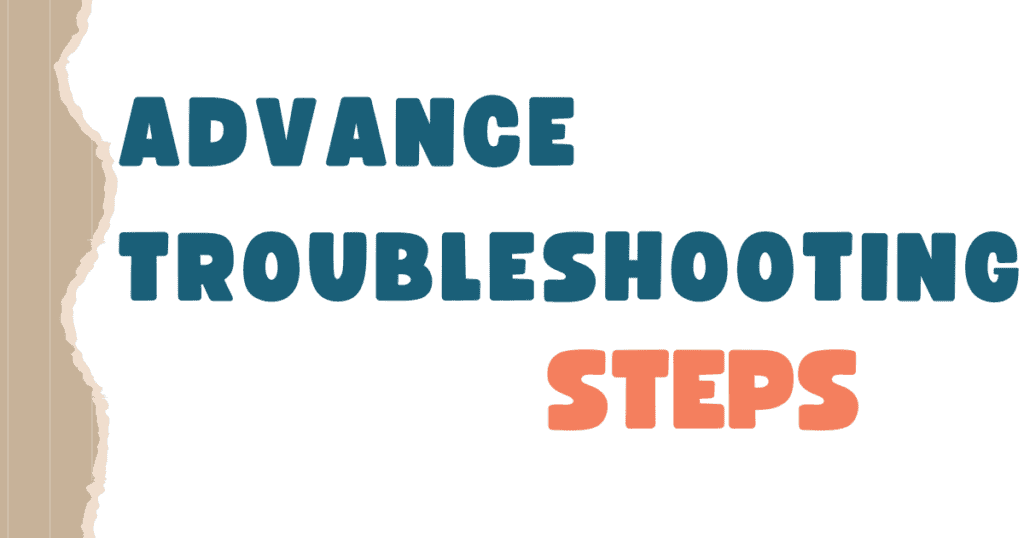
If the basic checks haven’t solved the issue, here are some advanced troubleshooting steps you can try:
1. Router Settings:
Some routers might have the 2.4 GHz Wi-Fi band disabled by default. Most Blink cameras operate on this band, so check your router band. the process is the same as we have given above in wifi congestion.
2. Re-syncing the Camera with the Sync Module:
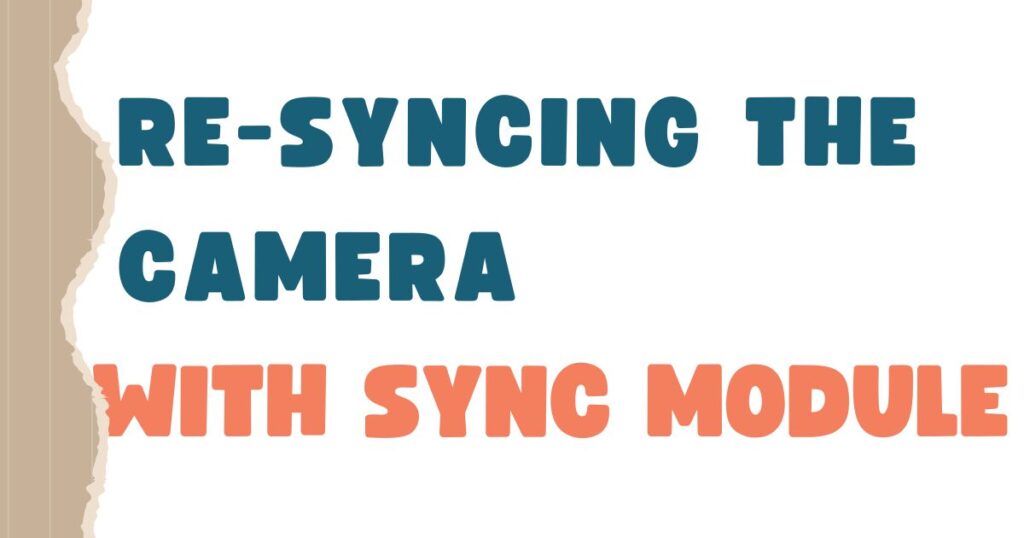
If the camera seems disconnected from the Sync Module, you can try re-syncing them through the Blink app. Here’s a step-by-step guide:
- Open the Blink app.
- Select the specific camera that’s showing as offline.
- Within the camera settings, look for an option like “Sync Module” or “Reconnect.”
- Follow the on-screen instructions provided by the Blink app to complete the re-syncing process.
3. Checking the MicroSD Card (for applicable models):
If your Blink camera model supports local storage using a MicroSD card, a corrupted or incompatible card can affect its functionality. Try removing the MicroSD card (if present) and see if the camera regains online status.
- Blink-Compatible MicroSD Cards: Consider using MicroSD cards that are specifically recommended for Blink cameras to avoid any compatibility issues that might affect your camera’s performance. You can find information about compatible cards through Blink’s support website or by contacting their customer support.
4. Factory Reset (Last Resort):
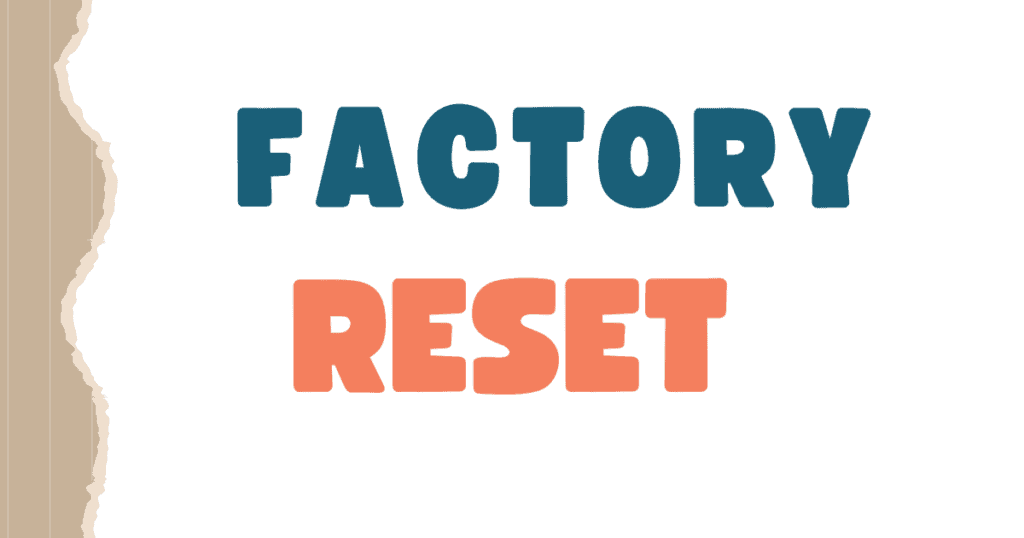
If you’ve tried all the troubleshooting steps above and your camera is still offline, a factory reset might be necessary. However, this is the last step because it erases all your camera settings, including Wi-Fi connections and saved schedules. so backup any important data which you dont want to delete.
Here’s how you can reset it.
Blink Indoor/Outdoor, XT, and XT2 Cameras (using Sync Module):
- The Sync Module Reset button is on its side.
- Press and hold the button until the LED light turns red (about 5 seconds).
- Release the button and wait for the LED to turn green and blue, indicating reset completion.
Want to know deeply how to reset the blink camera Click Here!
FAQ’s:
Why does my Blink camera keep saying it’s offline?
There are several reasons why your Blink camera might be showing as offline. Here are the most common culprits:
Power Issues: If your camera uses batteries, they might be depleted.
Wi-Fi Connectivity: A weak signal due to distance from the router, obstacles, or network congestion can disrupt the connection.
Sync Module Issues: The Sync Module, which bridges the camera to your Wi-Fi, could be malfunctioning or losing power.
App or Camera Outdated: Outdated software on your Blink app or the camera itself might cause compatibility issues.
Don’t worry, troubleshooting these is usually straightforward. Check out our guide for step-by-step solutions to get your Blink camera back online quickly!
What does camera offline mean?
In a security camera system, “camera offline” means the camera can’t communicate with the network it’s supposed to be on. This typically prevents you from viewing live footage or recordings from that camera.
Why does my Blink camera say no Internet connection?
There are two main reasons why your Blink camera might say “no internet connection”:
Wi-Fi Issues: The most likely culprit is a weak Wi-Fi signal reaching the camera. This can happen if the camera is far from your router, obstructed by walls, or if your network is congested with many devices.
Sync Module Problems: If your Blink camera uses a Sync Module to connect to Wi-Fi, the issue might lie with the Sync Module itself. It could be malfunctioning or losing power.
Don’t worry, these are common problems with straightforward solutions. Check out our guide for troubleshooting steps to get your Blink camera back online!
Can you connect Blink camera without Wi-Fi?
No, Blink cameras themselves cannot directly connect to the internet without Wi-Fi. They rely on Wi-Fi to communicate with the Blink Sync Module, which acts as a bridge to the internet.
However, Blink cameras can still record footage even without Wi-Fi. When motion is detected, the camera can store clips locally on its internal storage or on a microSD card (depending on the model). But, you won’t be able to view these recordings remotely or receive alerts until the camera reconnects to Wi-Fi.