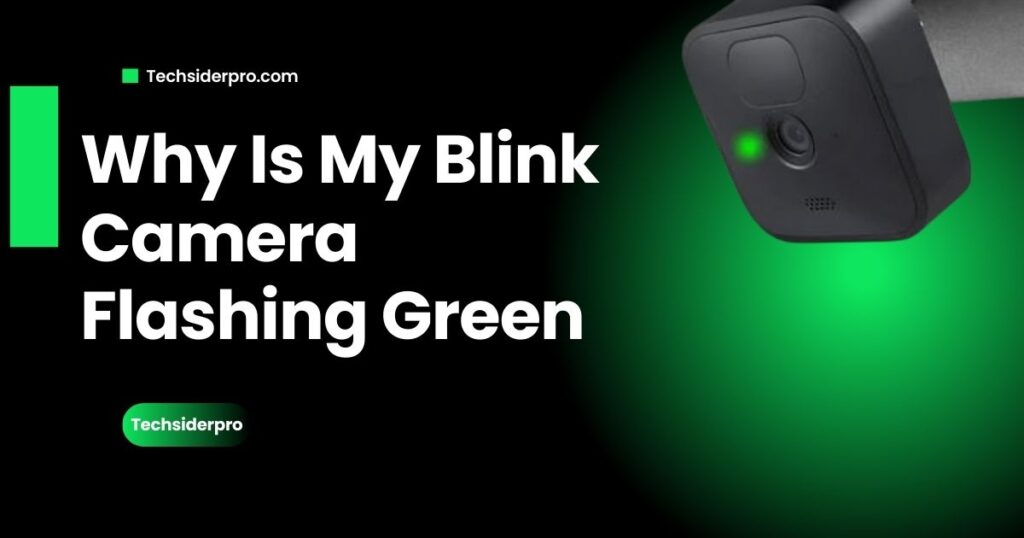
Blink cameras are a popular choice for home security, offering ease of use and reliable performance. However, encountering a flashing green light on your Blink camera can be frustrating, as it often signals a connectivity issue. Understanding and troubleshooting this problem is crucial to maintaining your camera’s functionality and ensuring your home’s security.
Understanding Blink Camera LED Indicator Lights
Blink cameras use LED indicator lights to communicate different statuses, helping users easily diagnose potential issues. Here’s a breakdown of what each light means:
- Solid Blue Light: Your camera is online, connected to the network, and actively recording.
- Blinking Blue Light: The camera is in setup mode, typically during initial configuration.
- Solid Red Light: This signals a network connection problem, often due to weak Wi-Fi or incorrect settings.
- Flashing Red Light: A low battery warning, indicating it’s time to replace the battery.
- Flashing Green Light: This highlights a network connection issue, where the camera has no internet access.
- No Lights: This may suggest power problems or that the LED indicator has been turned off via the Blink app.
Common Causes of the Green Blinking Light
- Connectivity Issues: A weak or unstable Wi-Fi connection is the most frequent cause of the green flashing light. The camera may struggle to sync with Blink servers due to poor internet access.
- Blink Servers Problems: Sometimes, issues on Blink’s end can prevent your camera from connecting to its servers. Always check if the Blink servers are operational before diving into other troubleshooting steps.
- Wi-Fi Network Problems: Weak Wi-Fi signals or multiple devices crowding the same network can interfere with the camera’s performance. This can lead to communication failures, triggering the flashing green light.
- Blink Sync Module Malfunctions: If the Sync Module loses connection to the internet, it can cause a communication breakdown between your cameras and the cloud, leading to the flashing green light.
- Environmental Factors: Physical obstructions, interference from other electronic devices, or extreme weather conditions can impact Wi-Fi connectivity and affect your camera’s ability to stay online.
- LED Indicator Malfunctions: Occasionally, the flashing green light may result from a fault in the camera’s LED system rather than actual connectivity issues.
Troubleshooting the Green Blinking Light on Your Blink Camera
1. Check for Blink Outages
Before troubleshooting, check if Blink’s servers are down by visiting their official status page or using DownDetector. If there’s an outage, wait until Blink resolves it.
2. Reset Your Blink Camera
- For Blink Mini: Press and hold the reset button for 10-15 seconds.
- For other models: Disconnect the camera, wait for 10-15 seconds, and then reconnect it to reset and restore the connection.
3. Ensure Stable Wi-Fi Connection
- Move the Camera: Place it closer to your Wi-Fi router or use a Wi-Fi extender to boost the signal.
- Avoid Network Conflicts: Check your router for IP conflicts and ensure other devices aren’t using the same IP address.
- Switch Router Channels: Change the Wi-Fi channel if your network is congested, especially in busy areas.
4. Check the Blink Sync Module
- Indicator Lights: Verify that the Sync Module has solid blue and green lights. If not, unplug it for 10-15 seconds to reset it.
- Reinstall the Module: If the issue persists, delete and reinstall the Sync Module using the Blink app.
5. Inspect and Reconnect to Wi-Fi
- Check Wi-Fi Credentials: Ensure the correct network name and password are saved in the Blink app.
- Reset Your Router: Unplug your router for 30 seconds to refresh the connection. Reboot and check the camera again.
6. Contact Blink Support
If the green light continues to blink after these steps, reach out to Blink Support for further assistance or a potential hardware fix.
Preventing Future Green Blinking Light Issues
- Regular Maintenance: Clean your Blink camera regularly to prevent dust or environmental debris from blocking the lens or sensors. This can also help prevent minor connectivity issues.
- Stable Wi-Fi Connection: Ensure your camera is positioned in an area with strong Wi-Fi coverage. If necessary, consider investing in a Wi-Fi extender or relocating your router for better signal strength.
- Software Updates: Always keep your camera’s firmware up to date. Updates often fix bugs and improve overall performance, reducing the risk of connectivity problems.
- Adjust Environmental Factors: Shield the camera from adverse weather conditions and position it away from obstructions like thick walls that can block Wi-Fi signals.
- Check Power Sources: Ensure that your camera’s power supply is consistent and that all cables are securely connected. For outdoor setups, consider using a Blink solar panel or a reliable power source to avoid power interruptions.
Additional Resources
- Blink Support Articles: For more detailed troubleshooting, visit Blink’s support page.
- Using the Blink App: Keep track of your camera’s status and look for firmware updates via the Blink app.
- Official Blink Website: Stay updated on new products, features, and solutions through Blink’s official site.
Conclusion
The flashing green light on your Blink camera typically signals an internet connection issue, but it can also result from server problems, Wi-Fi interference, or environmental factors. By following these troubleshooting steps and adopting preventative measures like regular maintenance and software updates, you can resolve the issue and ensure your Blink camera continues to function optimally. If the problem persists, don’t hesitate to contact Blink Support for expert help.