Quick Answer:
Your Ring doorbell notifications might be delayed due to issues with Wi-Fi signal strength, incorrect app settings, or outdated firmware. In most cases, weak Wi-Fi signals and network congestion are the primary reasons for the issue. You can fix this quickly by checking your Wi-Fi signal, ensuring the app has the necessary notification permissions, and updating your Ring device firmware.
Why Timely Notifications Matter
In a world where home security is paramount, timely notifications from your Ring doorbell play a crucial role. A delay of even a few seconds can make a difference, especially when monitoring deliveries or potential intruders. At TechSiderPro, we specialize in smart home solutions and have extensively tested Ring devices to uncover the root causes of notification delays. This guide will walk you through in-depth fixes that will help restore real-time alerts, ensuring your home stays protected.
Common Causes of Ring Doorbell Delayed Notifications
Identifying the root cause of notification delays is the first step to solving the problem. Here are the most frequent reasons why you might experience a lag:
Weak Wi-Fi Signal
A weak or inconsistent Wi-Fi signal is the primary reason for delayed notifications. When your Ring doorbell struggles to maintain a strong connection, it cannot send alerts promptly. This issue is common in homes with large areas or thick walls that interfere with the Wi-Fi signal.
App Configuration Issues
Incorrect app settings can also lead to notification delays. If notifications are not prioritized or if your phone is in Do Not Disturb mode, alerts may be delayed or missed entirely.
Outdated Firmware
Outdated firmware on your Ring doorbell can cause performance issues, including delayed notifications. Device manufacturers frequently roll out updates to address bugs and improve functionality, so keeping your device updated is essential.
Fixes for Ring Doorbell Notification Delays
Let’s dive into the most effective solutions to fix delayed notifications for your Ring doorbell.
Fix 1: Optimize Your Wi-Fi Signal for Faster Notifications
A strong Wi-Fi connection is crucial for prompt notifications. To check the signal strength, use the Ring app::
- Open the Ring app and head over to the Device Health section.
- Check the Signal Strength section. A signal strength lower than -65 dBm suggests weak connectivity.
Tips to Improve Wi-Fi Coverage:
- Place your router nearer to the doorbell or consider using a Wi-Fi extender.
- Switch your network band to 2.4 GHz for better range.
Fix 2: Set Up Quality of Service (QoS) on Your Router
Configuring QoS on your router ensures that your Ring doorbell gets priority over other devices, reducing notification delays.
How to Set Up QoS:
- Log into your router’s admin panel (check your router manual for the IP address).
- Navigate to the QoS settings section.
- Add your Ring doorbell’s IP address and set it as a high-priority device.
Fix 3: Update Your Firmware and Ring App Regularly
Outdated firmware can lead to performance issues, including delayed notifications. It’s vital to keep both your device and the app updated regularly.
How to Enable Automatic Updates:
- Access Device Settings in the Ring app.
- Toggle on Automatic Firmware Updates.
- Make sure to periodically look for updates in the Google Play Store or Apple App Store.
Fix 4: Adjust Motion Zones and Sensitivity for Timely Alerts
Fine-tuning your motion settings can help minimize unnecessary alerts, improving notification speed.
How to Adjust Motion Zones:
- Access the Ring app and select Motion Settings from the menu.
- Select Edit Motion Zones and focus on high-traffic areas only.
- Reduce the Motion Sensitivity setting if you’re getting excessive false alerts.
Fix 5: Restart Your Devices (Router & Ring Doorbell)
Restarting your router and Ring doorbell can refresh network connections and resolve minor bugs.
Steps to Restart:
- Disconnect your router’s power for 30 seconds, then reconnect it.
- In the Ring app, go to Device Settings and tap Restart Device.
Fix 6: Disable VPN and Clear App Cache
Personal Networks (1PNs) may reduce your network speed and disrupt notifications. Clearing the app cache can also resolve bugs.
How to Clear Cache:
- Open your phone’s Settings, then go to Apps.
- Find the Ring app, tap on it, and select Clear Cache.
Fix 7: Fine-Tune Phone Notification Settings
Phone settings can often block or delay notifications. Ensure that the Ring app has the required permissions.
Steps to Enable Notifications:
- Access the Settings menu on your phone and navigate to Notifications.
- Find the Ring app and ensure notifications are configured for High Priority.
Fix 8: Enable Port Forwarding for Improved Communication
Port forwarding can enhance the connection between your router and Ring device, reducing delays.
How to Set Up Port Forwarding:
- Log into your router’s settings.
- Navigate to Port Forwarding and add ports 15063 and 15064 for the Ring doorbell.
Fix 9: Test Notifications on a Different Device
Testing the Ring app on another device can help identify if the issue is specific to your phone.
How to Test:
- Log into the Ring app on another smartphone or tablet.
- Check if notifications are still delayed.
Personal Anecdote: A friend fixed his notification issues simply by switching to a newer device with better performance.
Fix 10: Monitor Device Health & Power Supply Issues
Checking the Device Health can reveal power issues that may cause delays.
How to Check Device Health:
- Launch the Ring app and navigate to Device Health.
- Look for any power-related warnings or battery issues.
FAQs: Solving Common Ring Doorbell Notification Problems
Q1: Why are my Ring notifications still delayed after trying all fixes?
If you’ve tried all the suggested solutions and still experience delays, it could be due to network congestion or background apps on your phone consuming bandwidth. Consider rebooting your router, closing unused apps, and testing notifications on a different device.
Q2: Why do I experience delays only at certain times?
Notification delays may occur during peak internet usage times when your network is congested. If your Wi-Fi has limited bandwidth, devices like smart TVs, gaming consoles, or streaming services can slow down your Ring doorbell’s response.
Solution:
Set up Quality of Service (QoS) on your router to prioritize Ring devices.
Try switching your network band to 5 GHz if your doorbell is compatible.
Q3: How do I fix notification delays on the Ring Doorbell Pro?
For the Ring Doorbell Pro, delayed notifications are often linked to power issues or advanced settings.
Steps to Fix Notification Delays:
Ensure your doorbell has a consistent power supply. The voltage should be at least 16V.
Go to Device Health in the Ring app and verify that the firmware is up to date.
Fine-tune the Advanced Motion Settings to reduce false alerts and speed up notifications.
Conclusion: Stay Ahead of Notification Delays with Proactive Maintenance
Delayed notifications can compromise the security of your home, but with the right approach, you can resolve these issues effectively. By optimizing your Wi-Fi, keeping your app updated, and adjusting motion settings, you’ll receive timely alerts when you need them most.
If you’re still facing delays, go through our detailed fixes step by step or consider reaching out to Ring Support for further assistance. Remember, proactive maintenance and regular updates are key to keeping your Ring doorbell in peak condition.
Author Bio: Syed Haris is the founder of TechSiderPro, a site dedicated to providing actionable solutions for smart home enthusiasts. With years of experience in troubleshooting smart devices like Ring cameras and doorbells, Haris offers in-depth guides backed by real-world expertise. His goal is to help readers enhance their home security through effective and easy-to-follow advice.

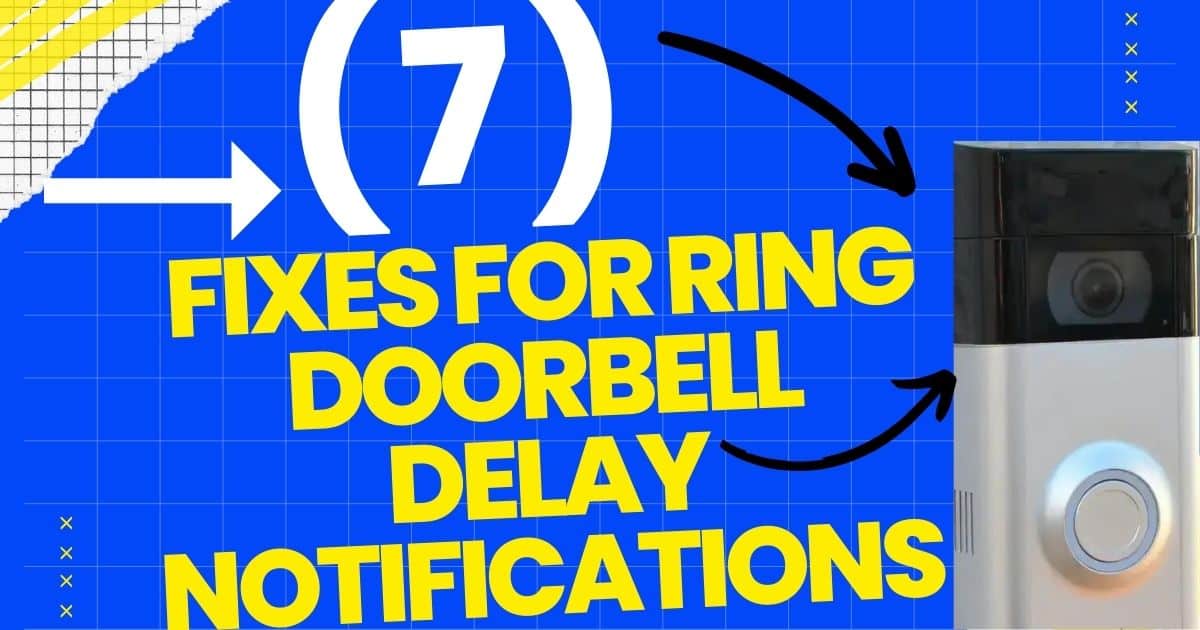
Very interesting points you have observed, thank you for posting.Blog money