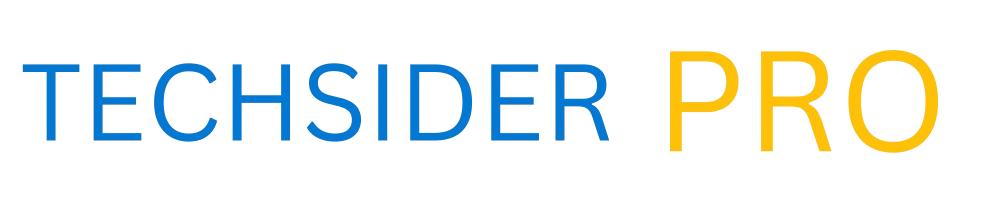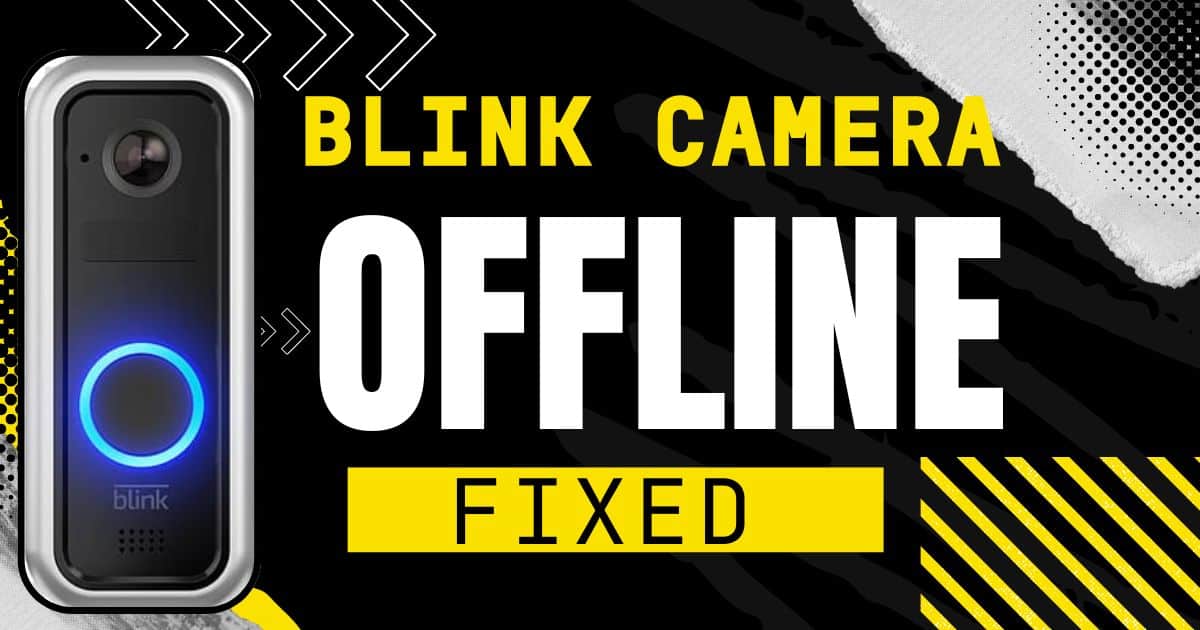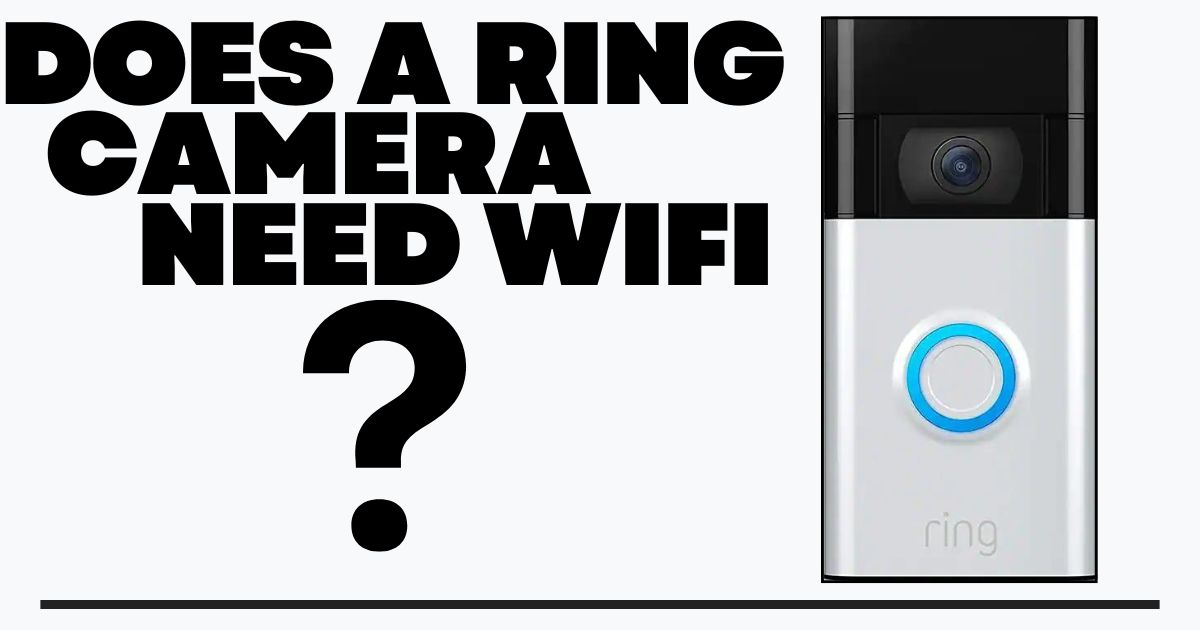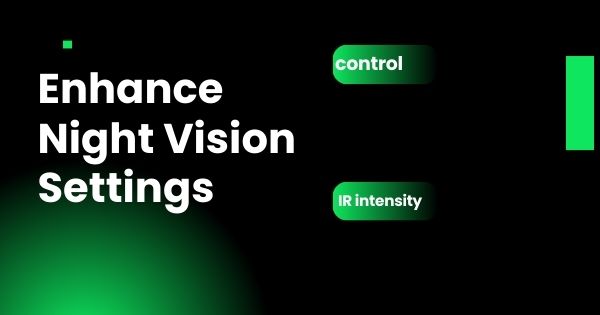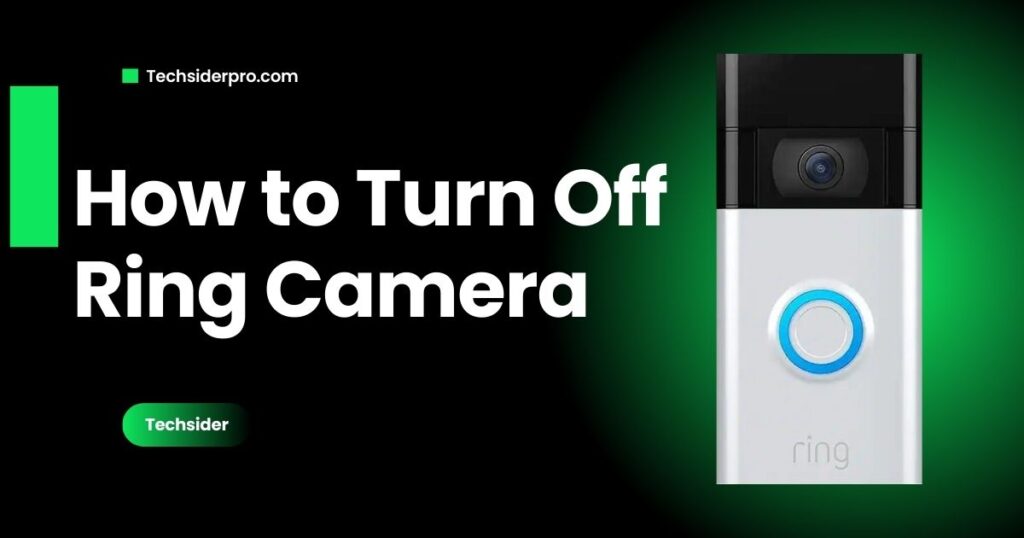
Controlling when your Ring camera is on or off is crucial for balancing home security with personal privacy. Whether you want to reduce constant notifications or prevent unnecessary recordings during family events, knowing how to turn off your Ring camera can be highly beneficial. In this guide, we will explore various methods to disable your security camera, addressing concerns such as privacy, maintenance, and more.
Reasons to Turn Off a Ring Camera
There are many scenarios where turning off your Ring camera becomes necessary. Here are the most common reasons:
- Privacy Concerns: During family gatherings, social events, or personal moments, you may want privacy without your camera recording.
- Maintenance or Repairs: If you’re conducting home repairs or maintenance, turning off the camera prevents capturing footage of repair personnel.
- Reducing Motion Alerts: Daily activities, like kids playing or routine deliveries, can trigger excessive alerts. Disabling motion detection helps reduce unnecessary notifications.
- Preserving Battery Life: For battery-powered devices, turning off your camera when it’s not needed helps extend its lifespan.
- Special Occasions: Hosting a surprise party or celebrating a holiday? Disabling the camera ensures that these events aren’t interrupted by constant notifications.
By turning off your Ring camera, you can enjoy privacy and conserve power without compromising the overall security of your home.
All the Ways You Can Turn Off Your Ring Camera
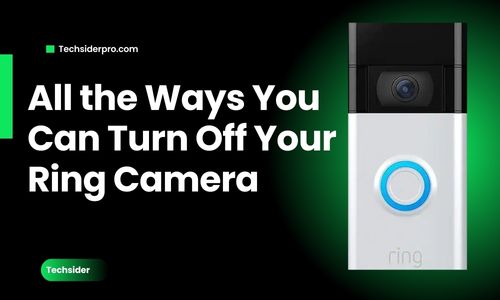
- Disarm the Ring Camera
The Disarmed Mode puts your camera on standby, ensuring no recordings or alerts are triggered. To activate this mode:- Open the Ring app.
- Tap the menu icon with ≡ in the top left corner.
- Select “Devices” and choose your camera.
- Tap “Disarm” to deactivate motion detection and Live View.
- Enable Home Mode
Home Mode allows you to move freely inside your home without triggering motion alerts, while keeping external cameras active. To enable it:- Open the Ring app and log in.
- Tap the three lines, click on “Devices,” and pick your camera from the list.
- Scroll to “Modes” and select “Home.”
- Use the toggles to disable motion detection and recording for indoor cameras.
- Enable Away Mode
Away Mode is ideal for when you’re away from home and need full surveillance. It activates all sensors, providing enhanced security. Here’s how to enable it:- Launch the Ring app and head to the “Devices” section.
- Scroll down and select “Modes.”
- Choose “Away” to arm the camera.
- Disable Motion Detection
If you want to prevent the camera from sending motion alerts or recording, you can turn off motion detection:- Launch the Ring app, then access the “Devices” tab.
- Select your camera and tap “Motion Settings.”
- Toggle off the “Motion Detection” switch.
- Turn off Live View
Live View allows you to manually check your camera’s feed at any time. You can temporarily disable it for privacy:- Launch the Ring app and go to the “Devices” section.
- Tap “Video Settings.”
- Toggle off the “Camera Preview for Live View.”
How to Turn Off Your Ring Camera Without the App
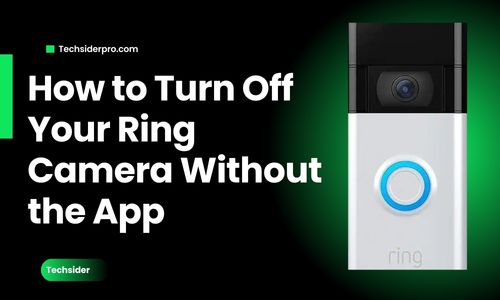
If you don’t have access to the Ring app, there are alternative ways to disable your camera:
- By Turning Off the Power Supply: For wired devices, simply turn off the switch or unplug the camera from its power source. For battery-powered cameras, removing the battery will also disable the device.
- With a Physical Barrier: Cover the camera lens with tape or an opaque barrier to block its view temporarily. This ensures complete privacy without adjusting any settings.
- By Turning Off the Internet Connection: Disabling your Wi-Fi or blocking the camera’s internet connection will stop all camera functions, including remote access and recordings. However, this method also disconnects cloud services.
How to Verify If Your Ring Cameras Are Disabled
To confirm that your Ring camera is off, follow these steps:
- Launch the Ring app and go to the “Devices” tab.
- Check the status of your camera. It should show as inactive.
- Verify that motion detection and Live View are disabled in the settings.
- Physically inspect the camera to ensure no indicator lights are on.
- Review the event history. If no recent recordings or alerts are displayed, the camera is likely turned off.
Troubleshooting Tips for Turning Off Your Ring Camera
If you’re having trouble disabling your camera, try these tips:
- Ensure Stable Internet: A weak connection may prevent changes from taking effect.
- Update the Ring App: Make sure you’re using the most recent version of the app.
- Check Power Supply: Confirm the camera is properly powered.
- Reboot the Camera: Disconnect and reconnect the camera to reset its settings.
If issues persist, contact Ring support for assistance.
Important Safety Tips for Disabling Your Ring Camera
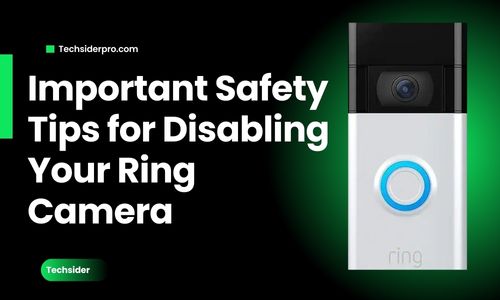
Before turning off your camera, consider the following safety risks:
- Loss of Monitoring: Turning off your camera means you lose real-time surveillance. Ensure this aligns with your security needs.
- Emergency Situations: Active cameras are crucial in emergencies. Consider keeping certain features on to maintain safety.
- Balance Privacy and Security: Disabling motion detection or notifications may offer privacy without fully compromising security.
Deactivating Your Ring Camera Permanently
To completely deactivate your camera, follow these steps:
- Open the Ring app, then go to “Devices.”
- Select the camera you want to deactivate.
- Tap “Device Settings” and choose “General Settings.”
- Tap “Remove Device” and confirm whether you want to keep or delete recorded events.
How to Reactivate Your Ring Camera
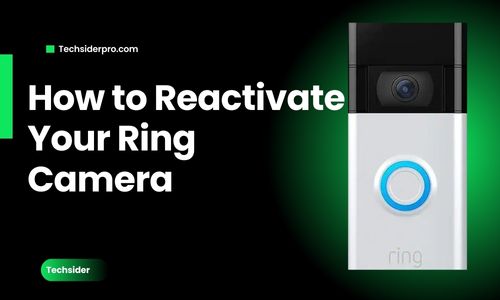
To reactivate your camera:
- Open the Ring app and go to “Devices.”
- Select the camera you want to enable.
- Select “Device Settings” and turn on motion detection or recording.
- Confirm the camera is set to “Home” or “Away” mode for reactivation.
If the camera doesn’t turn back on, check the power supply or reboot the device.
Frequently Asked Questions (FAQ)
How can I turn off my Ring camera without being noticed?
You can switch your Ring camera to Disarmed Mode via the app to prevent recording.
Does turning off Wi-Fi disable a Ring camera?
Yes, disconnecting Wi-Fi disables remote access and cloud features, but it won’t stop local recordings if available.
What happens if you unplug a Ring camera?
Unplugging the camera will completely disable it until power is restored.
Conclusion
Turning off your Ring camera should be easy and convenient, whether you’re preparing for a family gathering or making quick repairs. With options like Disarmed Mode, Home Mode, and manual methods, you can control your camera’s functionality based on your needs.