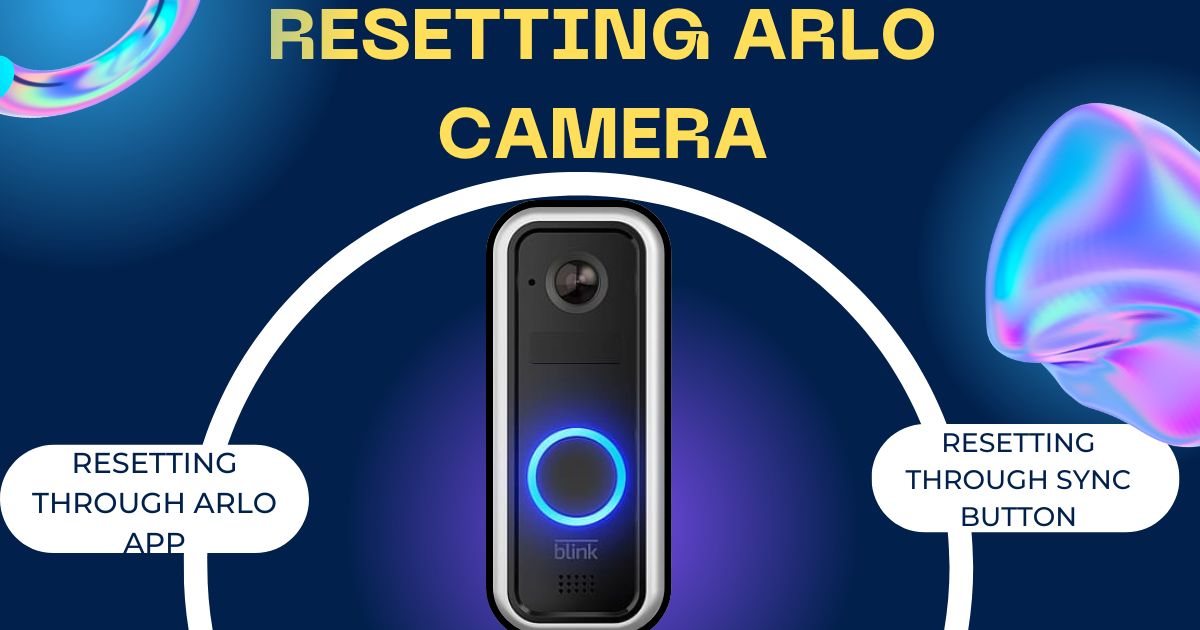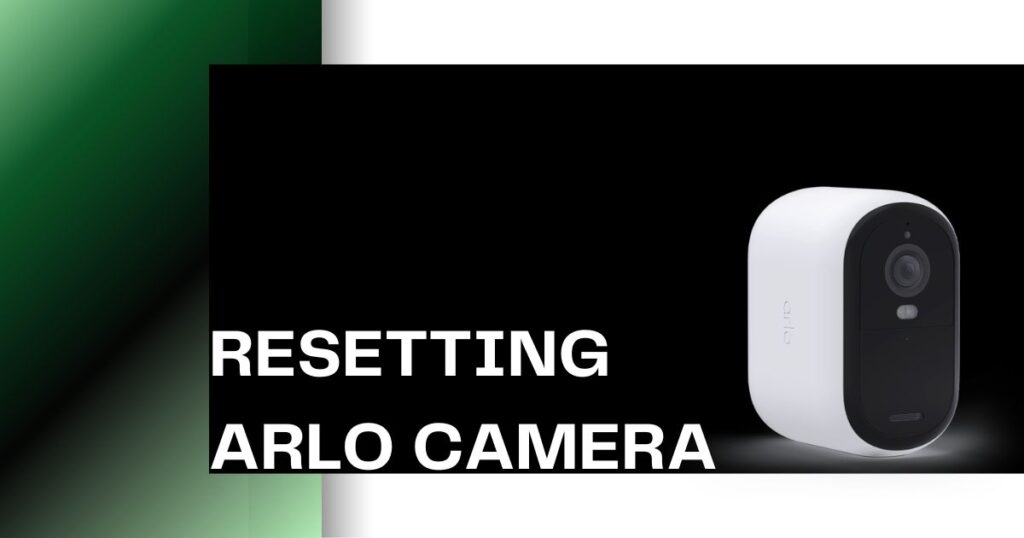
Need to factory reset your Arlo camera? Whether you’re troubleshooting connectivity issues, preparing to sell your camera, or starting fresh, resetting your Arlo camera is a straightforward process. In this guide, we’ll walk you through the steps to reset your Arlo camera—either using the Arlo app or the physical sync button—for all Arlo models including Pro, Ultra, and Go.
Our team at TechSiderPro has conducted extensive research to ensure this guide covers every detail, helping you reset your camera with confidence.
How to Factory Reset an Arlo Camera (Quick Steps)
There are two main ways to reset your Arlo camera:
- Reset using the Arlo app (for cameras with an internet connection).
- Reset using the Sync button (for cameras without internet access or power).
Here’s how to reset an Arlo camera:
- Open the Arlo app or visit my.arlo.com.
- Navigate to Settings > My Devices.
- Select the camera you want to reset.
- Click Remove Device to initiate the factory reset.
- Follow the prompts to re-sync your camera.
Now, let’s dive deeper into each method.
Method 1: Factory Reset Your Arlo Camera via the Arlo App

Resetting your Arlo camera through the app is quick and requires no physical access to the camera. Here’s how:
- Open the Arlo App or Log in to my.arlo.com
If you don’t have the app, download it from the App Store (iOS) or Google Play Store (Android). Once installed, log in using your Arlo credentials. - Navigate to “Settings”
In the app, tap the gear icon to access settings, then go to My Devices to find your camera. - Select Your Camera
Select the camera you’d like to reset from the available list. - Remove the Camera
Scroll down and tap Remove Device. This will return the camera to factory settings, removing it from your account. - Re-add the Camera
Once reset, re-sync the camera by selecting Add New Device and following the on-screen instructions.
Pros and Cons of Resetting via the Arlo App:
| Pros | Cons |
|---|---|
| Convenient: Reset from anywhere with an internet connection. | The camera must be connected to Wi-Fi to proceed. |
| No physical access needed. |
Method 2: Reset Your Arlo Camera Using the Sync Button
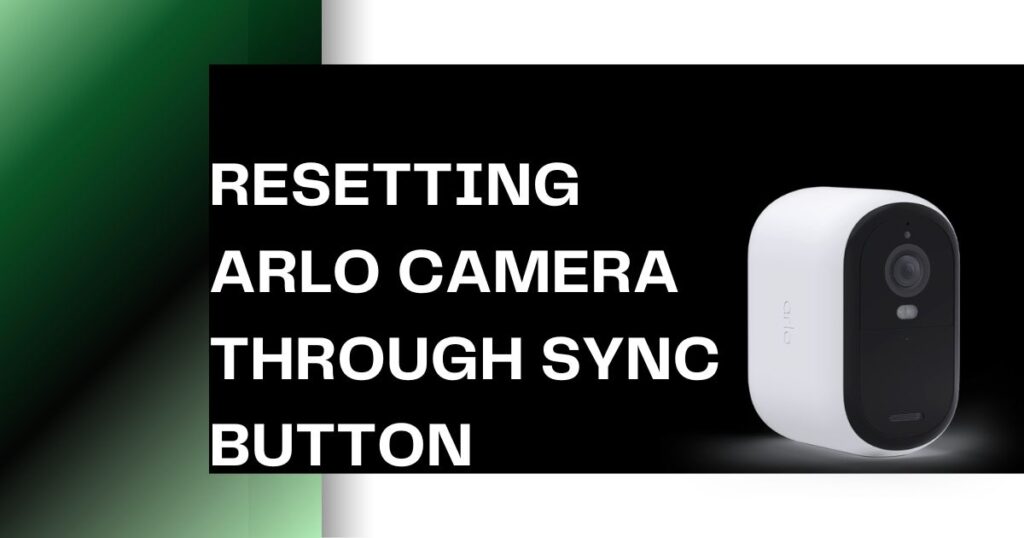
If your camera is offline or unresponsive, use the Sync button to perform a hard reset. This method works for all Arlo models.
- Find the Sync Button
The location varies by model:
- For Pro 3/4, Ultra, Floodlight, and Go 2, the sync button is usually located behind the camera housing.
- For Essential Wire-Free and other models, the button is typically on the camera housing.
- Press and Hold the Sync Button
Press and hold for 15 seconds until the LED starts blinking amber (or blue for Essential models). - Watch the LED Light
After 15 seconds, the LED will blink amber. Release the button when you see the triple amber blink. - Confirm Reset
Once reset, the camera will be ready to re-sync. Follow the prompts in the Arlo app to reconnect the camera.
Pros and Cons of Resetting via the Sync Button:
| Pros | Cons |
|---|---|
| Works for all Arlo models, even offline cameras. | You must physically access the camera. |
After the Reset: Re-syncing Your Arlo Camera
After performing a factory reset, you’ll need to re-add your camera to your Arlo account. Here’s the re-sync process:
- Open the Arlo app or log in to my.arlo.com.
- Tap Add New Device.
- Select your Arlo camera model from the list.
- Follow the prompts to pair the camera with your Wi-Fi network, Base Station, or SmartHub.
Arlo Go Cameras: Special Reset Instructions
For Arlo Go cameras, which are mobile and don’t require Wi-Fi, there are two reset methods:
- Internet-Connected Reset:
- Open the Arlo app or log in to my.arlo.com.
- In Settings, tap My Devices and select your Arlo Go camera.
- Tap Remove Device to reset.
- Unconnected Reset:
- Find the small Sync button on your Arlo Go camera.
- Press and release it, then scan the QR code on the camera with your phone.
- Once you hear a chime, the reset is complete.
Troubleshooting Common Issues During Reset
If you encounter problems while resetting your Arlo camera, try these fixes:
- Battery Check: Make sure your camera’s battery is fully charged. Low power can prevent a successful reset.
- Stable Internet Connection: For app-based resets, ensure your camera is connected to a stable Wi-Fi network.
- Sync Button Timing: If the reset doesn’t work, make sure you’re holding the Sync button for exactly 15 seconds.
By following these steps, you should be able to reset your Arlo camera without any issues. If you experience trouble during the process, feel free to reach out in the comments or contact Arlo support for additional help.