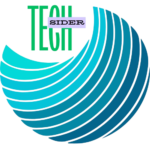Quick Answer
To factory reset your Ring Floodlight Camera, press and hold the setup button located on top of the camera for 15 seconds until the light on the device flashes. After resetting, set up the camera again through the Ring app.
Introduction
Is your Ring Floodlight Camera malfunctioning or not responding as it should? A factory reset can often resolve software issues, restore default settings, and help ensure smooth functioning. At TechSiderPro, we’re committed to providing easy, step-by-step solutions for your smart home devices, including Ring cameras. This guide will walk you through the entire process of resetting your Ring Floodlight Camera to factory settings.
Why Reset Your Ring Floodlight Camera?
Resetting your Ring Floodlight Camera can resolve a variety of issues, including:
- Connectivity issues: If the camera isn’t connecting to Wi-Fi or dropping connection, a reset might help.
- Settings reset: If you need to remove the camera for a new owner or want to restore default settings.
- Unresponsive device: A reset can sometimes revive an unresponsive or malfunctioning camera.
Note: A factory reset will erase all custom settings and preferences, requiring you to set up the camera again from scratch.
Steps to Factory Reset Your Ring Floodlight Camera
Step 1: Locate the Setup Button
The setup button is located at the top of the camera. This small button allows you to start the factory reset process. Before beginning, ensure you have access to a stable Wi-Fi connection, as you’ll need it to set up the device again after the reset.
Step 2: Setup Button
- Press and hold the setup button on top of the camera for 15 seconds.
- Wait for the light on the camera to start flashing, indicating that the reset process has begun.
Step 3: Release the Setup Button
Once the light starts flashing, release the button. Your Ring Floodlight Camera is now resetting to factory defaults, which may take a few minutes. During this time, do not disconnect the camera from power.
Step 4: Reconnect Your Ring Camera to Wi-Fi
After the reset is complete, your Ring Floodlight Camera will need to be set up again in the Ring app. Follow these steps to reconnect:
- Launch the Ring app and select ‘Set up a Device.
- Select Security Cameras and follow the on-screen instructions to add your Ring Floodlight Camera.
- When prompted, connect your device to your Wi-Fi network and customize your settings.
Troubleshooting Common Issues During Factory Reset
Sometimes, you may face challenges while resetting your camera. Here are some commonly encountered issues along with their solutions:
- Camera isn’t resetting: If the camera doesn’t flash after holding the setup button for 15 seconds, try unplugging it, waiting for 30 seconds, then powering it on again.
- Wi-Fi issues post-reset: If you’re having trouble reconnecting to Wi-Fi, ensure your router is operating correctly. Placing the camera closer to the router during setup can also help.
- Device not appearing in the app: If the camera doesn’t show up in the Ring app, close the app, restart your phone, and try adding the camera again.
When Should You Avoid a Factory Reset?
A factory reset is a powerful tool, but it’s not always necessary. Here are a few scenarios when you might want to avoid a reset:
- Minor issues: If the camera is only experiencing minor glitches, consider restarting it through the app or checking for updates.
- Temporary connection issues: Often, Wi-Fi disruptions or low internet speeds can cause temporary connection issues. Restarting your router might resolve these without needing a reset.
FAQs: Factory Resetting Ring Floodlight Camera
1. Will a factory reset delete my videos on the Ring app?
No, a factory reset will not delete your video recordings in the Ring app. However, if you delete the device from your account before resetting, the videos associated with it may be deleted.
2. How often should I reset my Ring Floodlight Camera?
Factory resets are generally only needed if the camera is malfunctioning, unresponsive, or being transferred to a new owner. Regular resets are not required for normal functioning.
3. Is it possible to reset my Ring Floodlight Camera remotely?
No, the factory reset process requires you to press the setup button on the camera itself.
4. What’s the difference between a restart and a factory reset?
A restart temporarily powers off the device and turns it back on, preserving settings. A factory reset, however, erases all settings and returns the device to its original state.
Final Thoughts
Factory resetting your Ring Floodlight Camera can be a useful solution for various issues. Just remember, resetting will delete all custom settings, so you’ll need to set it up again in the Ring app afterward. For more guides on Ring cameras, troubleshooting, and smart home integrations, explore our other articles on TechSiderPro.