Smart homes are becoming more integrated and secure with advancements in technology. One of the most effective ways to enhance your home security system is by connecting your Blink cameras to Amazon Alexa. This integration allows for hands-free control, live video feed, and automation through routines. Whether you’re a tech novice or an enthusiast, this guide will walk you through the steps to seamlessly connect Blink to Alexa.
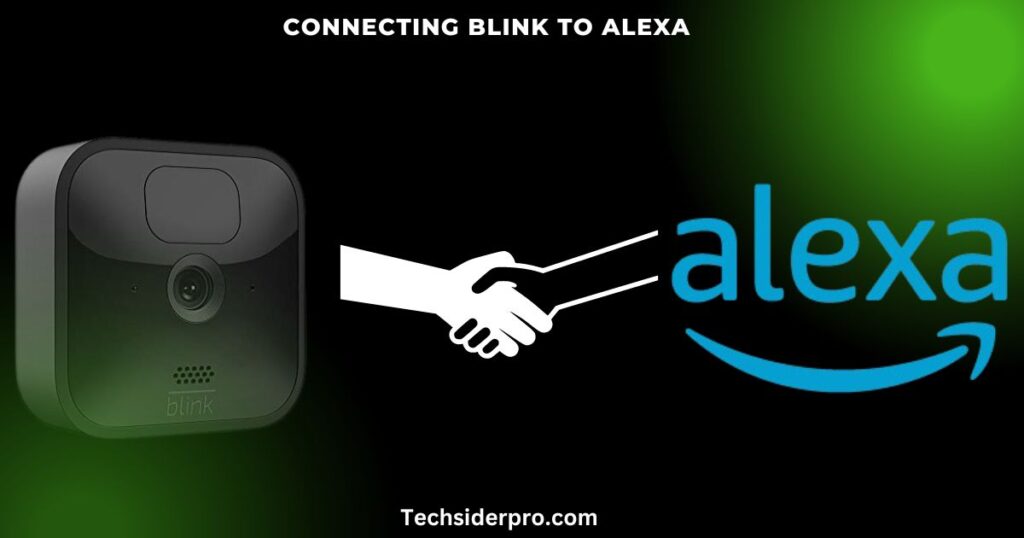
1. Introduction
Blink cameras are known for their simplicity and efficiency, providing users with an affordable and easy-to-use security solution. Integrating Blink with Alexa opens a world of smart home possibilities, allowing you to:
- Voice Control: Manage your Blink cameras using simple voice commands.
- Live View: Stream live video from your cameras directly to Alexa-enabled devices like Echo Show or Fire TV.
- Custom Routines: Automate your home’s security based on triggers such as motion detection or time-based routines.
This integration enhances the user experience, offering more convenience and peace of mind for homeowners.
2. Requirements for Connecting Blink to Alexa
Before you start, ensure you have the following:
What You’ll Need:
- A Compatible Blink Camera: Blink Outdoor, Blink Indoor, Blink Mini, or Blink Video Doorbell.
- An Amazon Alexa Device: Echo, Echo Show, Echo Dot, or Fire TV Stick.
- Stable Wi-Fi Connection: Both devices must be on the same network.
- Updated Blink and Alexa Apps: Make sure both apps are installed and up to date on your smartphone or tablet.
Pre-Setup Tips:
- Ensure your Alexa device and Blink cameras are connected to the same Wi-Fi network.
- Check for updates in both apps to prevent integration issues.
3. Step-by-Step Guide to Integrating Blink with Alexa
Integrating Blink with Alexa is a straightforward process. Here’s how to do it:
Step 1: Install and Update the Blink App
Before linking Blink to Alexa, ensure that your Blink system is installed and fully set up using the Blink app. This includes connecting your cameras to Wi-Fi and testing the connection.
Step 2: Enable the Blink SmartHome Skill in the Alexa App
- Launch the Alexa app on your phone.
- In the menu, go to Skills & Games and search for “Blink SmartHome.”
- Tap on Enable to Use to add the skill to your Alexa account.
Step 3: Link Your Blink and Alexa Accounts
Once the Blink SmartHome skill is enabled:
- Sign in to your Blink account using your credentials.
- A verification code will be sent to your mobile device. Enter this code in the Alexa app to verify your Blink account.
Step 4: Discover Devices in the Alexa App
After linking your accounts, Alexa will automatically search and discover any Blink devices connected to your network.
Step 5: Confirm Your Blink Cameras and Alexa Devices Are Connected
You can now use voice commands to interact with your Blink cameras, view live streams, or arm/disarm your Blink system.
4. Using Alexa with Blink for Smart Home Automation
Now that your devices are linked, let’s explore how you can maximize their functionality with Alexa.
Voice Commands for Blink via Alexa
With Alexa, managing your Blink cameras is as easy as speaking a command. Some examples include:
- “Alexa, show me the front door camera.”
- “Alexa, arm the Blink system.”
- “Alexa, disarm the Blink system.”
- “Alexa, show me all Blink cameras.”
Creating Custom Routines with Alexa
Setting up routines enhances your security by automating tasks based on specific triggers, like motion detection or a set time of day.
- Open the Alexa app and go to Routines.
- Tap + to create a new routine.
- Choose a trigger like “When Blink detects motion.”
- Select an action, such as turning on lights or sending a notification.
Alexa Announcements & Alerts
- Doorbell Press Announcements: You can set Alexa to announce when someone presses your Blink Video Doorbell.
- Motion Alerts: Get notified on your Alexa device when Blink detects motion. Go to Blink camera settings in the Alexa app and enable Motion Announcements.
5. Troubleshooting Common Blink and Alexa Integration Issues
While the process is generally smooth, some users may face integration issues. Here are the most common problems and solutions:
Common Problems and Solutions:
- Blink Camera Not Showing Up in Alexa App:
- Ensure both apps are updated.
- Double-check that your Alexa device and Blink cameras are on the same Wi-Fi network.
- Try disabling and re-enabling the Blink SmartHome skill.
- Wi-Fi Connection Issues:
- Make sure your internet connection is stable.
- Restart your router, Alexa device, or Blink cameras.
- Blink Cameras Not Responding to Alexa Commands:
- Ensure your 4-digit PIN is set up correctly for arming and disarming.
- Use specific commands such as “Alexa, arm Blink.”
FAQs:
How Do I See All Blink Cameras on Alexa?:
Just say, “Alexa, show me all cameras,” and Alexa will display live views of all connected Blink cameras.
Why Can’t Alexa Find My Blink Camera?:
Check if both the Blink and Alexa apps are updated and that both devices are on the same Wi-Fi network.
Can I Arm and Disarm Blink with Alexa Voice Commands?:
Yes! You can arm/disarm the Blink system using Alexa commands. Make sure a 4-digit PIN is set up for added security.
6. Advanced Tips for Optimizing Blink-Alexa Integration
Take your smart home automation to the next level by optimizing how Blink and Alexa work together.
Using Alexa Routines for Maximum Efficiency
You can create more advanced routines that integrate with other smart home devices like lights and door locks. For example:
- Set up a routine to turn off lights and arm your Blink system at night.
- Enable motion detection to trigger Alexa-enabled lights when someone approaches.
Voice Customization
You can create custom voice prompts for your Blink system through Alexa, making interactions more personalized and efficient.
7. Conclusion
Connecting Blink to Alexa brings added convenience, security, and functionality to your smart home setup. With this integration, you can control your home security with just your voice, automate tasks, and get real-time updates on your home’s safety. Start exploring more ways to enhance your smart home experience through Alexa routines and integrations.

