When you have a blink camera you feel protected because you know it records day and night. But sometimes your blink camera night vision becomes dark and if you are facing this problem Dont worry! follow our proven step-by-step guide to fix your blink camera night vision in no time.
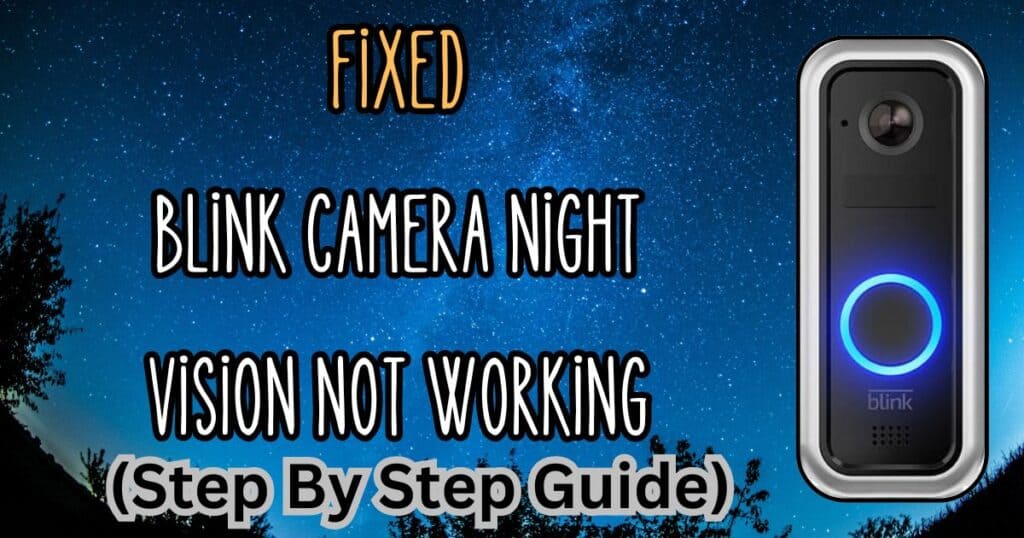
How Blink Camera Night Vision Works
Blink cameras boast impressive night vision because of infrared (IR) technology. Unlike our eyes, IR light is invisible to humans but helps cameras capture clear black-and-white images even in complete darkness. This is because IR light reflects off objects, allowing the camera to “see” at night.
Here’s how to activate night vision in the Blink app:
- Launch the Blink app and tap on the camera you want to adjust.
- Access the camera settings menu (usually represented by a gear icon).
- Find “Video and Photo Settings” and tap on it.
- Scroll down to the “Night Vision” section. This menu typically offers three options:
- On: Night vision remains active constantly, providing clear night-time visuals.
- Off: Disables night vision entirely, keeping the camera in color mode during the day.
- Auto: This setting lets the camera automatically switch to night vision when light levels drop.
Quick Tip: Most users opt for “On” for consistent night vision. Choose the mode that best suits your needs and confirm the change. Now, your Blink camera will be ready to see through the darkness, keeping your home secure around the clock!
Blink Camera Night Vision Not Working: “Step-by-Step FIXED!”
Follow this step-by-step process to fix your blink camera night vision:
Make sure Night vision is not disabled:
- The “Auto” Mode: The “Auto” mode might not always switch to night vision when you expect it to. Ambient light fluctuations or even bright moonlight can trick the camera. For guaranteed night vision, consider switching the mode to “On” in the Blink app settings.
- Power Cycle Your Camera: Power cycle can resolve glitches. Remove the batteries from your Blink camera for a few seconds, then reinsert them. This can refresh the camera’s internal systems and potentially jumpstart night vision functionality.
Low Night Vision Quality “IR Intensity”:
- Adjusting IR Intensity: If your night vision picture seems blurry or lacks detail, the culprit might be the IR emitter intensity. Access the Blink app settings tap video and photo settings for your camera and look for options to adjust the IR intensity – typically offering low, medium, and high settings. Experiment with these options to find the sweet spot that provides a clear night vision image without washing out details.
- Clean Lens: A dirty camera lens can significantly impact image quality, including night vision. Gently wipe down the camera lens and the surrounding IR emitters with a soft, microfiber cloth. This simple step can often remove dust or smudges that might be hindering night vision clarity.
Physical Obstructions in front of Infrared LED Illuminator :
- Dirty Lenses & Reflective Surfaces: Dirty lenses, cobwebs, dust, or even highly reflective surfaces near the camera can interfere with night vision. Ensure the camera lens and surrounding areas are clean, and consider adjusting the camera’s position.
Connectivity Issues:
- Wi-Fi issues: Remember, a strong and stable Wi-Fi connection is crucial for your Blink camera to function properly, including night vision. If your Wi-Fi signal is weak, the camera might struggle to communicate and display clear night-vision images.
If your blink camera is not connecting properly Click Here!
These steps will fix your blink camera night vision and it will start working properly again.
Advanced Troubleshooting
Firmware update: Outdated firmware can sometimes lead to night vision malfunctions. Regularly check the Blink app for updates and install them to ensure optimal camera performance.
Still Dark? Blink camera night vision not working after applying these steps consider contacting Blink customer support for further assistance.
Bonus Tips:
Here are some simple practices to keep your Blink camera’s night vision functioning flawlessly:
- Cleanliness: Regularly wipe down the camera lens and IR emitters with a soft, microfiber cloth. This removes dust and grime that can hinder night vision clarity.
- Wi-Fi Strength: A strong and stable Wi-Fi signal is vital for optimal camera performance. Ensure your Blink camera has a clear connection to avoid night vision disruptions.
- Stay Updated: Out-of-date firmware can sometimes lead to unexpected issues. Regularly check the Blink app for updates and install them for both the camera and the app itself. Keeping your system current helps maintain smooth camera operation.
By following these preventative measures, you can minimize the chances of encountering night vision problems.
By following these troubleshooting steps and addressing potential issues, you should be able to get your Blink camera’s night vision back on track. Now, you can rest assured that your Blink camera will continue to keep a watchful eye, ensuring your home is secure even in the darkest hours.
FAQ’s:
How do I turn on Night Vision on Blink?
Want your Blink camera to see clearly at night? Here’s how:
Open the Blink app and choose your camera.
Tap the settings icon (gear icon) and find “Video & Photo Settings.”
Under “Night Vision,” pick “On” for constant night view or “Auto” for automatic switching.
Save your choice and enjoy clear night vision!
Why is my Blink camera only in black and white?
There are two main reasons why your Blink camera might only be showing black and white images:
Night Vision Mode: Blink cameras use infrared light for night vision, which produces black and white pictures. Check the Blink app settings for your camera. Ensure the “Night Vision” mode isn’t set to “On” permanently. You can choose “Auto” for automatic switching between color and black and white based on light levels, or “Off” for continuous color video during the day.
Firmware Update: In rare cases, outdated firmware can affect camera functionality. Check the Blink app for any available firmware updates for your camera and install them to ensure optimal performance.
By following these steps, you should be able to get your Blink camera capturing color images during the day and switching to clear black and white night vision as needed.
Why does my Blink camera not have night vision?
All Blink cameras actually do have night vision! It utilizes infrared light for clear black and white images in low-light conditions.
If you suspect yours isn’t working, there might be a setting issue in the Blink app or a simple explanation like a dirty lens. Check the app’s night vision settings and ensure it’s not disabled.
What color is Blink Night Vision?
Blink night vision, like most night vision technology, uses infrared light which is invisible to the human eye. This translates to black and white images in the Blink camera feed.
Are Blink cameras good at night?
Blink cameras are very good at night vision. They use infrared (IR) technology to provide clear black and white images in low-light conditions. While not top-of-the-line, they are sufficient for basic security monitoring at night.
However, keep in mind some limitations:
Black and white only: You won’t see color night vision.
Range: Night vision range can be limited, especially in larger areas.
Sensitivity: You might need to adjust IR intensity settings for optimal clarity.
For more demanding night vision needs, higher-end cameras with features like color night vision or stronger IR illuminators might be a better choice.
Related posts: