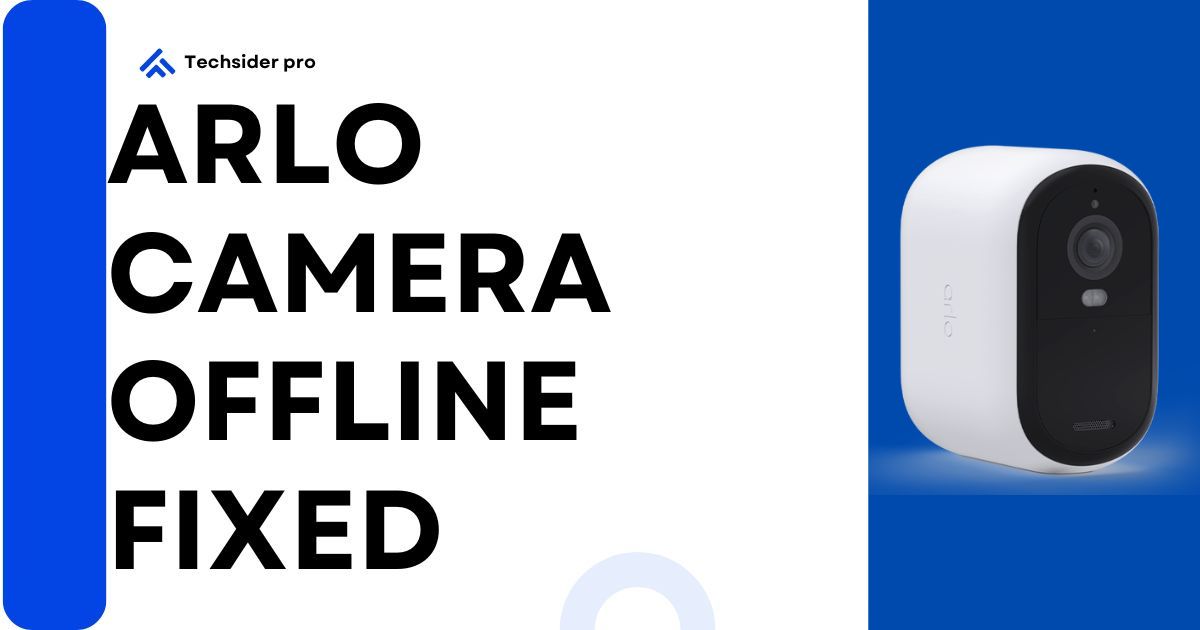Arlo cameras are one of the top-rated security cameras. It’s best for both indoor and outdoor security. they offer great video quality and also have a convenient smartphone app. but for some users, there pops up a problem which is arlo camera offline problem. it becomes frustrating for the Arlo camera users.
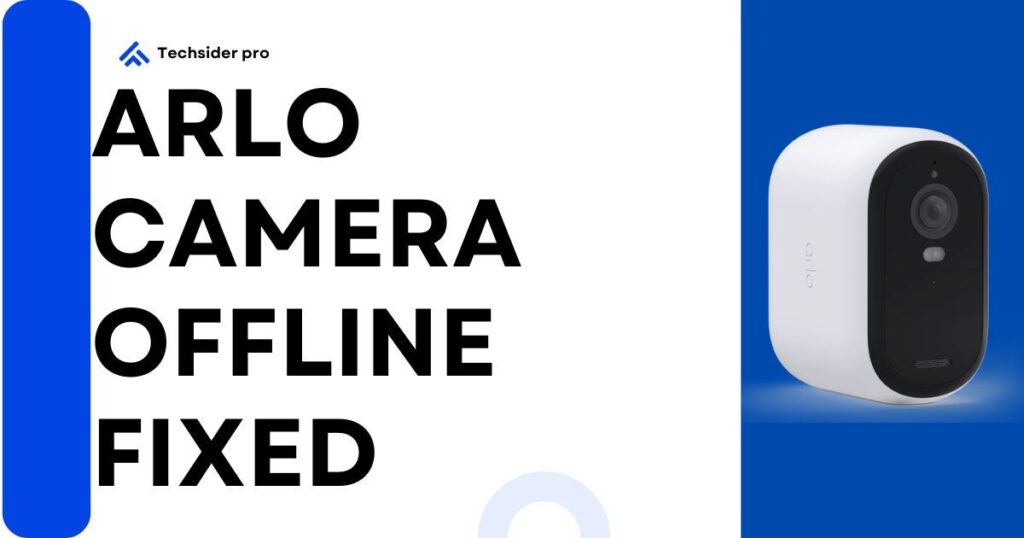
But don’t fret we have found and tested some ways to fix this problem easily and get back your Arlo camera online
Troubleshooting Your Offline Arlo Camera offline problem
Wi-Fi Connectivity for Your Arlo Camera:
First, we will check Wifi issues. sometimes it’s the most common issue behind offline Arlo camera :
- Is the internet working? Ensure your router has a stable internet connection and doesn’t display any error messages.
- Power cycle your router. Simple restart resolves temporary glitches sometimes. For a minute, unplug your router and then plug it back in.
- Check camera placement. Ensure your camera is within good Wi-Fi range of the router. poor signal can cause connection problems.
Ensuring Power and Connections:
If Wi-Fi isn’t the culprit, let’s look at the camera’s power source and physical connections:
- Battery Check: For battery-powered Arlo cameras, ensure they have sufficient charge. Replace weak batteries with fresh ones.
- Connection Security: Verify all cables are securely plugged into the camera and base station (if applicable). A loose connection can disrupt communication.
- Adapter Issues: If using a power adapter, ensure it’s functional and securely connected to both the camera and a power outlet. Try a different adapter if possible, to rule out a faulty one.
- Base Station: For cameras that rely on a base station, confirm the base station has power and is functioning correctly. Consult your Arlo base station manual for troubleshooting steps specific to your model.
Temperature Issues:
While Arlo cameras are designed for outdoor use, extreme temperatures can impact their performance. Here’s what you need to know:
- Temperature Limits: Each Arlo camera model has a specific operating temperature range. Refer to your camera’s manual to identify its comfort zone.
- Potential Issues: Extreme heat or cold can disrupt the camera’s functionality. In very hot or cold weather, the camera might shut down to prevent internal damage.
- Offline Indicator: If your camera unexpectedly goes offline, consider the recent temperature. Has your area experienced extreme heat or cold?
- Resolving the Issue: The solution is straightforward. Bring the camera indoors or relocate it to a more moderate environment until it reaches a normal operating temperature. This should resolve the offline issue and allow your camera to resume monitoring your home.
Avoiding Third-Party Accessories
Arlo recommends using only their official accessories with your camera. Third-party power cables or solar panels can sometimes cause compatibility problems, leading to your camera going offline.
Here’s the Fix:
- Check for New Gear: If you recently installed a non-Arlo power cable or solar panel, remove it and see if your camera regains connectivity.
- Stick with the Brand: Arlo offers a variety of official accessories designed to work seamlessly with your camera. Consider exploring their options if you’re looking to expand your system.
Firmware Updates:
Outdated firmware can sometimes lead to unexpected behavior in your Arlo camera, including going offline. Here’s how to ensure your camera has the latest updates:
- The Importance of Updates: Regular firmware updates can improve your camera’s performance, fix bugs, and introduce new features.
- Checking for Updates: Most Arlo cameras can automatically download and install firmware updates. You can usually check for available updates through the Arlo app or by logging into your Arlo account online.
- Manual Update Option: If automatic updates aren’t enabled, you might have the option to manually initiate a firmware update through the Arlo app or online interface.
- The Benefits: By keeping your camera’s firmware up-to-date, you can minimize the risk of encountering issues that could cause it to go offline.
Tip: It’s generally recommended to keep automatic updates enabled for your Arlo camera to ensure you always have the latest firmware.
Factory Reset:
If none of the previous steps resolve your Arlo camera’s offline issue, a factory reset can be a last resort. However, this option should be used with caution as it erases all data stored on your camera (recordings, settings, etc.). Learn how to reset your Arlo camera by clicking here!
Before You Reset:
- Back Up Recordings (if applicable): If your camera stores recordings locally, ensure you back them up before proceeding with the reset.
Remember: A factory reset wipes your camera clean and returns it to its original settings. Use this option only after exhausting all other troubleshooting steps.
Contacting Support:
If you’ve followed the troubleshooting steps above and your Arlo camera remains offline, Then contact Arlo support. Here’s what to do:
- Visit the Arlo Support website: https://www.arlo.com/en-us/support
- You can also contact them through their app or explore their online community forum for additional resources.
Conclusion:
The Arlo camera offline problem is faced by some users but it’s not very difficult to fix. Try all of our above steps. these are proven and tested steps and work for many people but if your camera is still not fixed and you’re facing issues, contact Arlo support.